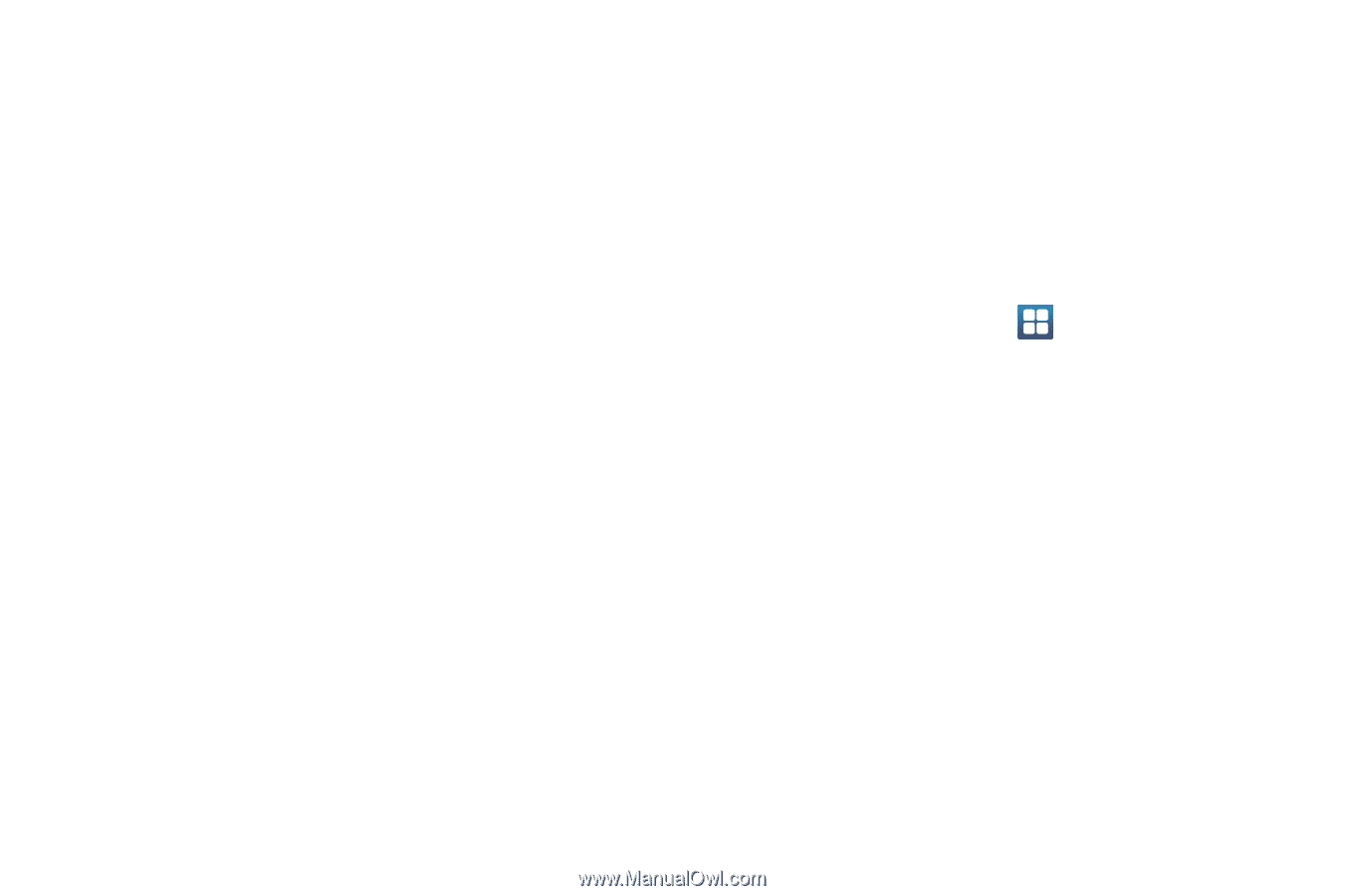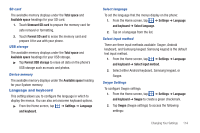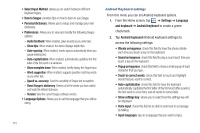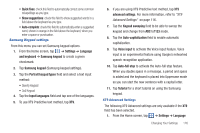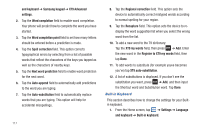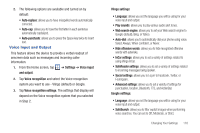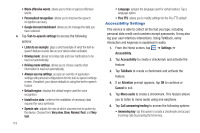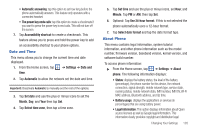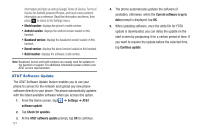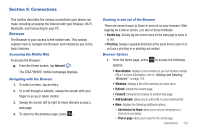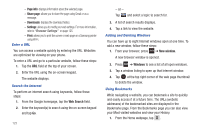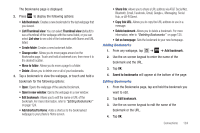Samsung SGH-I827 User Manual Ver.lc6_f6 (English(north America)) - Page 124
Accessibility Settings
 |
View all Samsung SGH-I827 manuals
Add to My Manuals
Save this manual to your list of manuals |
Page 124 highlights
• Block offensive words: allows you to hide recognized offensive words. • Personalized recognition: allows you to improve the speech recognition accuracy. • Google Account dashboard: allows you to manage the data you have collected. 4. Tap Text-to-speech settings to access the following options: • Listen to an example: plays a short example of what the text-tospeech feature sounds like on your device when activated. • Driving mode: allows incoming calls and new notifications to be read out automatically. • Driving mode settings: allows you to choose exactly what information is read out automatically. • Always use my settings: accepts an override of application settings with personal configurations for this text-to-speech settings screen. If enabled, your device defaults to using the text-to-speech feature. • Default engine: displays the default engine used for voice recognition. • Install voice data: confirms the installation of necessary data required for voice synthesis. • Speech rate: adjusts the rate at which onscreen text is spoken by the device. Choose from: Very slow, Slow, Normal, Fast, and Very fast. 119 • Language: assigns the language used for verbal readout. Tap a language option. • Pico TTS: allows you to modify settings for the Pico TTS default Accessibility Settings This service is able to collect all the text you type, including personal data credit card numbers except passwords. It may also log your user interface interactions. Using TalkBack, every interaction and keypress is explained in audio. 1. From the Home screen, tap ➔ Settings ➔ Accessibility. 2. Tap Accessibility to create a checkmark and activate the feature. 3. Tap TalkBack to create a checkmark and activate the feature. 4. If an Attention prompt appears, tap OK to continue or Cancel to exit. 5. Tap Mono audio to create a checkmark. This feature allows you to listen to mono audio using one earphone. 6. Tap Call answering/ending to access the following options: • Answering key: tap this option to create a checkmark and accept incoming calls by pressing the home key.