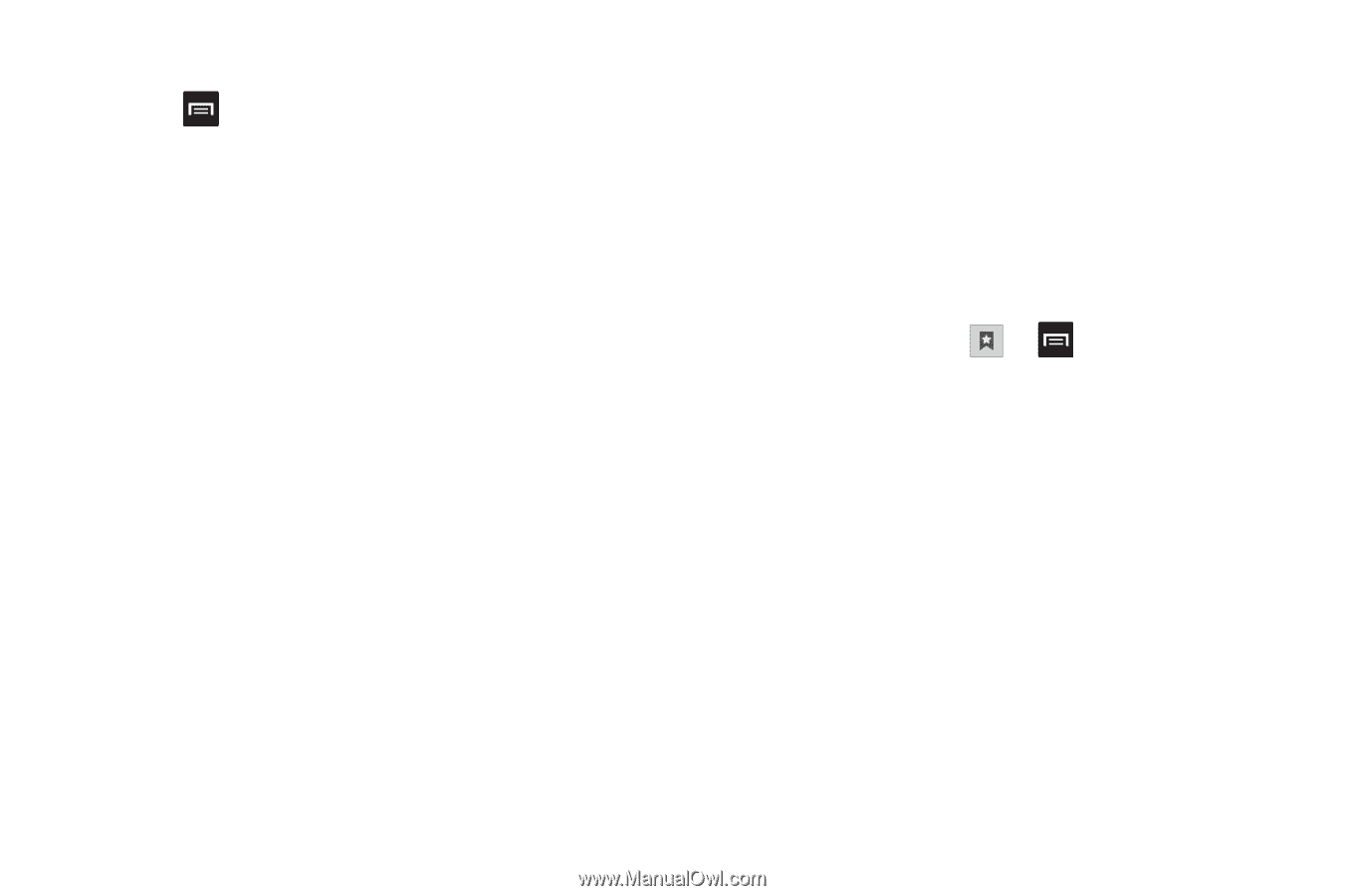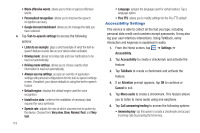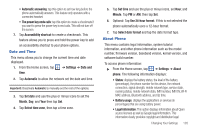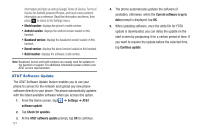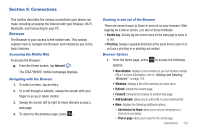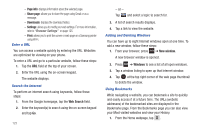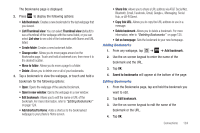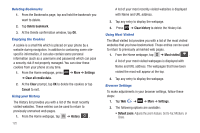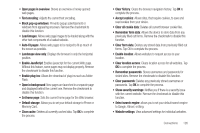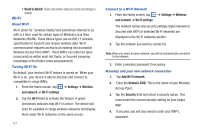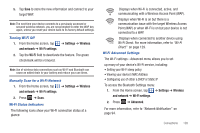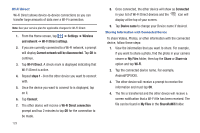Samsung SGH-I827 User Manual Ver.lc6_f6 (English(north America)) - Page 129
Copy link URL, List/Thumbnail view
 |
View all Samsung SGH-I827 manuals
Add to My Manuals
Save this manual to your list of manuals |
Page 129 highlights
The Bookmarks page is displayed. 2. Press to display the following options: • Add bookmark: Creates a new bookmark for the last webpage that you viewed. • List/Thumbnail view: You can select Thumbnail view (default) to see a thumbnail of the webpage with the name listed, or you can select List view to see a list of the bookmarks with Name and URL listed. • Create folder: Creates a new bookmark folder. • Change order: Allows you to move pages around on the Bookmarks page. Touch and hold a bookmark icon, then move it to the desired location. • Move to folder: Allows you to move a page to a folder. • Delete: Allows you to delete one or all of your bookmarks. 3. Tap a bookmark to view the webpage, or touch and hold a bookmark for the following options: • Open: Opens the webpage of the selected bookmark. • Open in new window: Opens the webpage in a new window. • Edit bookmark: Allows you to edit the name or URL of the bookmark. For more information, refer to "Editing Bookmarks" on page 124. • Add shortcut to Home: Adds a shortcut to the bookmarked webpage to your phone's Home screen. • Share link: Allows you to share a URL address via AT&T Social Net, Bluetooth, Email, Facebook, Gmail, Google+, Messaging, Social Hub, or Wi-Fi Direct. • Copy link URL: Allows you to copy the URL address to use in a message. • Delete bookmark: Allows you to delete a bookmark. For more information, refer to "Deleting Bookmarks" on page 125. • Set as homepage: Sets the bookmark to your new homepage. Adding Bookmarks 1. From any webpage, tap ➔ ➔ Add bookmark. 2. Use the on-screen keypad to enter the name of the bookmark and the URL. 3. Tap OK. 4. Saved to bookmarks will appear at the bottom of the page. Editing Bookmarks 1. From the Bookmarks page, tap and hold the bookmark you want to edit. 2. Tap Edit bookmark. 3. Use the on-screen keypad to edit the name of the bookmark or the URL. 4. Tap OK. Connections 124