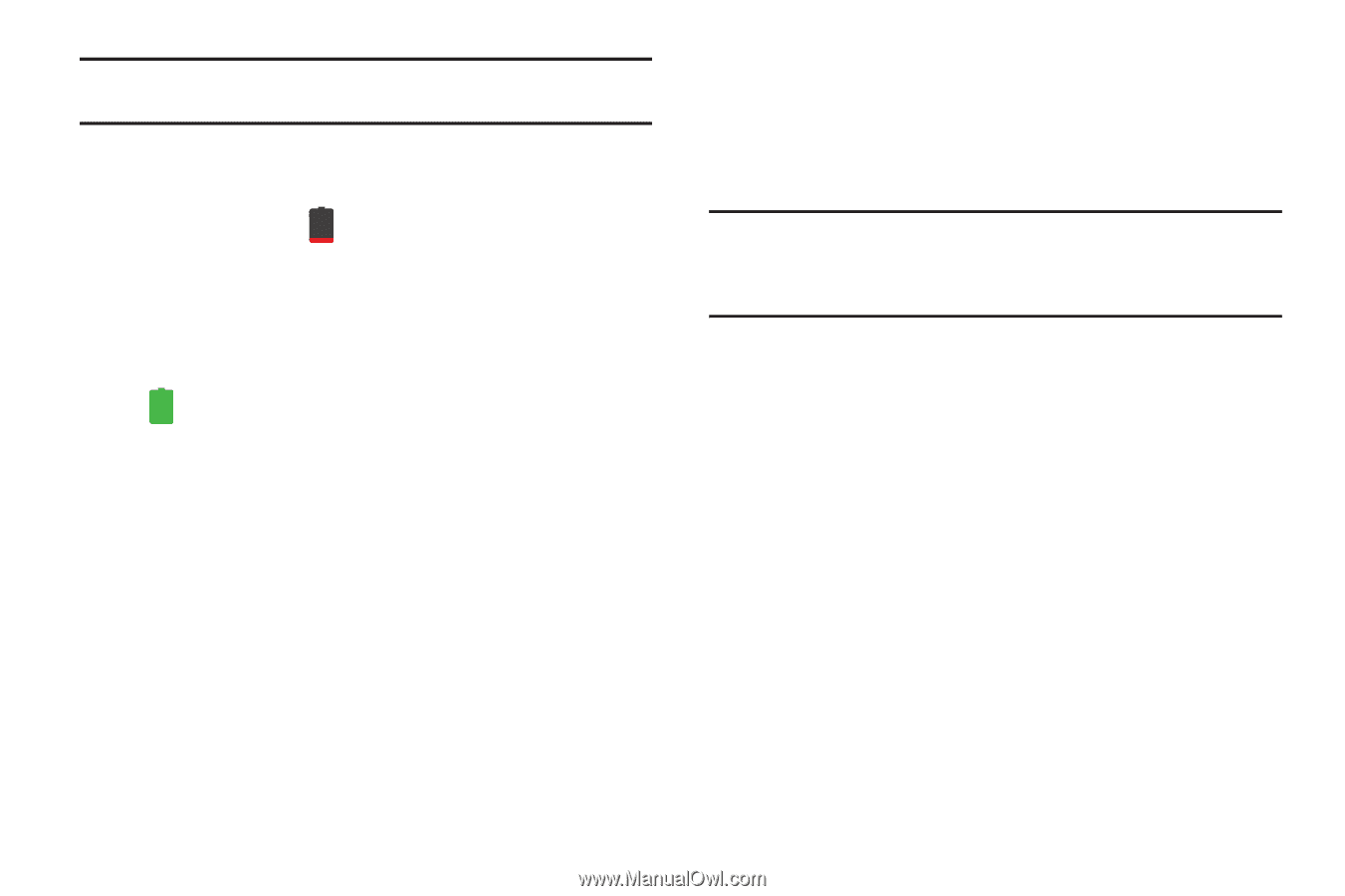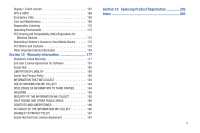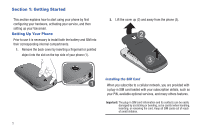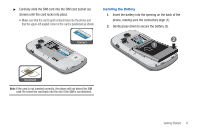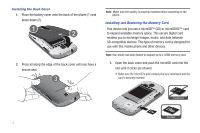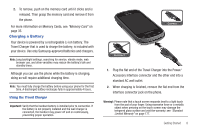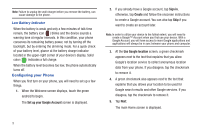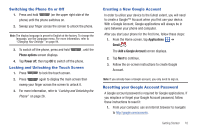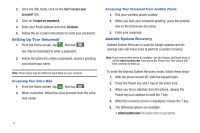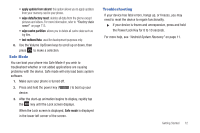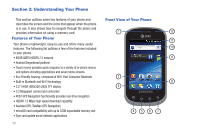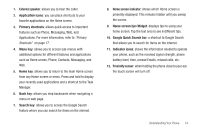Samsung SGH-I827 User Manual Ver.lc6_f6 (English(north America)) - Page 14
Configuring your Phone
 |
View all Samsung SGH-I827 manuals
Add to My Manuals
Save this manual to your list of manuals |
Page 14 highlights
Note: Failure to unplug the wall charger before you remove the battery, can cause damage to the phone. Low Battery Indicator When the battery is weak and only a few minutes of talk time remain, the battery icon ( ) blinks and the device sounds a warning tone at regular intervals. In this condition, your phone conserves its remaining battery power, not by turning off the backlight, but by entering the dimming mode. For a quick check of your battery level, glance at the battery charge indicator located in the upper-right corner of your device's display. Solid color ( ) indicates a full charge. When the battery level becomes too low, the phone automatically turns off. Configuring your Phone When you first turn on your phone, you will need to set up a few things. 1. When the Welcome screen displays, touch the green android to begin. The Set up your Google Account screen is displayed. 2. If you already have a Google account, tap Sign in, otherwise, tap Create and follow the onscreen instructions to create a Google account. You can also tap Skip if you want to create an account later. Note: In order to utilize your device to the fullest extent, you will need to create a Google™ Account when you first use your device. With a Google Account, you will have access to more Google applications and applications will always be in sync between your phone and computer. 3. At the Use Google location screen, a green checkmark appears next to the text that explains that you allow Google's location service to collect anonymous location data from your phone. If you disagree, tap the checkmark to remove it. 4. A green checkmark also appears next to the text that explains that you allows your location to be used for Google search results and other Google services. If you disagree, tap the checkmark to remove it. 5. Tap Next. The main Home screen is displayed. 9