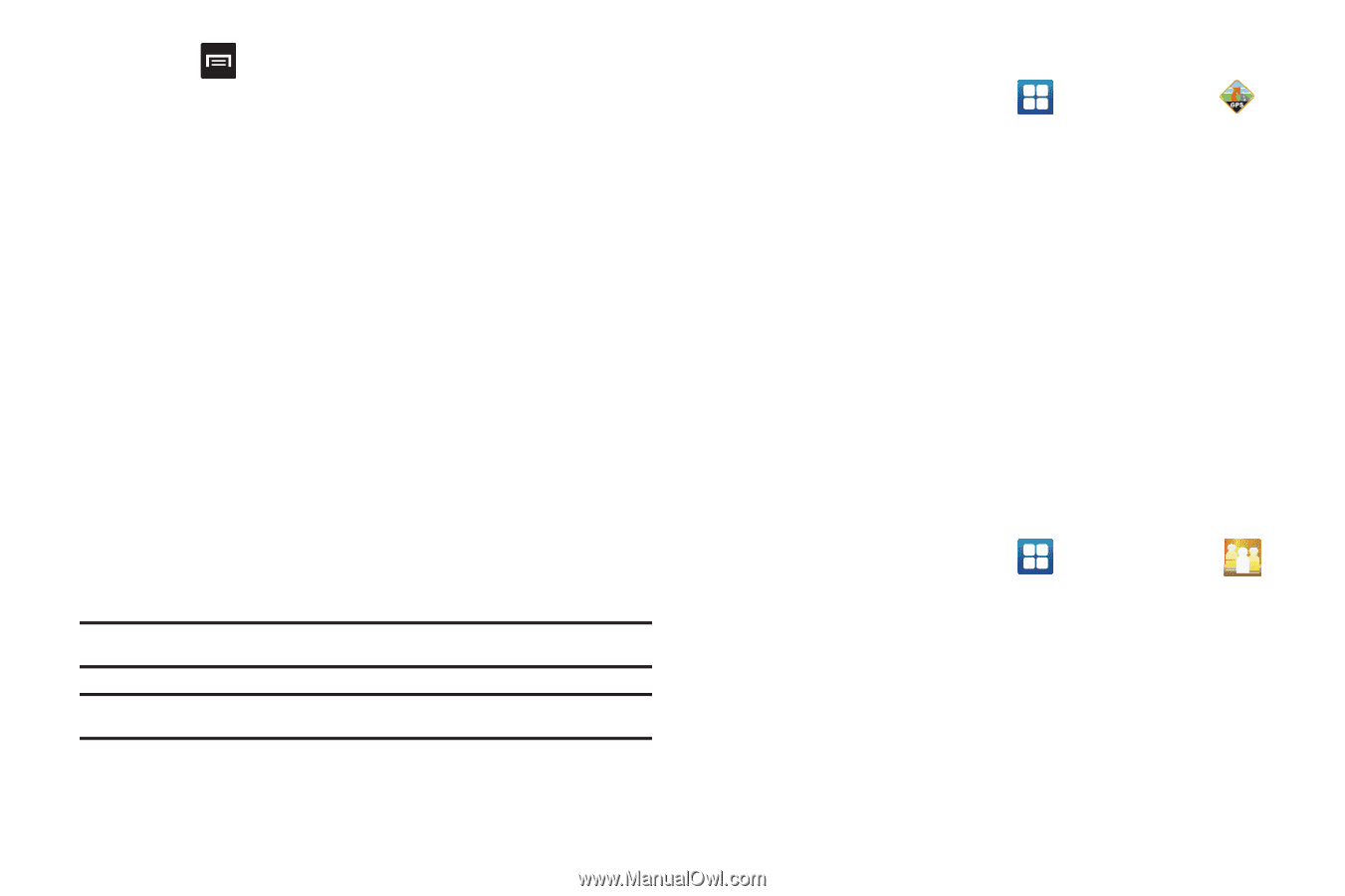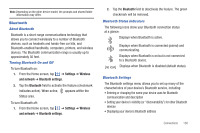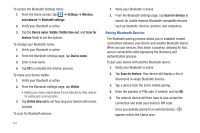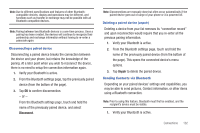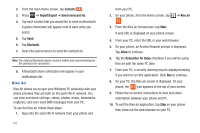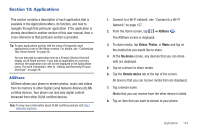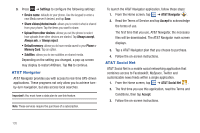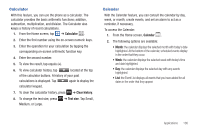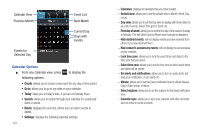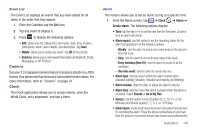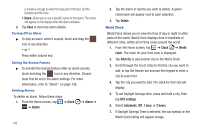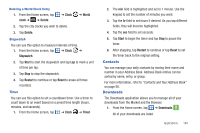Samsung SGH-I827 User Manual Ver.lc6_f6 (English(north America)) - Page 140
AT&T Navigator, AT&T Social Net
 |
View all Samsung SGH-I827 manuals
Add to My Manuals
Save this manual to your list of manuals |
Page 140 highlights
9. Press ➔ Settings to configure the following settings: • Device name: defaults to your phone. Use the keypad to enter a new Media server if desired, and tap Save. • Share videos/photos/music: allows you to restrict what is shared from your phone. Tap the items you want to share. • Upload from other devices: allows you set the phone to select how uploads from other devices are started. Tap Always accept, Always ask, or Always reject. • Default memory: allows you to have media saved to your Phone or Memory Card. Tap an option. • Subtitles: allows you to see subtitles on shared media. Depending on the setting you changed, a pop-up screen may display to restart AllShare. Tap Yes to continue. AT&T Navigator AT&T Navigator provides you with access to real-time GPS-driven applications. These programs not only allow you to achieve turnby-turn navigation, but also access local searches. Important!: You must have a data plan to use this feature. Note: These services require the purchase of a subscription. To launch the AT&T Navigator application, follow these steps: 1. From the Home screen, tap ➔ AT&T Navigator . 2. Read the Terms of Service and tap Accept to acknowledge the terms of use. The first time that you use, AT&T Navigator, the necessary files will be downloaded. The AT&T Navigator main screen displays. 3. Tap a AT&T Navigator plan that you choose to purchase. 4. Follow the on-screen instructions. AT&T Social Net AT&T Social Net is a mobile social networking application that combines access to Facebook®, MySpace, Twitter and customizable news feeds within a single application. 1. From the Home screen, tap ➔ AT&T Social Net . 2. The first time you use this application, read the Terms and Conditions, then tap Accept. 3. Follow the on-screen instructions. 135