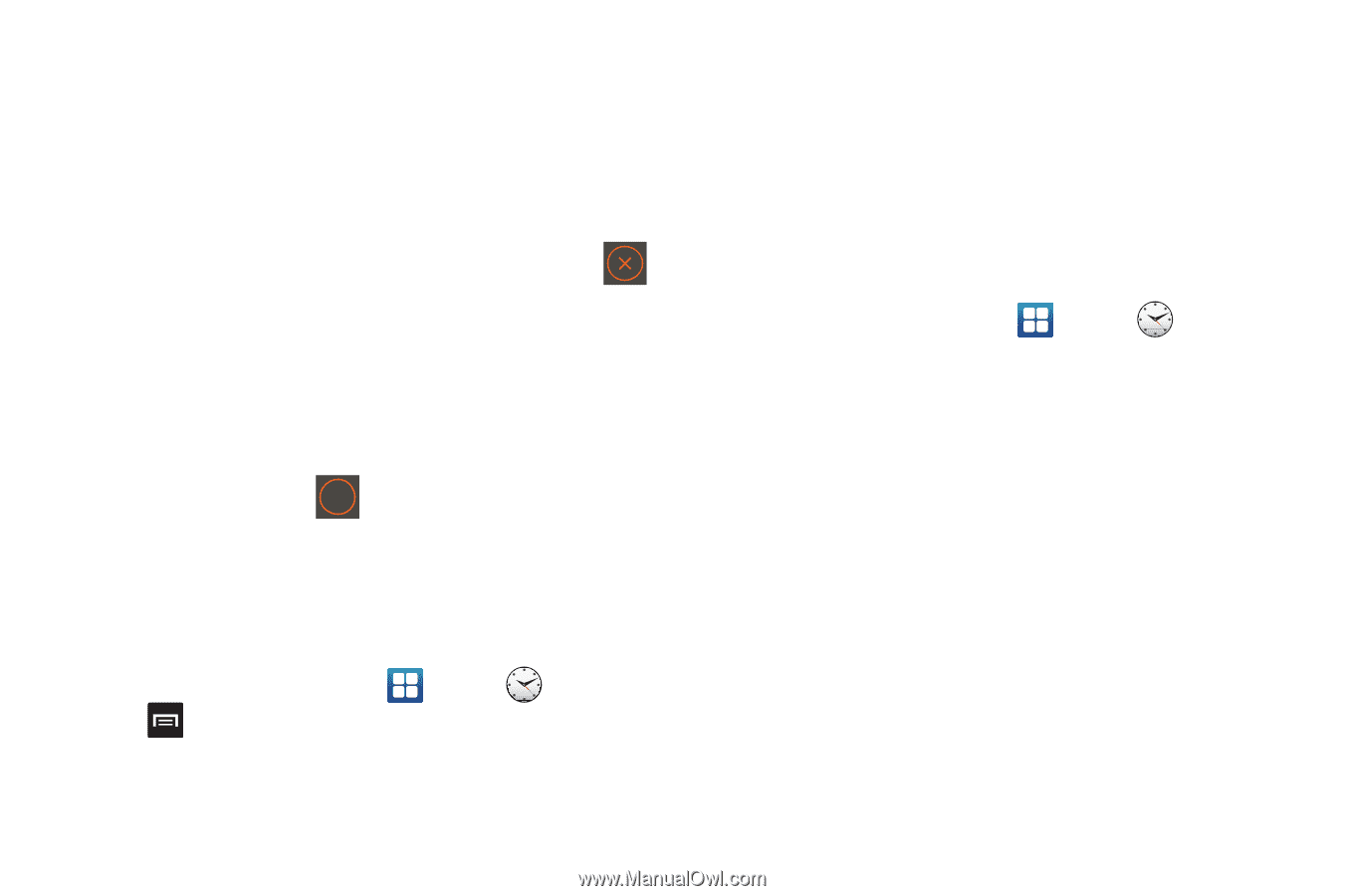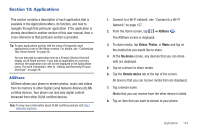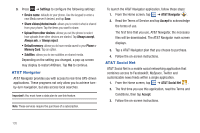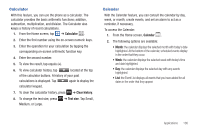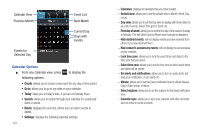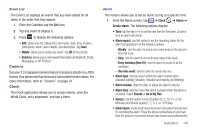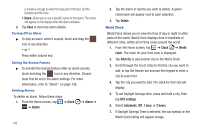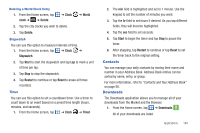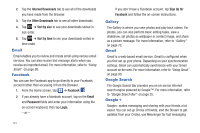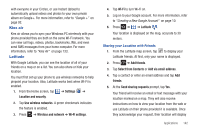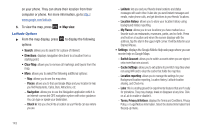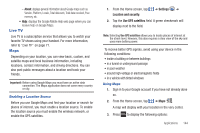Samsung SGH-I827 User Manual Ver.lc6_f6 (English(north America)) - Page 144
Clock, Alarm, Delete, World, Add city, DST settings, Automatic, hours, World Clock
 |
View all Samsung SGH-I827 manuals
Add to My Manuals
Save this manual to your list of manuals |
Page 144 highlights
is sensitive enough to work from any part of the bed. Set the Duration and the Tone. • Name: allows you to use a specific name for the alarm. The name will appear on the display when the alarm activates. 2. Tap Save to store the alarm details. Turning Off an Alarm ᮣ To stop an alarm when it sounds, touch and drag the icon in any direction. - or - Press either volume key. Setting the Snooze Feature ᮣ To activate the Snooze feature after an alarm sounds, touch and drag the ZZ icon in any direction. Snooze must first be set in the alarm settings. For more information, refer to "Alarm" on page 138. Deleting Alarms To delete an alarm, follow these steps: 1. From the Home screen, tap ➔ Clock ➔ Delete. ➔ Alarm ➔ 139 2. Tap the alarm or alarms you wish to delete. A green checkmark will appear next to each selection. 3. Tap Delete. World Clock World Clock allows you to view the time of day or night in other parts of the world. World Clock displays time in hundreds of different cities, within all 24 time zones around the world. 1. From the Home screen, tap ➔ Clock ➔ World clock. The clock for your time zone is displayed. 2. Tap Add city to add another city to the World Clock. 3. Scroll through the list of cities to find the city you want to add, or tap the Search bar and use the keypad to enter a city to search for. 4. Tap the city you want to add. The clock for that city will display. 5. To set Daylight Savings time, press and hold a city, then tap DST settings. 6. Select Automatic, Off, 1 hour, or 2 hours. 7. If Daylight Savings Time is selected, the sun symbol on the World Clock listing will appear orange.