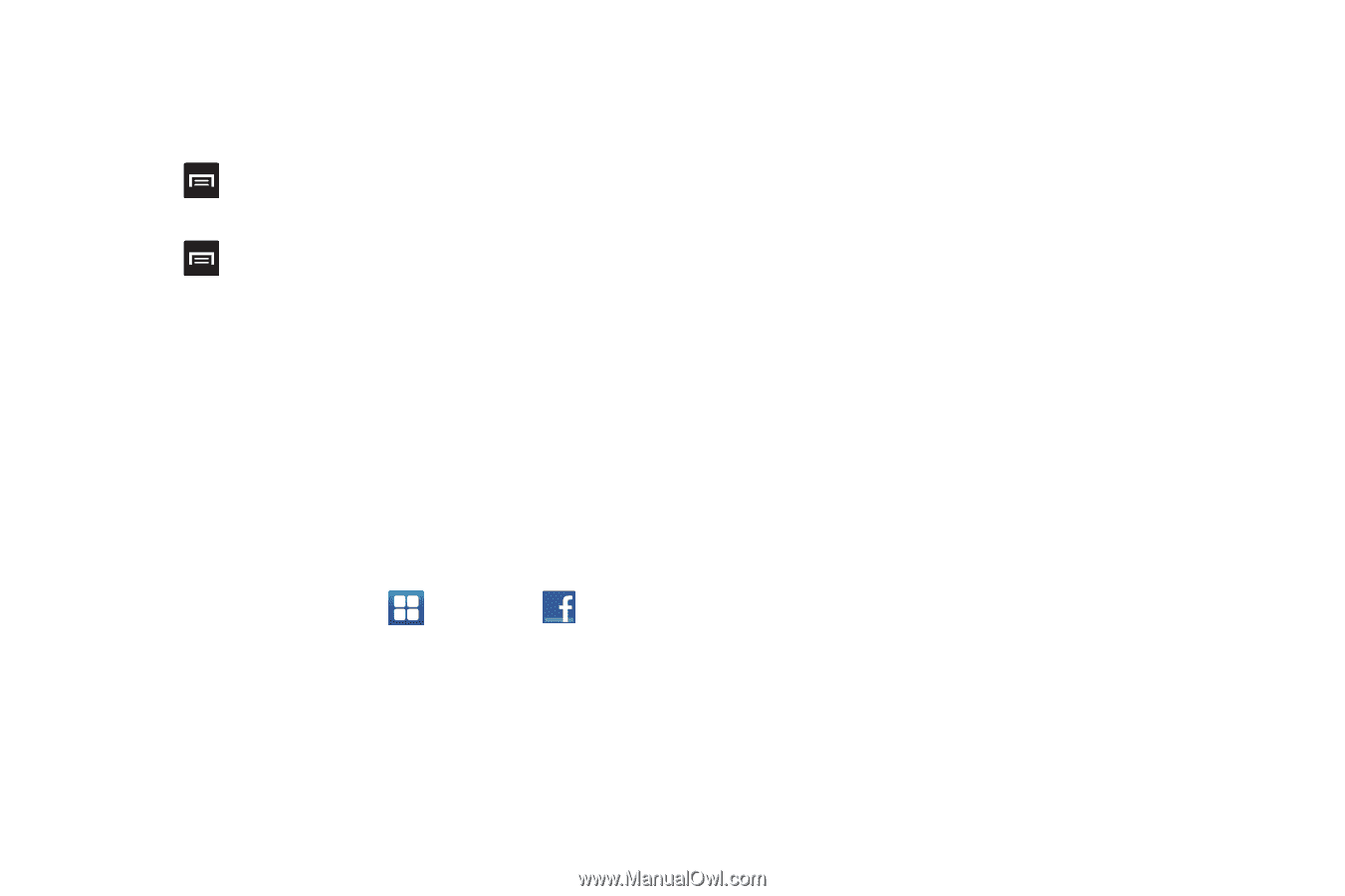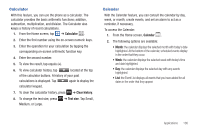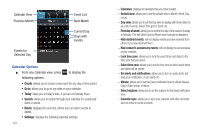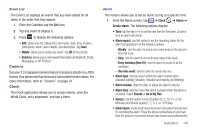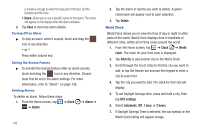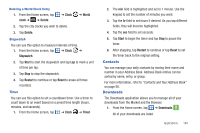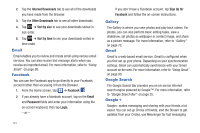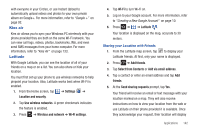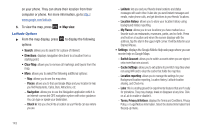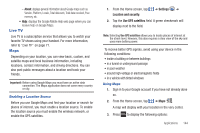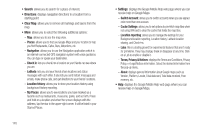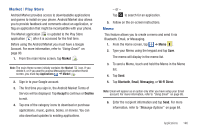Samsung SGH-I827 User Manual Ver.lc6_f6 (English(north America)) - Page 146
Email, Facebook, Gallery, Google Search, Google +
 |
View all Samsung SGH-I827 manuals
Add to My Manuals
Save this manual to your list of manuals |
Page 146 highlights
2. Tap the Internet Downloads tab to see all of the downloads you have made from the Browser. 3. Tap the Other Downloads tab to see all other downloads. 4. Tap ➔ Sort by size to see your downloads sorted in size order. 5. Tap ➔ Sort by time to see your downloads sorted in time order. Email Email enables you to review and create email using various email services. You can also receive text message alerts when you receive an important email. For more information, refer to "Using Email" on page 88. Facebook You can use the Facebook app to go directly to your Facebook account rather than accessing it from the Browser. 1. From the Home screen, tap ➔ Facebook . 2. If you already have a facebook account, tap on the Email and Password fields and enter your information using the on-screen keyboard, then tap Login. - or - 141 If you don't have a Facebook account, tap Sign Up for Facebook and follow the on-screen instructions. Gallery The Gallery is where you view photos and play back videos. For photos, you can also perform basic editing tasks, view a slideshow, set photos as wallpaper or contact image, and share as a picture message. For more information, refer to "Gallery" on page 72. Gmail Gmail is a web-based email service. Gmail is configured when you first set up your phone. Depending on your synchronization settings, Gmail can automatically synchronize with your Gmail account on the web. For more information, refer to "Using Gmail" on page 90. Google Search The Google Search Bar provides you an on-screen Internet search engine powered by Google™. For more information, refer to "Google Search Bar" on page 25. Google + Google+ makes messaging and sharing with your friends a lot easier. You can set up Circles of friends, visit the Stream to get updates from your Circles, use Messenger for fast messaging