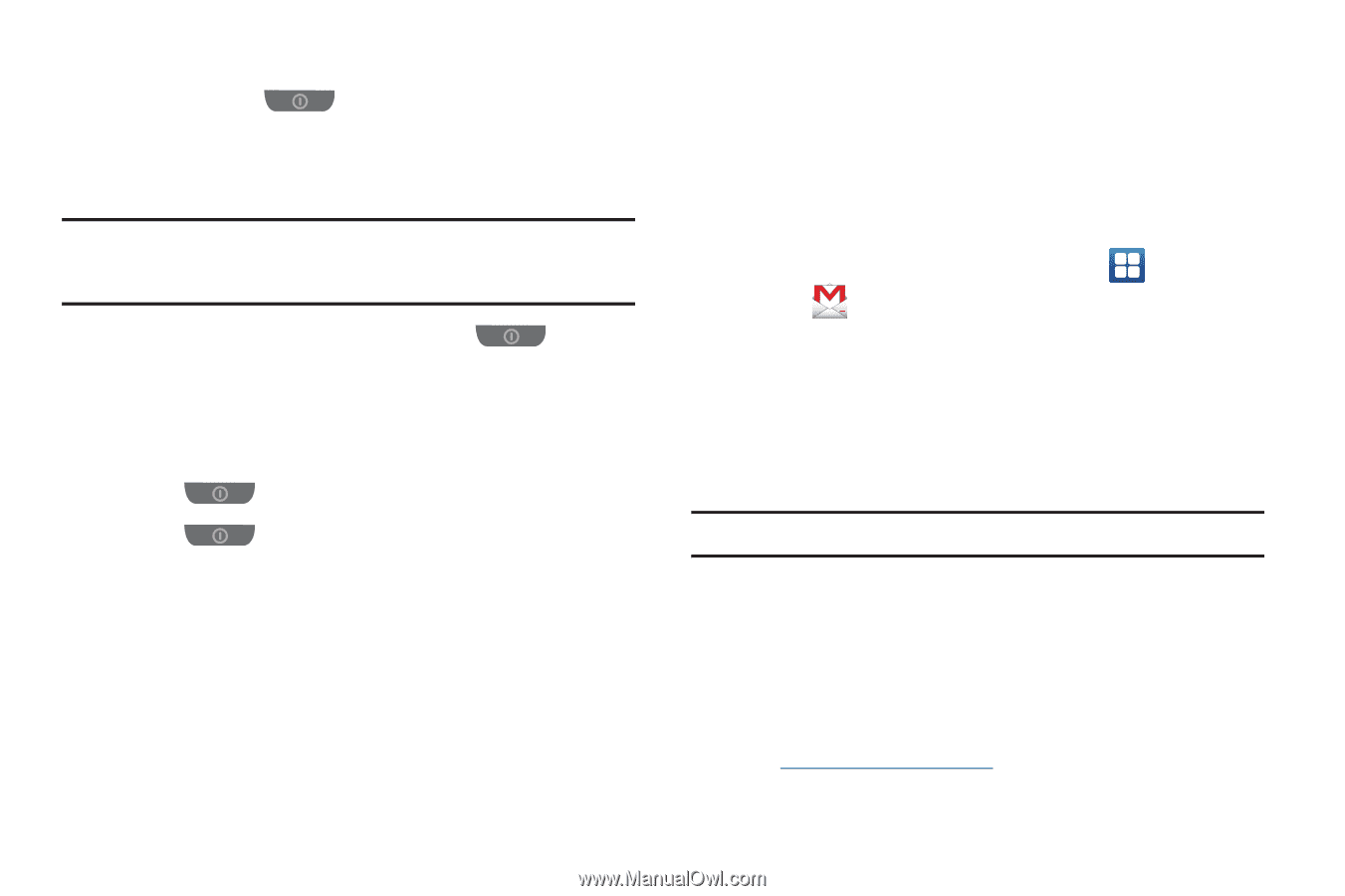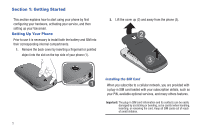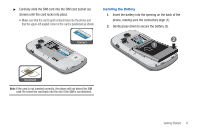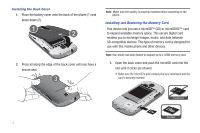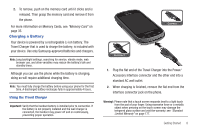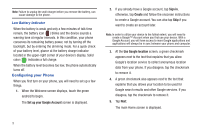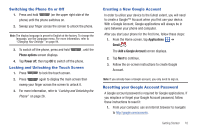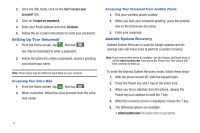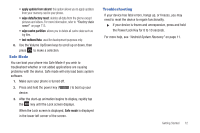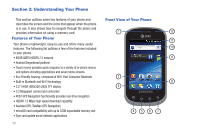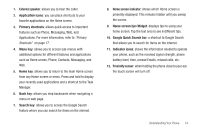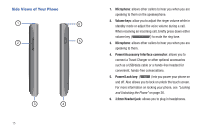Samsung SGH-I827 User Manual Ver.lc6_f6 (English(north America)) - Page 15
Switching the Phone On or Off, Locking and Unlocking the Touch Screen, Creating a New Google Account
 |
View all Samsung SGH-I827 manuals
Add to My Manuals
Save this manual to your list of manuals |
Page 15 highlights
Switching the Phone On or Off 1. Press and hold (on the upper right side of the phone) until the phone switches on. 2. Sweep your finger across the screen to unlock the phone. Note: The display language is preset to English at the factory. To change the language, use the Language menu. For more information, refer to "Changing Your Settings" on page 94. 3. To switch off the phone, press and hold Phone options screen displays. , until the 4. Tap Power off, then tap OK to switch off the phone. Locking and Unlocking the Touch Screen 1. Press to lock the touch screen. 2. Press again to display the main screen then sweep your finger across the screen to unlock it. 3. For more information, refer to "Locking and Unlocking the Phone" on page 26. Creating a New Google Account In order to utilize your device to the fullest extent, you will need to create a Google™ Account when you first use your device. With a Google Account, Google applications will always be in sync between your phone and computer. After you start your phone for the first time, follow these steps: 1. From the Home screen, tap Applications ➔ Gmail . The Add a Google Account screen displays. 2. Tap Next to continue. 3. Follow the on-screen instructions to create Google Account. Note: If you already have a Google account, you only need to sign in. Resetting your Google Account Password A Google account password is required for Google applications. If you misplace or forget your Google Account password, follow these instructions to reset it: 1. From your computer, use an Internet browser to navigate to http://google.com/accounts. Getting Started 10