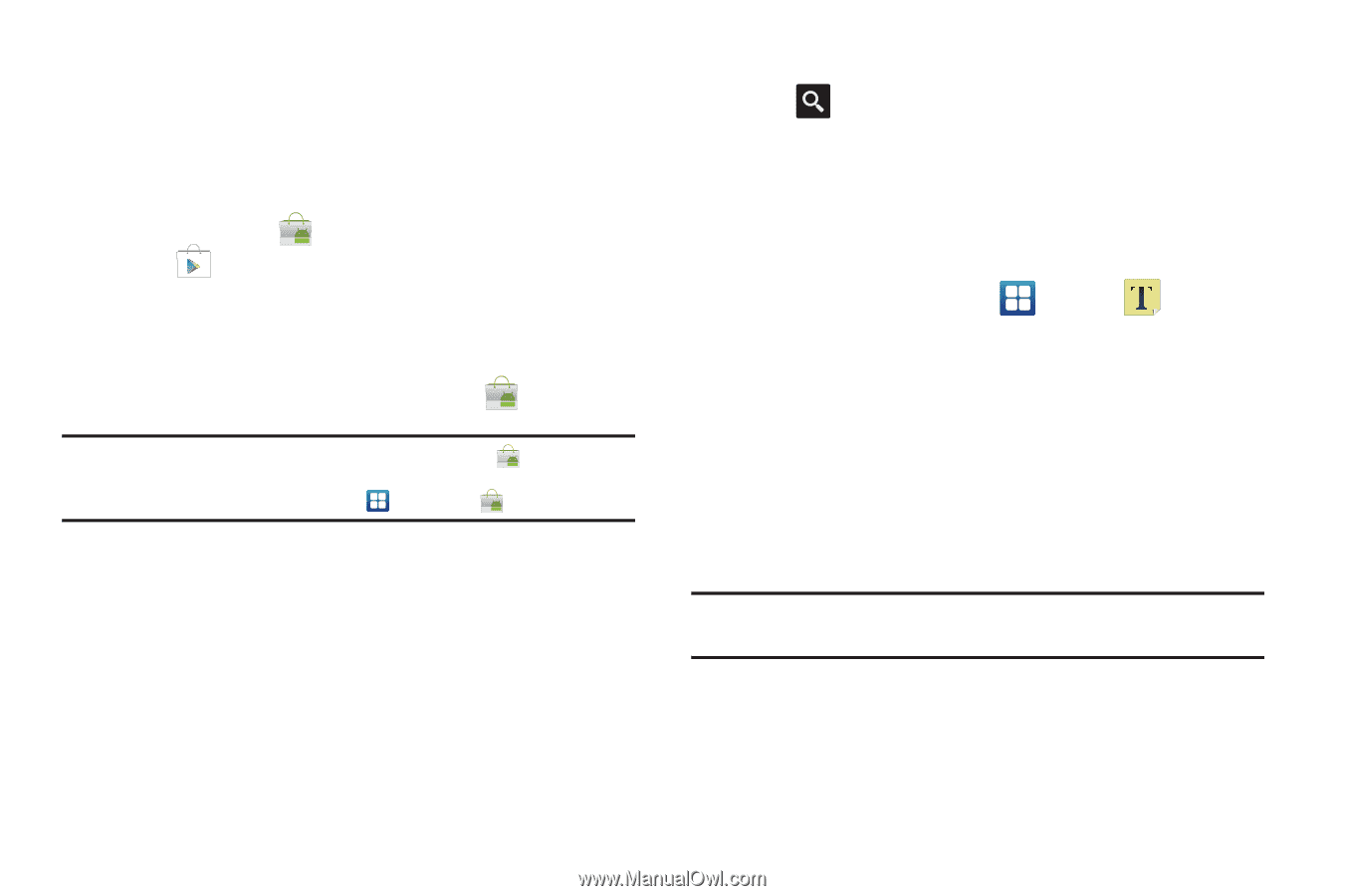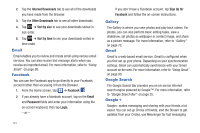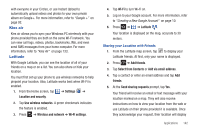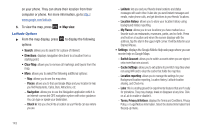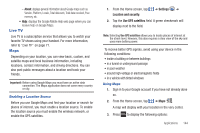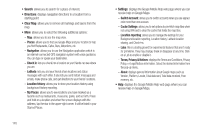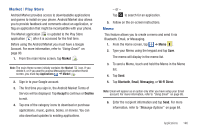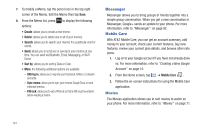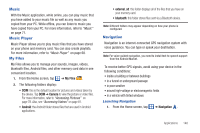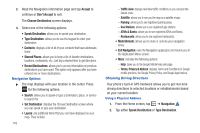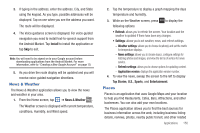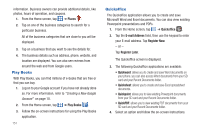Samsung SGH-I827 User Manual Ver.lc6_f6 (English(north America)) - Page 151
Market / Play Store, Memo
 |
View all Samsung SGH-I827 manuals
Add to My Manuals
Save this manual to your list of manuals |
Page 151 highlights
Market / Play Store Android Market provides access to downloadable applications and games to install on your phone. Android Market also allows you to provide feedback and comments about an application, or flag an application that might be incompatible with your phone. The Market application is updated to the Play Store application after it is accessed for the first time. Before using the Android Market you must have a Google Account. For more information, refer to "Using Gmail" on page 90. 1. From the main Home screen, tap Market . Note: The main Home screen initially contains the Market icon. If you delete it, or if you want to access Messaging from another Home screen, you must tap Applications ➔ Market . 2. Sign in to your Google account. 3. The first time you sign in, the Android Market Terms of Service will be displayed. Tap Accept to continue or Decline to exit. 4. Tap one of the category icons to download or purchase applications, music, games, books, or movies. You can also download updates to existing applications. - or - Tap to search for an application. 5. Follow on the on-screen instructions. Memo This feature allows you to create a memo and send it via Bluetooth, Email, or Messaging. 1. From the Home screen, tap ➔ Memo . 2. Type your Memo using the keypad and tap Save. The memo will display in the memo list. 3. To send a Memo, touch and hold the Memo in the Memo list. 4. Tap Send. 5. Tap Bluetooth, Email, Messaging, or Wi-Fi Direct. Note: Email will appear as an option only after you have setup your Email account. For more information, refer to "Using Email" on page 88. 6. Enter the recipient information and tap Send. For more information, refer to "Message Options" on page 84. Applications 146