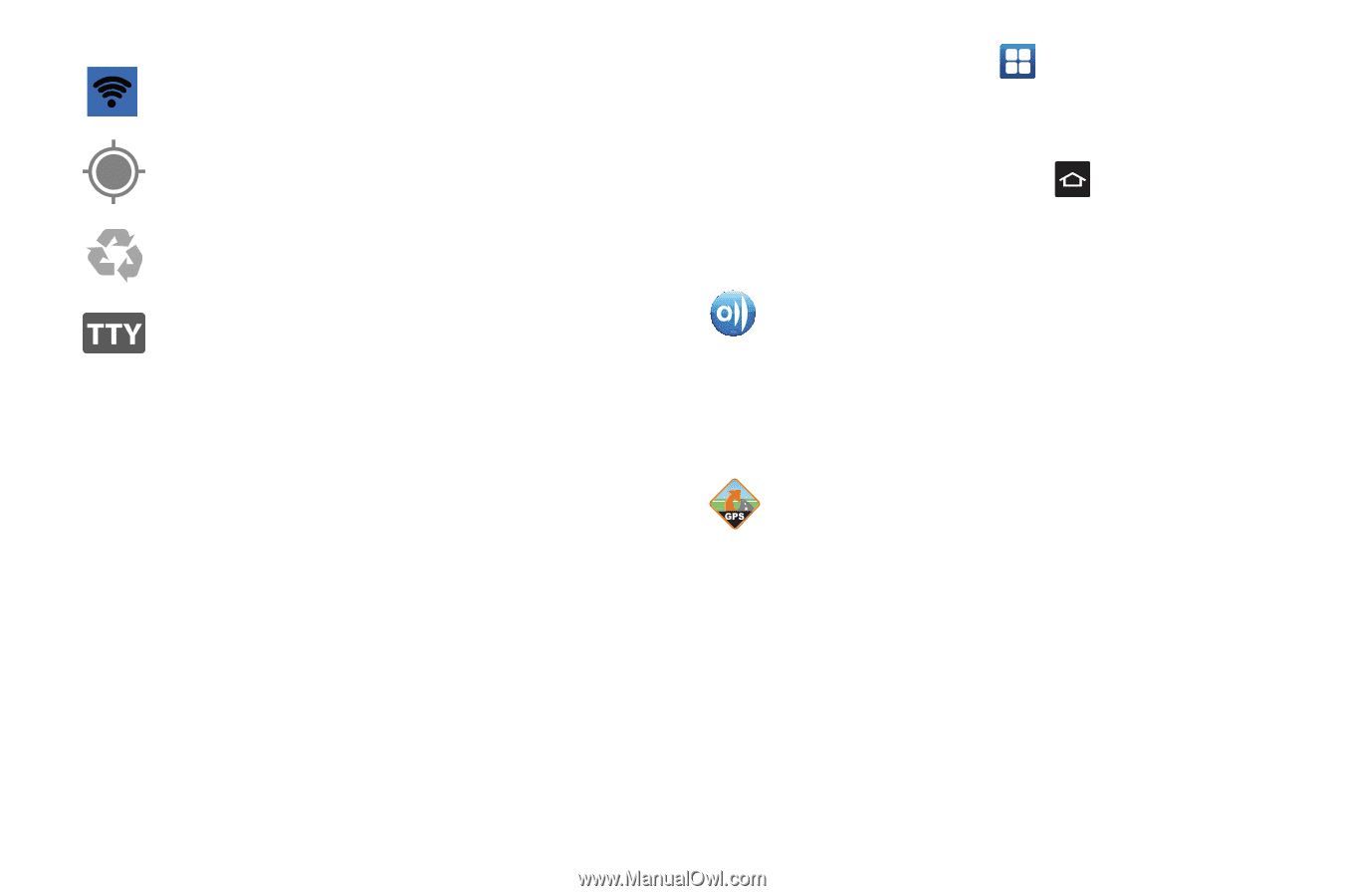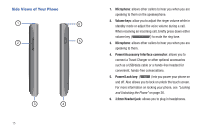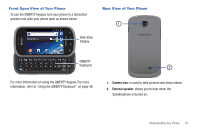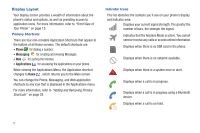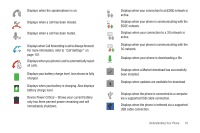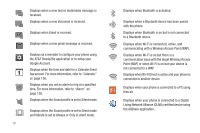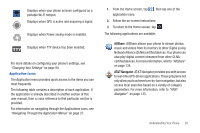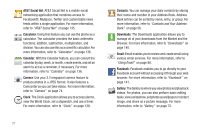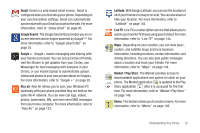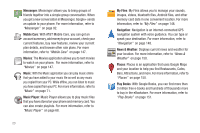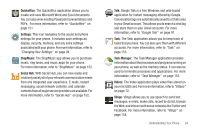Samsung SGH-I827 User Manual Ver.lc6_f6 (English(north America)) - Page 25
AllShare, AT&T Navigator, Changing Your Settings, Navigating Through the Application Menus - user manual
 |
View all Samsung SGH-I827 manuals
Add to My Manuals
Save this manual to your list of manuals |
Page 25 highlights
Displays when your phone as been configured as a portable Wi-Fi hotspot. Displays when GPS is active and acquiring a signal. Displays when Power saving mode is enabled. Displays when TTY device has been inserted. For more details on configuring your phone's settings, see "Changing Your Settings" on page 94. Application Icons The Application menu provides quick access to the items you use most frequently. The following table contains a description of each application. If the application is already described in another section of this user manual, then a cross reference to that particular section is provided. For information on navigating through the Applications icons, see "Navigating Through the Application Menus" on page 27. 1. From the Home screen, tap application icons. , then tap one of the 2. Follow the on-screen instructions. 3. To return to the Home screen, tap . The following applications are available: AllShare: AllShare allows your phone to stream photos, music and videos from its memory to other Digital Living Network Alliance (DLNA) certified devices. Your phone can also play digital content streamed from other DLNA certified devices. For more information, refer to "AllShare" on page 134. AT&T Navigator: AT&T Navigator provides you with access to real-time GPS-driven applications. These programs not only allow you to achieve turn-by-turn navigation, but also access local searches based on a variety of category parameters. For more information, refer to "AT&T Navigator" on page 135. Understanding Your Phone 20