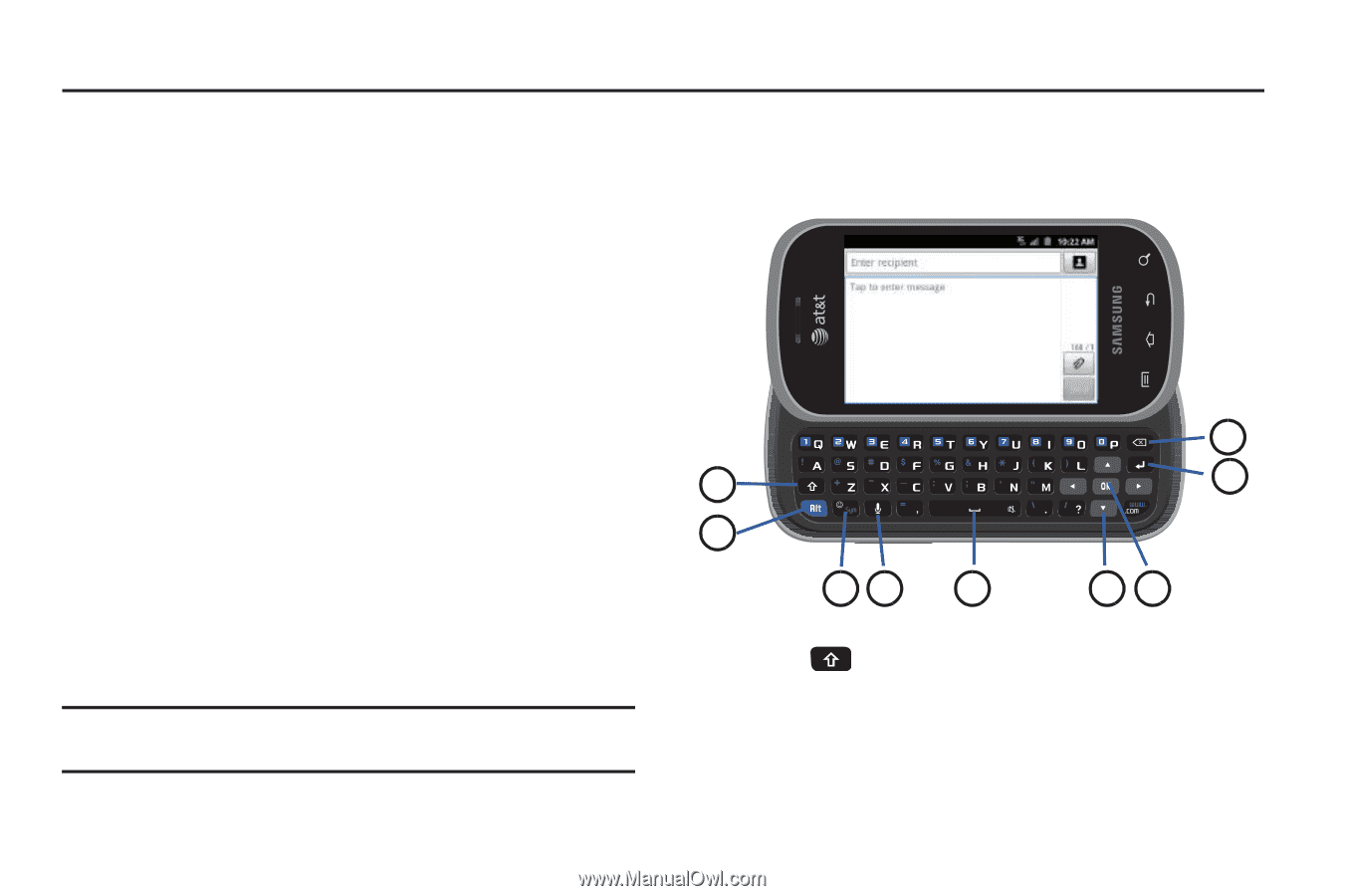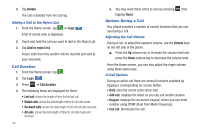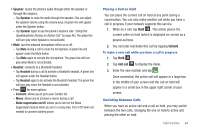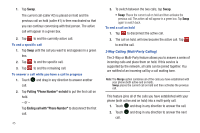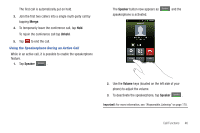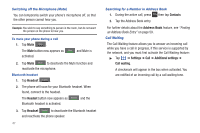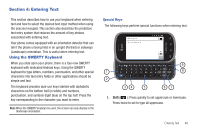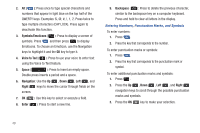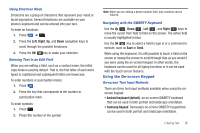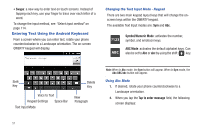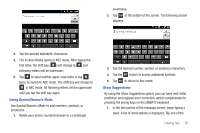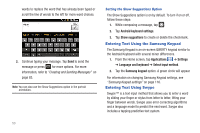Samsung SGH-I827 User Manual Ver.lc6_f6 (English(north America)) - Page 53
Entering Text, Using the QWERTY Keyboard
 |
View all Samsung SGH-I827 manuals
Add to My Manuals
Save this manual to your list of manuals |
Page 53 highlights
Section 4: Entering Text This section describes how to use your keyboard when entering text and how to select the desired text input method when using the onscreen keypad. This section also describes the predictive text entry system that reduces the amount of key strokes associated with entering text. Your phone comes equipped with an orientation detector that can tell if the phone is being held in an upright (Portrait) or sideways (Landscape) orientation. This is useful when entering text. Using the QWERTY Keyboard When you slide open your phone, there is a four-row QWERTY keyboard with dedicated Android keys. Using the QWERTY keyboard to type letters, numbers, punctuation, and other special characters into text entry fields or other applications should be simple and fast. The keyboard provides dual-use keys labeled with alphabetic characters on the bottom half (in white) and numbers, punctuation, and symbols (light blue) on the top half. Press the key corresponding to the character you want to enter. Note: When the QWERTY keyboard is used, the screen can only display in the landscape orientation. Special Keys The following keys perform special functions when entering text: 1 2 34 5 9 8 67 1. Shift ( ): Press quickly to set uppercase or lowercase. Press twice to set to type all uppercase. Entering Text 48