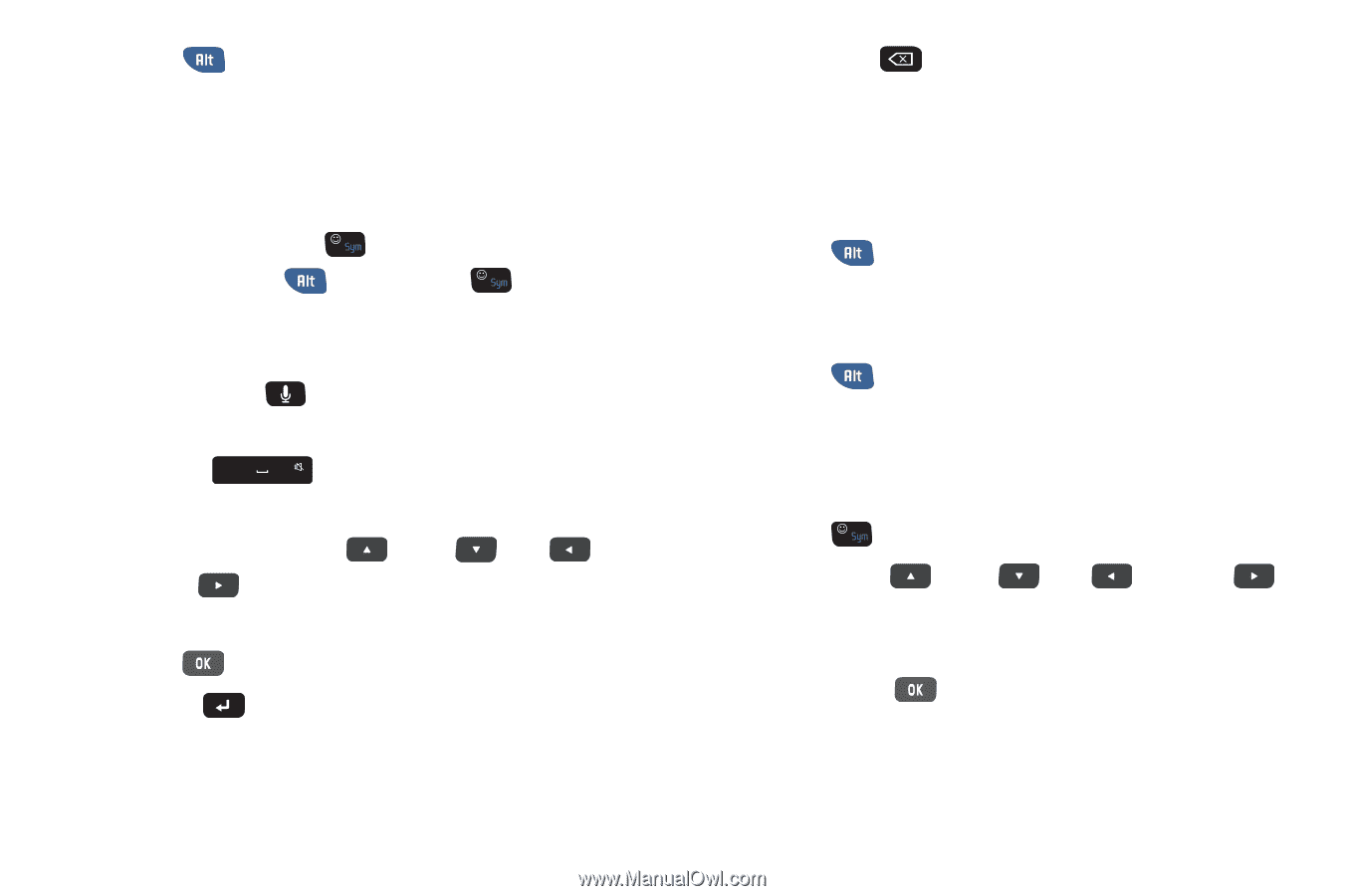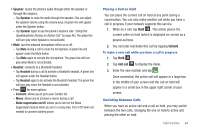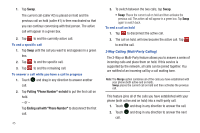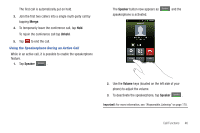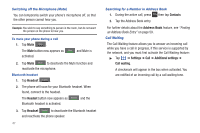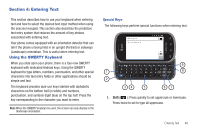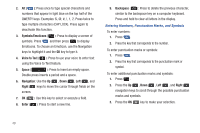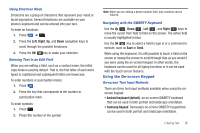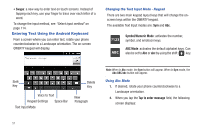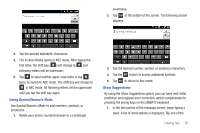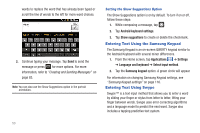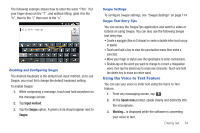Samsung SGH-I827 User Manual Ver.lc6_f6 (English(north America)) - Page 54
Symbols/Emoticons, Voice to Text, Space, Navigation, Right, Enter, Backspace, Entering Numbers
 |
View all Samsung SGH-I827 manuals
Add to My Manuals
Save this manual to your list of manuals |
Page 54 highlights
2. Alt ( ): Press once to type special characters and numbers that appear in light blue on the top half of the QWERTY keys. Examples 1, 2. Press twice to type multiple characters (CAP LOCK). Press again to deactivate this function. 3. Symbols/Emoticons ( ): Press to display a screen of symbols. Press and then press to display Emoticons. To choose an Emoticon, use the Navigation keys to highlight it and the OK key to type it. 4. Voice to Text ( ): Press to use your voice to enter text using the Voice to Text feature. 5. Space ( ): Press to insert an empty space. Double press inserts a period and a space. 6. Navigation: Use the Up , Down , Left , and Right keys to move the cursor through fields on the screen. 7. OK ( ): Use this key to select or execute a field. 8. Enter ( ): Press to start a new line. 9. Backspace ( ): Press to delete the previous character, similar to the backspace key on a computer keyboard. Press and hold to clear all letters in the display. Entering Numbers, Punctuation Marks, and Symbols To enter numbers: 1. Press . 2. Press the key that corresponds to the number. To enter punctuation marks or symbols: 1. Press . 2. Press the key that corresponds to the punctuation mark or symbol. To enter additional punctuation marks and symbols: 1. Press . 2. Press the Up , Down , Left , and Right navigation keys to scroll through the possible punctuation marks and symbols. 3. Press the OK key to make your selection. 49