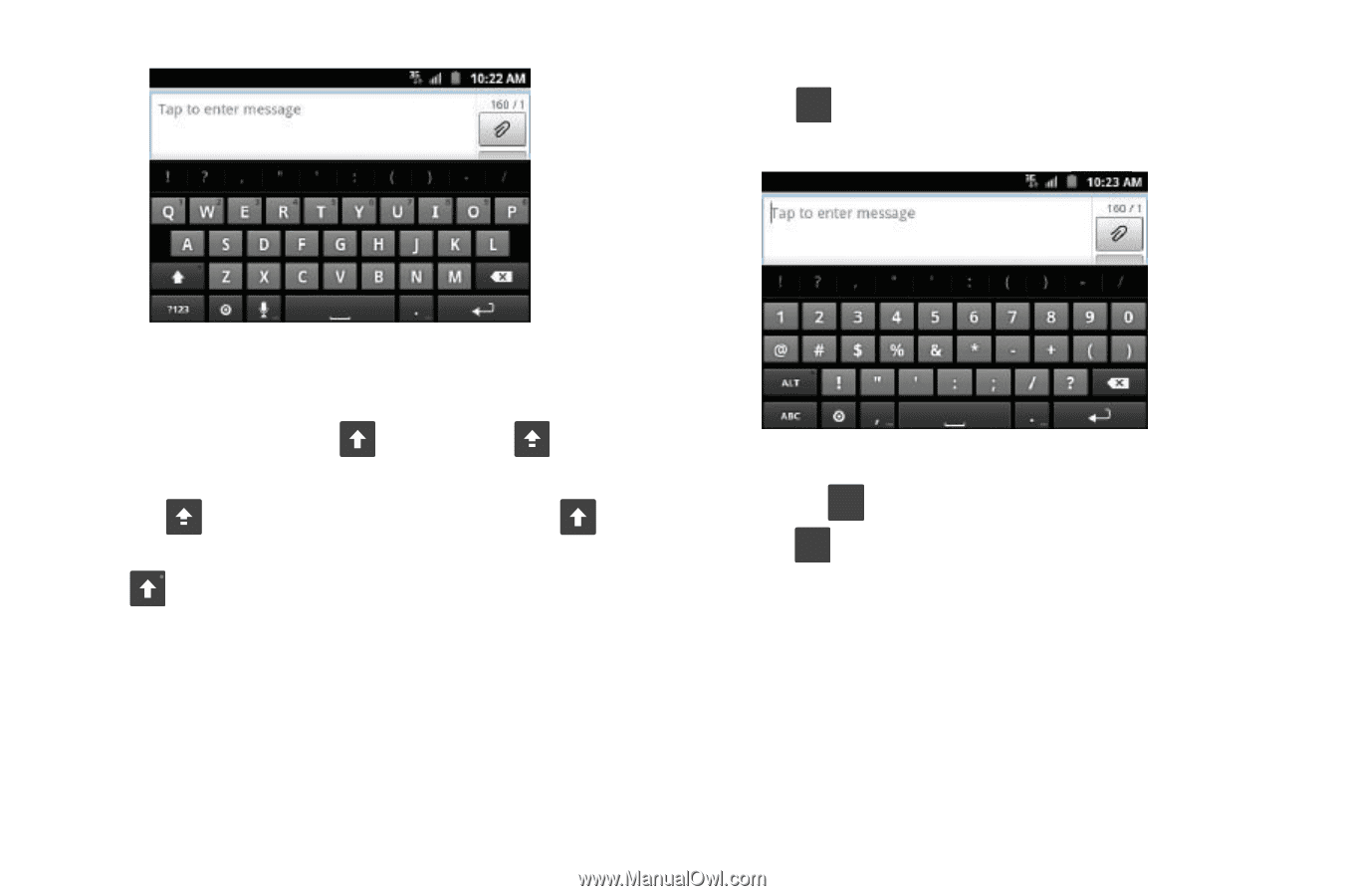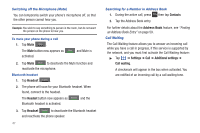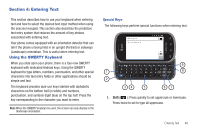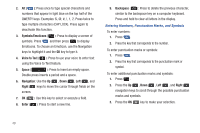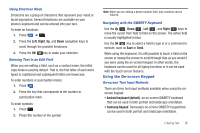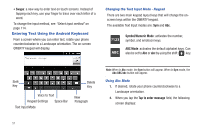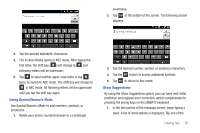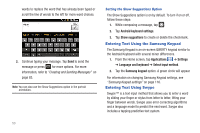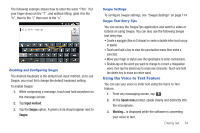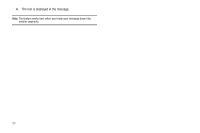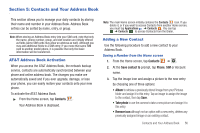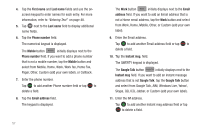Samsung SGH-I827 User Manual Ver.lc6_f6 (English(north America)) - Page 57
Using Symbol/Numeric Mode, Show Suggestions, to access additional symbols. - case
 |
View all Samsung SGH-I827 manuals
Add to My Manuals
Save this manual to your list of manuals |
Page 57 highlights
orientation. 2. Tap ?123 at the bottom of the screen. The following screen displays: 3. Tap the desired alphabetic characters. 4. The screen initially opens in ABC mode. After typing the first letter, the shift key ( ) will change to and following letters will be lowercase. 5. Tap to input another upper-case letter or tap twice to switch to ABC mode. The shift key will change to in ABC mode. All following letters will be uppercase until you tap the shift key again. Using Symbol/Numeric Mode Use Symbol/Numeric Mode to add numbers, symbols, or emoticons. 1. Rotate your phone counterclockwise to a Landscape 3. Tap the desired number, symbol, or emoticon characters. 4. Tap the ALT button to access additional symbols. 5. Tap ABC to return to Abc mode. Show Suggestions By using the Show Suggestions option, you can have next-letter prediction and regional error correction, which compensates for pressing the wrong keys on the QWERTY keyboard. 1. In the text portion of the message screen, begin typing a word. A list of word options is displayed. Tap one of the Entering Text 52