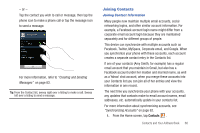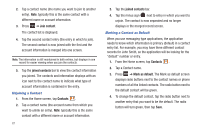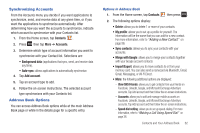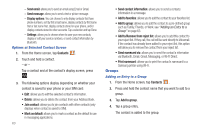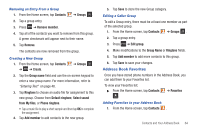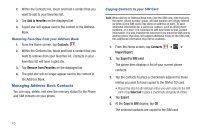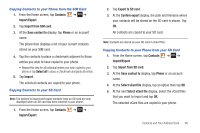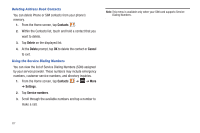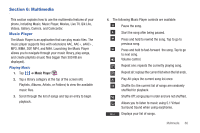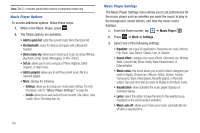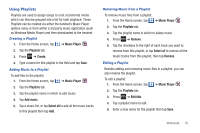Samsung SGH-I827 User Manual Ver.lc6_f6 (English(north America)) - Page 70
Managing Address Book Contacts
 |
View all Samsung SGH-I827 manuals
Add to My Manuals
Save this manual to your list of manuals |
Page 70 highlights
2. Within the Contacts list, touch and hold a contact that you want to add to your favorites list. 3. Tap Add to favorites on the displayed list. 4. A gold star will appear next to the contact in the Address Book. Removing Favorites from your Address Book 1. From the Home screen, tap Contacts . 2. Within the Contacts list, touch and hold a contact that you want to remove from your favorites list. Contacts in your Favorites list will have a gold star. 3. Tap Remove from Favorites on the displayed list. 4. The gold star will no longer appear next to the contact in the Address Book. Managing Address Book Contacts You can copy, delete, and view the memory status for the Phone and SIM contacts on your phone. Copying Contacts to your SIM Card Note: When storing an Address Book entry into the SIM card, note that only the name, phone number, group, and slot location are initially offered as fields (some SIM cards may allow an address as well). To save additional information for a particular contact, such as other phone numbers, or e-mail, it is important to add new fields to that Contact information. It is also important to note that if you move the SIM card to another phone that does not support additional fields on the SIM card, this additional information may not be available. 1. From the Home screen, tap Contacts ➔ ➔ Import/Export. 2. Tap Export to SIM card. The phone then displays a list of your current phone contacts. 3. Tap the contacts to place a checkmark adjacent to those entries you wish to have copied to the SIM or SD card. • Repeat this step for all individual entries you wish copied to the SIM card or tap Select all to place a checkmark alongside all entries. 4. Tap Export. 5. At the Copy to SIM display, tap OK. The selected contacts are copied to the SIM card. 65