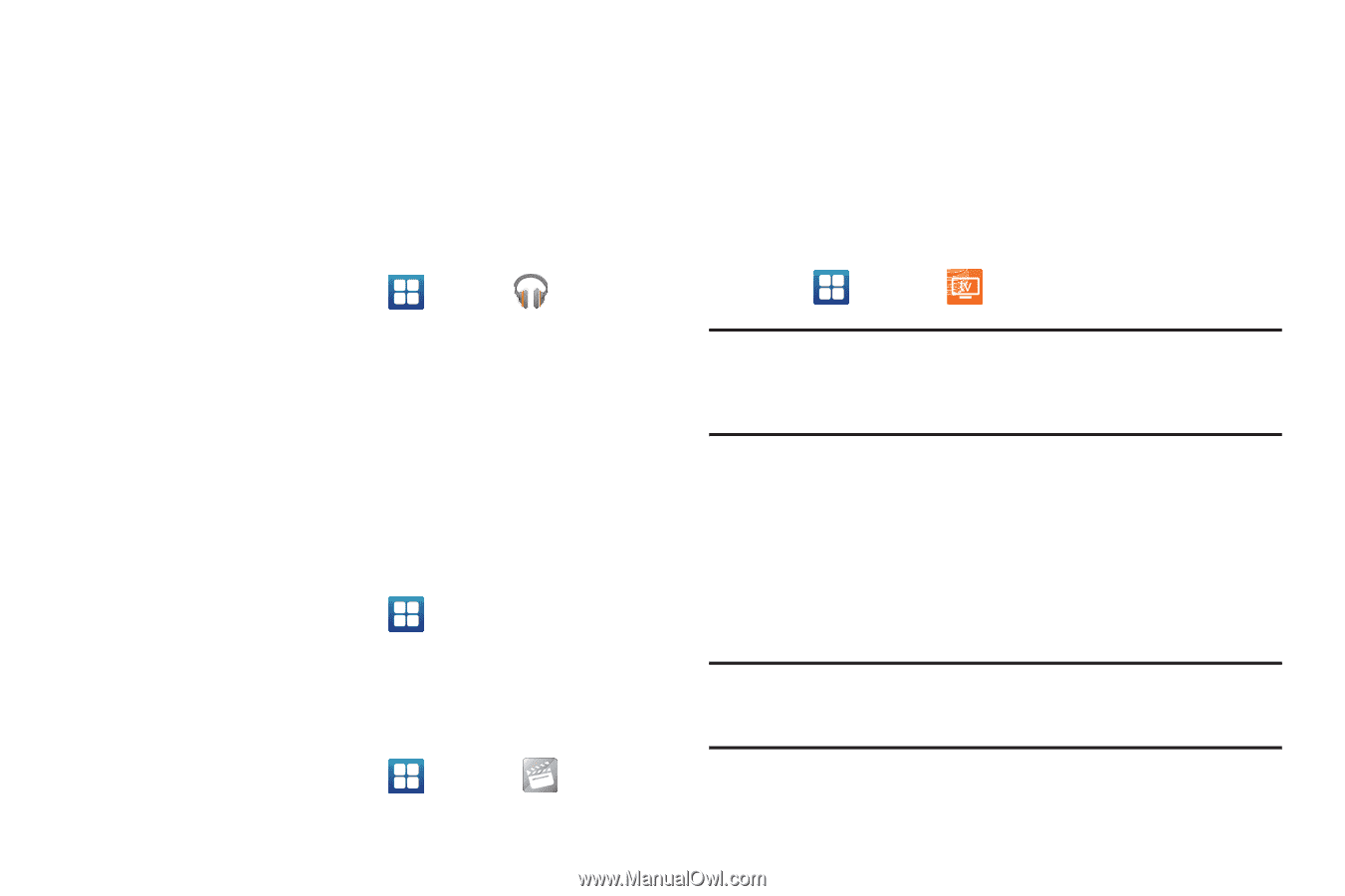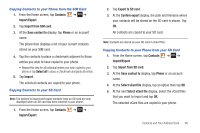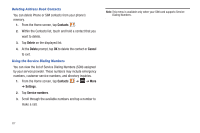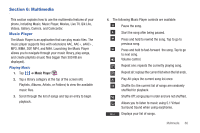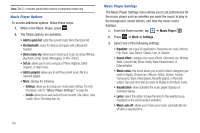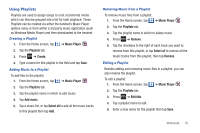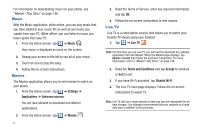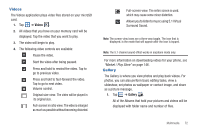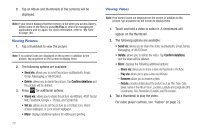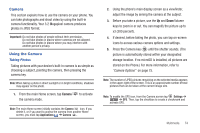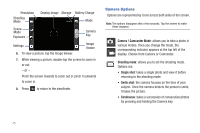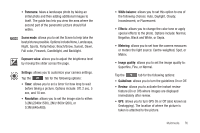Samsung SGH-I827 User Manual Ver.lc6_f6 (English(north America)) - Page 76
Music, Movies, Live TV
 |
View all Samsung SGH-I827 manuals
Add to My Manuals
Save this manual to your list of manuals |
Page 76 highlights
For information on downloading music for your phone, see "Market / Play Store" on page 146. Music With the Music application, while online, you can play music that you have added to your music file as well as any music you copied from your PC. While offline, you can listen to music you have copied from your PC. 1. From the Home screen, tap ➔ Music . Your music is displayed as icons on the screen. 2. Sweep your screen to the left to see all of your music. 3. Touch an icon to play the song. 4. Follow the on-screen instructions. Movies The Movies application allows you to rent movies to watch on your phone. 1. From the Home screen, tap ➔ Settings ➔ Applications ➔ Unknown sources. You are now allowed to download non-Market applications. 2. From the Home screen, tap ➔ Movies . 71 3. Read the Terms of Service, enter any required information, and tap OK. 4. Follow the on-screen instructions to rent movies. Live TV Live TV is a subscription service that allows you to watch your favorite TV shows using your handset. 1. Tap ➔ Live TV . Note: The first time you use Live TV, you will need to download the updated application from the Market. When the Market page displays, tap Update or Install then follow the onscreen instructions. For more information, refer to "Market / Play Store" on page 146. 2. Read the Terms and Conditions and tap Accept to continue or Exit to exit. 3. If you have Wi-Fi activated, tap Disable Wi-Fi. 4. The Live TV main page displays. Follow the on-screen instructions to watch TV. Note: Live TV will use a large amount of data and you are responsible for all data charges. It is strongly recommended that you upgrade to a large data plan in addition to this purchase.