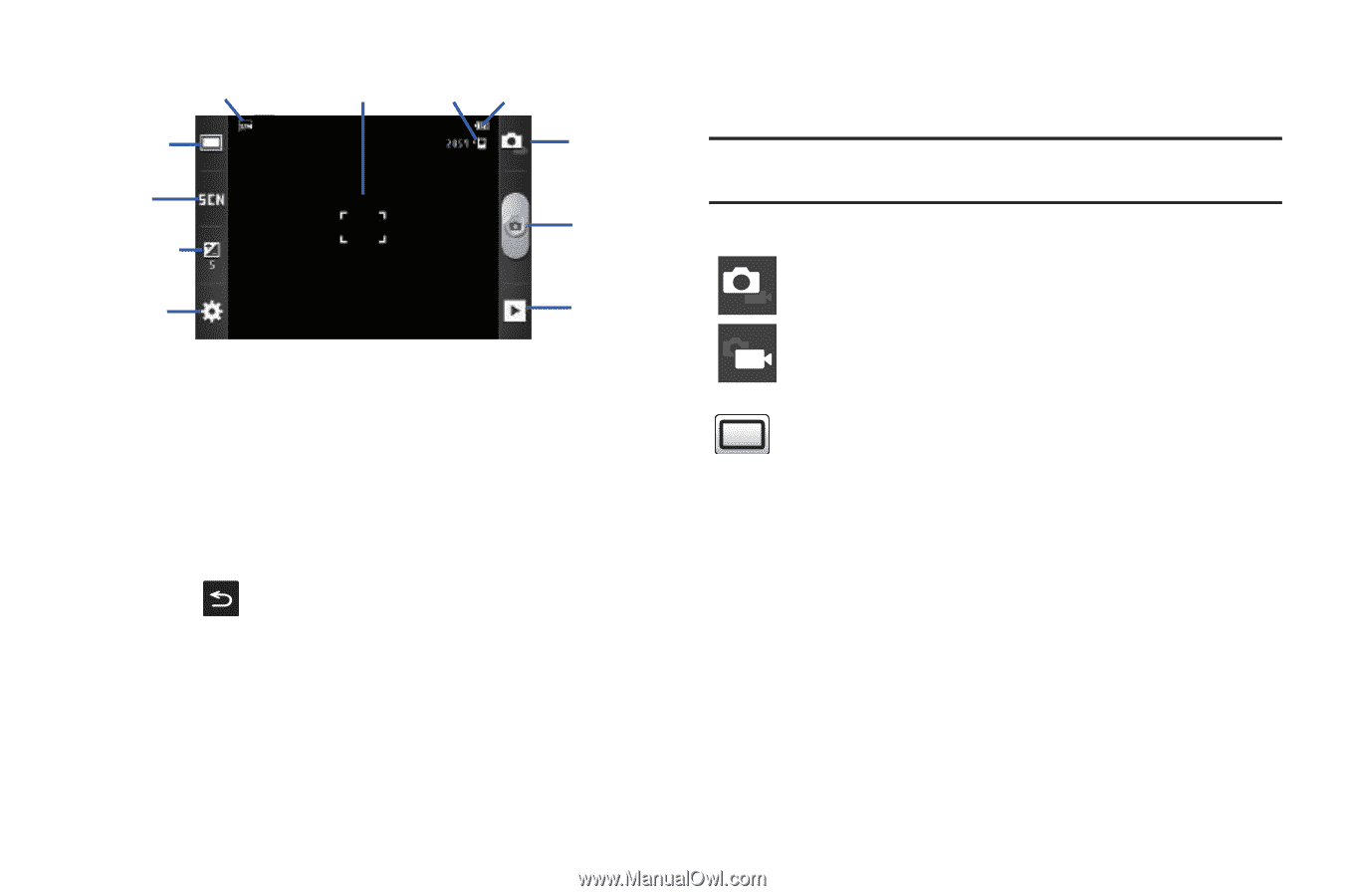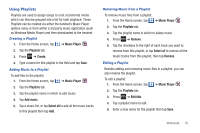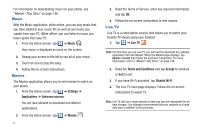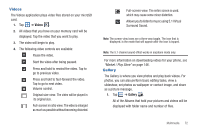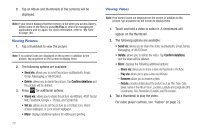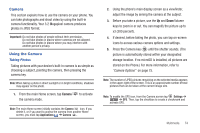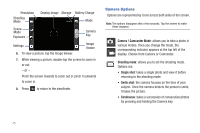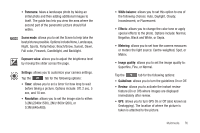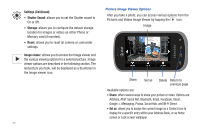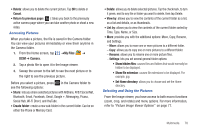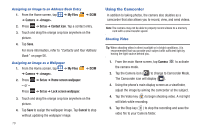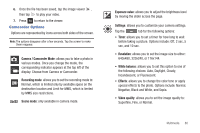Samsung SGH-I827 User Manual Ver.lc6_f6 (English(north America)) - Page 80
Camera Options - screen shot
 |
View all Samsung SGH-I827 manuals
Add to My Manuals
Save this manual to your list of manuals |
Page 80 highlights
Resolution Shooting Mode Display Image Storage Battery Charge Mode Scene Mode Exposure Camera Key Settings 6. To view a picture, tap the Image Viewer. Image Viewer 7. While viewing a picture, double-tap the screen to zoom in or out. - or - Pinch the screen inwards to zoom out or pinch it outwards to zoom in. 8. Press to return to the viewfinder. Camera Options Options are represented by icons across both sides of the screen. Note: The options disappear after a few seconds. Tap the screen to make them reappear. Camera / Camcorder Mode: allows you to take a photo in various modes. Once you change the mode, the corresponding indicator appears at the top left of the display. Choose from Camera or Camcorder. Shooting mode: allows you to set the shooting mode. Options are: • Single shot: takes a single photo and view it before returning to the shooting mode. • Smile shot: the camera focuses on the face of your subject. Once the camera detects the person's smile, it takes the picture. • Continuous: takes a succession of consecutive photos by pressing and holding the Camera key. 75