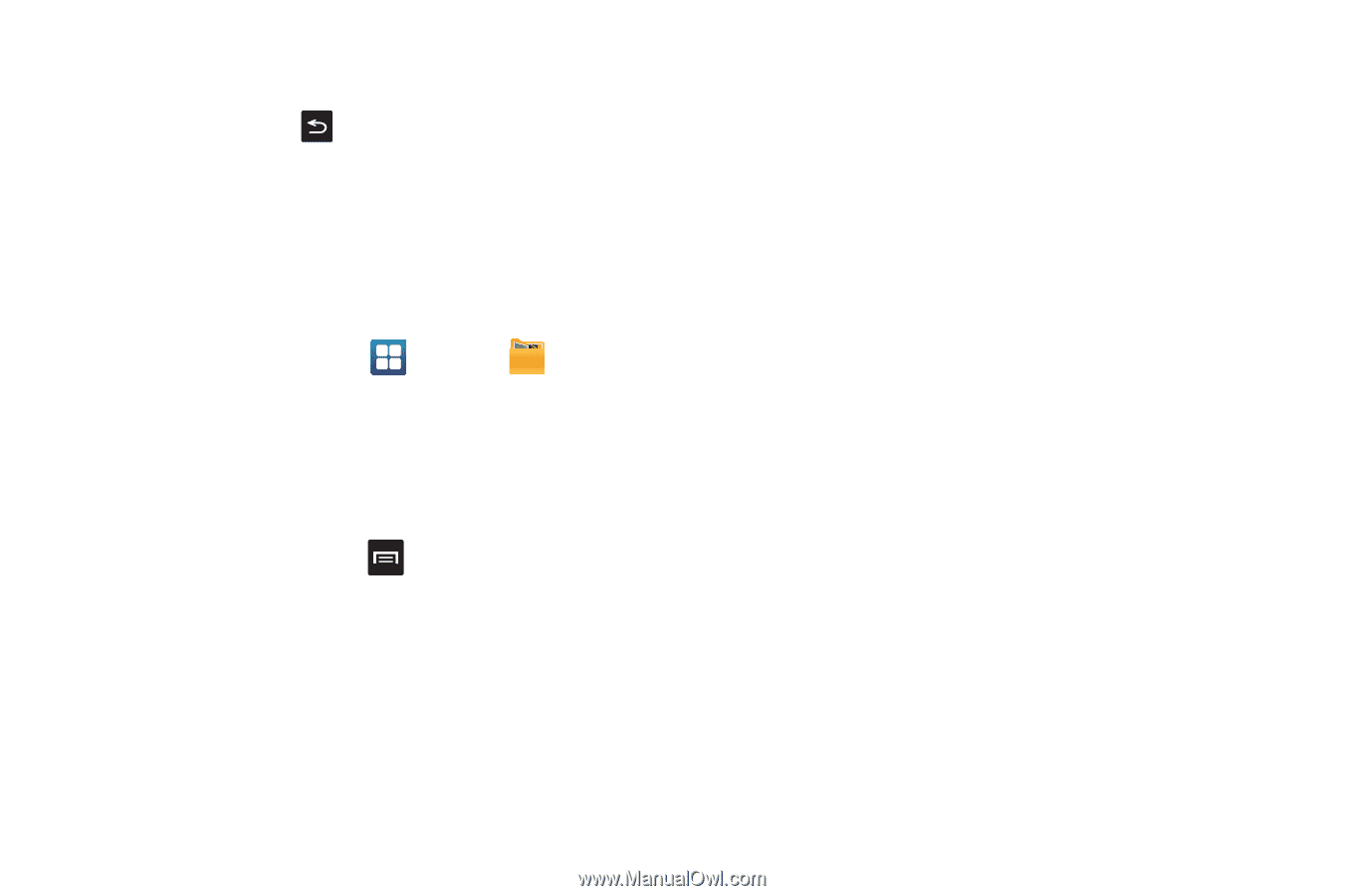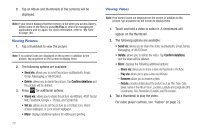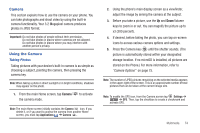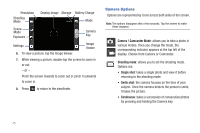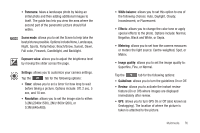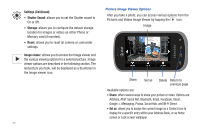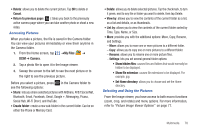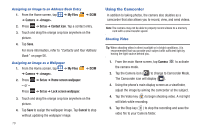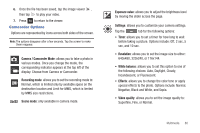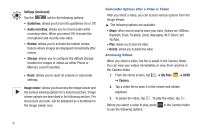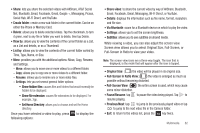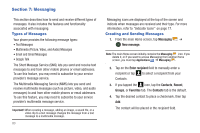Samsung SGH-I827 User Manual Ver.lc6_f6 (English(north America)) - Page 83
Delete, Return to previous My Files, Camera, Share, Create folder, View by, List
 |
View all Samsung SGH-I827 manuals
Add to My Manuals
Save this manual to your list of manuals |
Page 83 highlights
• Delete: allows you to delete the current picture. Tap OK to delete or Cancel. • Return to previous page ( ): takes you back to the previously active camera page where you can take another photo or shoot a new video. Accessing Pictures When you take a picture, the file is saved in the Camera folder. You can view your pictures immediately or view them anytime in the Camera folder. 1. From the Home screen, tap ➔My Files ➔ DCIM ➔ Camera. 2. Tap a photo file to open it in the Image viewer. 3. Sweep the screen to the left to see the next picture or to the right to see the previous picture. Before you select a picture, press in the Camera folder to see the following options: • Share: lets you share selected pictures with AllShare, AT&T Social Net, Bluetooth, Email, Facebook, Gmail, Google +, Messaging, Picasa, Social Hub, Wi-Fi Direct, and YouTube. • Create folder: create a new sub-folder in the current folder. Can be on either the Phone or Memory Card. • Delete: allows you to delete selected pictures. Tap the checkmark, to turn it green, next to any file or folder you want to delete, then tap Delete. • View by: allows you to view the contents of the current folder as a list, as a list and details, or as thumbnails. • List by: allows you to view the contents of the current folder sorted by Time, Type, Name, or Size. • More: provides you with the additional options: Move, Copy, Rename, and Settings. - Move: allows you to move one or more pictures to a different folder. - Copy: allows you to copy one or more pictures to a different folder. - Rename: allows you to rename one or more picture files. - Settings: lets you set several general folder options: • Show hidden files: causes files and folders that would normally be hidden to be displayed. • Show file extension: causes file extensions to be displayed. For example, jpg. • Set Home directory: allows you to choose and set the Home directory. Selecting and Using the Pictures From the Image viewer, you have access to both macro functions (zoom, crop, and rotate) and menu options. For more information, refer to "Picture Image Viewer Options" on page 77. Multimedia 78