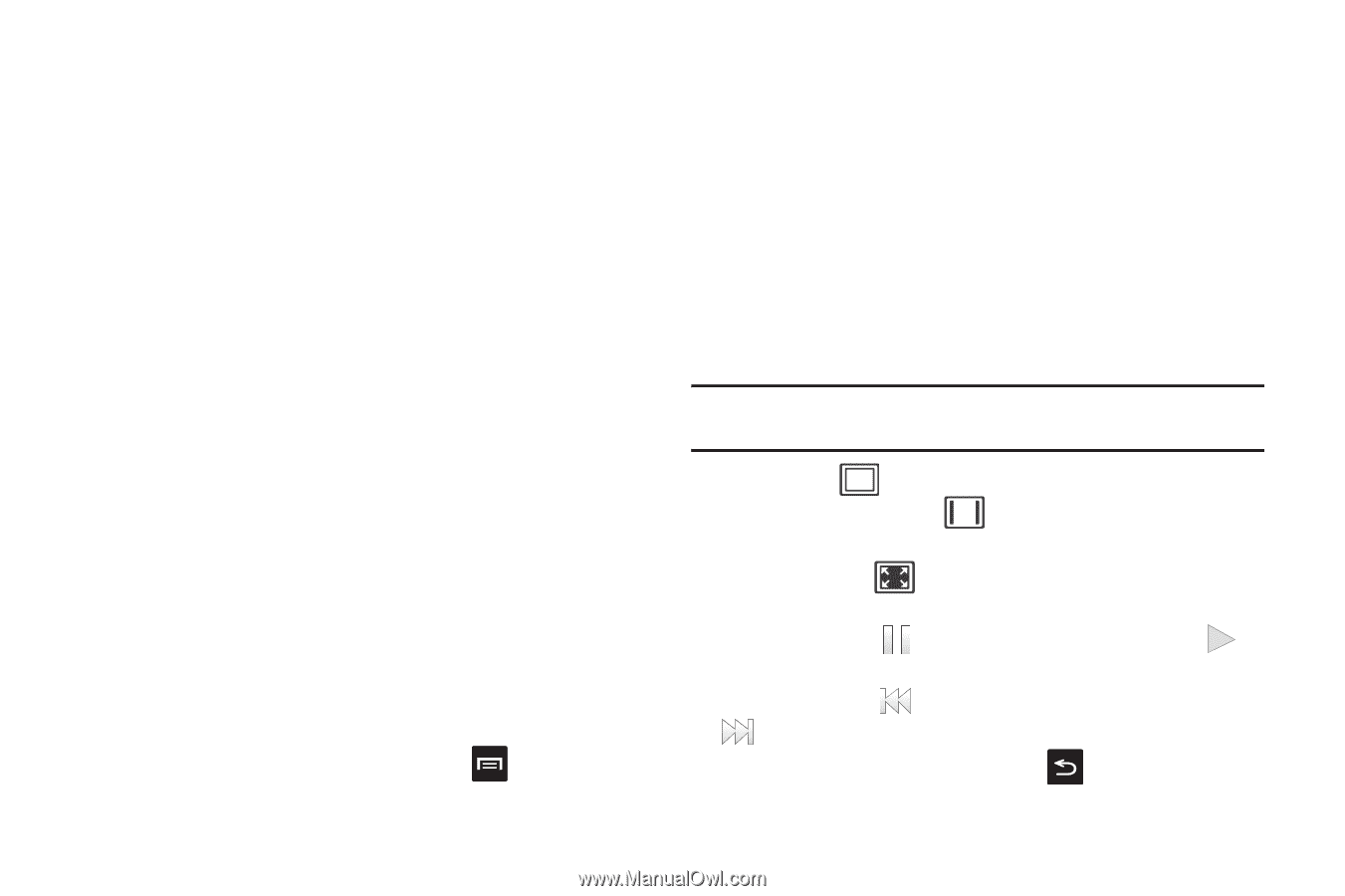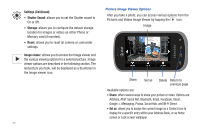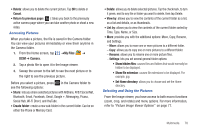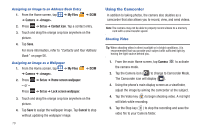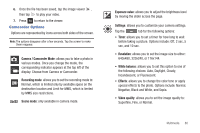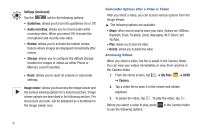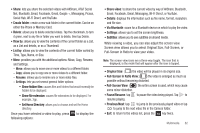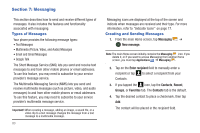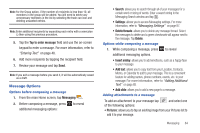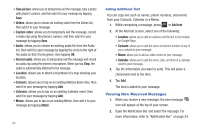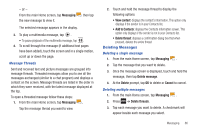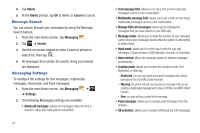Samsung SGH-I827 User Manual Ver.lc6_f6 (English(north America)) - Page 87
Full-Screen in Ratio View, Set Home Directory
 |
View all Samsung SGH-I827 manuals
Add to My Manuals
Save this manual to your list of manuals |
Page 87 highlights
• Share: lets you share the selected videos with AllShare, AT&T Social Net, Bluetooth, Email, Facebook, Gmail, Google +, Messaging, Picasa, Social Hub, Wi-Fi Direct, and YouTube. • Create folder: create a new sub-folder in the current folder. Can be on either the Phone or Memory Card. • Delete: allows you to delete selected videos. Tap the checkmark, to turn it green, next to any file or folder you want to delete, then tap Delete. • View by: allows you to view the contents of the current folder as a List, as a List and details, or as a Thumbnail. • List by: allows you to view the contents of the current folder sorted by Time, Type, Name, or Size. • More: provides you with the additional options: Move, Copy, Rename, and Settings. - Move: allows you to move one or more videos to a different folder. - Copy: allows you to copy one or more videos to a different folder. - Rename: allows you to rename one or more video files. - Settings: lets you set several general folder options: • Show hidden files: causes files and folders that would normally be hidden to be displayed. • Show file extension: causes file extensions to be displayed. For example, 3gp. • Set Home Directory: allows you to choose and set the Home directory. Once you have selected a video to play, press following options: to display the • Share video: to share the current video by way of AllShare, Bluetooth, Email, Facebook, Gmail, Messaging, Wi-Fi Direct, or YouTube. • Details: displays file information such as file name, format, resolution, and file size. • Via Bluetooth: scans for a Bluetooth device on which to play the video. • Settings: allows you to set the screen brightness. • Subtitles: allows you to see subtitles on shared media. While viewing a video, you can also adjust the screen view. Screen view allows you to select Original Size, Full-Screen, or Full-Screen in Ratio to view your video. Note: The screen view icons are a three-way toggle. The icon that is displayed, is the mode that will appear after the icon is tapped. • Original Size: ( ) the video will be played in its original size. • Full-Screen in Ratio View: ( ) the video is enlarged as much as possible without becoming distorted. • Full-Screen View: ( ) the entire screen is used, which may cause some minor distortion. • Pause/Resume: tap to pause the video being played. Tap to resume playing. • Previous/Next: tap to jump to the previously played video or tap to jump to the next video file in the Camera folder. • Exit: to return to the videos list, press the key twice. Multimedia 82