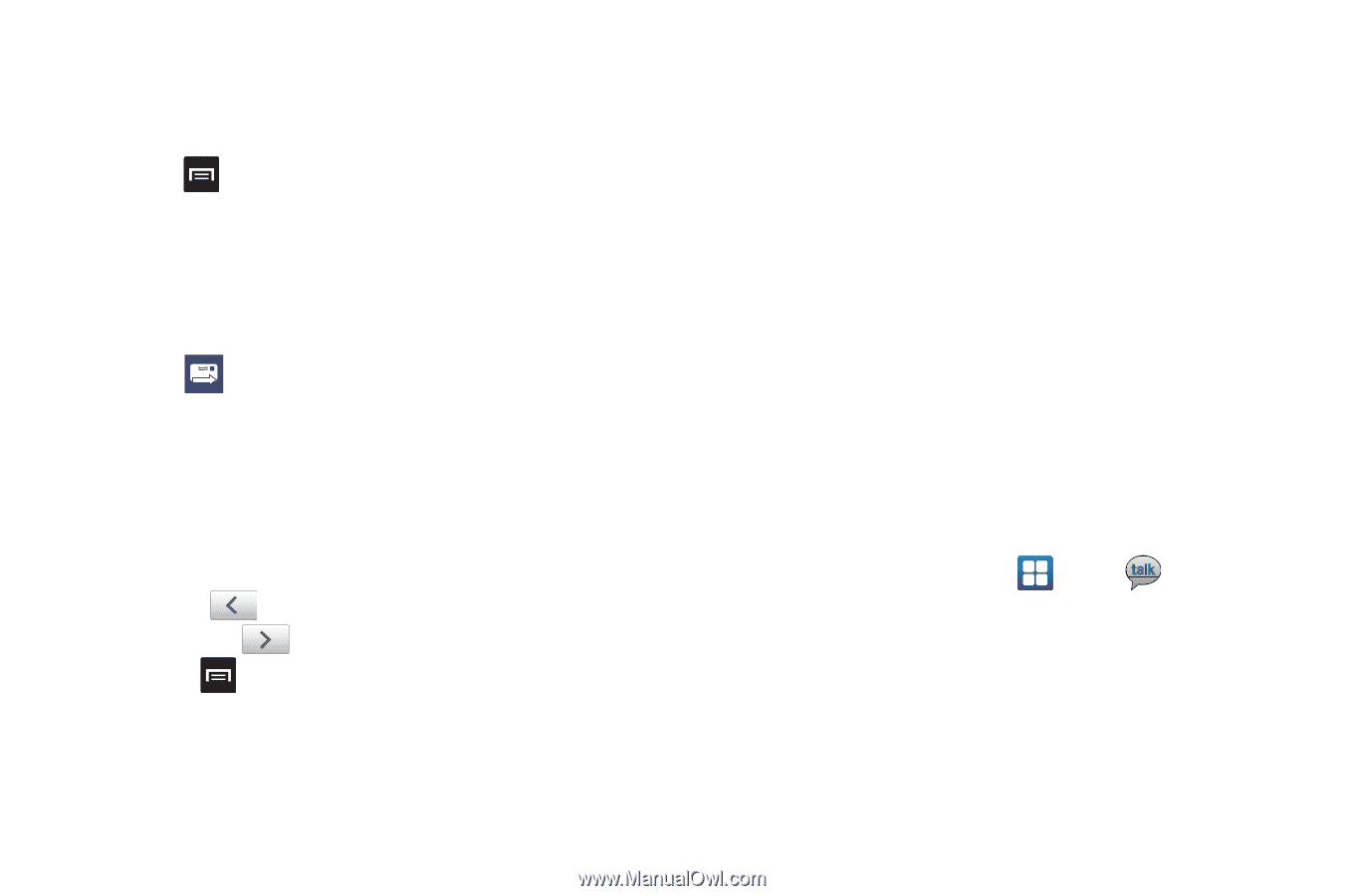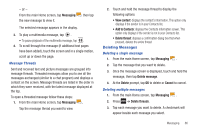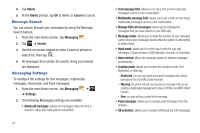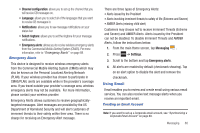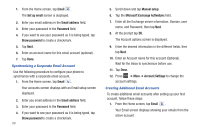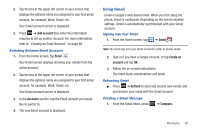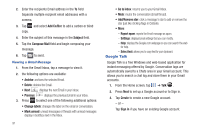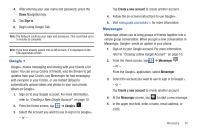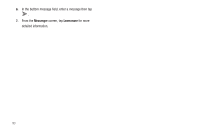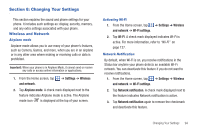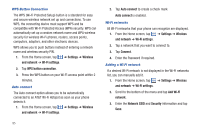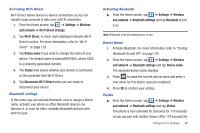Samsung SGH-I827 User Manual Ver.lc6_f6 (English(north America)) - Page 96
Google Talk
 |
View all Samsung SGH-I827 manuals
Add to My Manuals
Save this manual to your list of manuals |
Page 96 highlights
2. Enter the recipients Email address in the To field. Separate multiple recipient email addresses with a comma. 3. Tap and select Add Cc/Bcc to add a carbon or blind copy. 4. Enter the subject of this message in the Subject field. 5. Tap the Compose Mail field and begin composing your message. 6. Tap to send. Viewing a Gmail Message 1. From the Gmail Inbox, tap a message to view it. 2. the following options are available: • Archive: archives the selected Email. • Delete: deletes the Email. • Next: displays the next Email in your inbox. • Previous: displays the previous Email in your inbox. 3. Press to select one of the following additional options: • Change labels: changes the label on the email or conversation. • Mark unread: unread messages or threads with unread messages display in boldface text in the Inbox. 91 • Go to inbox: returns you to your Gmail Inbox. • Mute: mutes the conversation (Email thread). • Add/Remove star: click a message's star to add or remove the star (just like clicking flags in Outlook). • More: - Report spam: reports the Email message as spam. - Settings: displays Email settings that you can modify. - Help: displays the Google.com webpage so you can search the web for help. - Select text: allows you to copy text to your clipboard. Google Talk Google Talk is a free Windows and web-based application for instant messaging offered by Google. Conversation logs are automatically saved to a Chats area in your Gmail account. This allows you to search a chat log and store them in your Gmail accounts. 1. From the Home screen, tap ➔ Talk . 2. Press Next to set up a Google account or to Sign in. 3. Tap Create to create a new Google account. - or - Tap Sign in if you have an existing Google account.