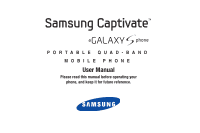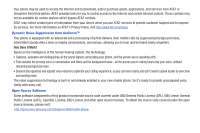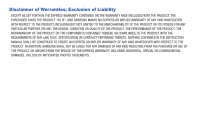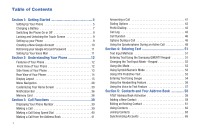Samsung SGH-I897 User Manual (user Manual) (ver.f9) (English)
Samsung SGH-I897 Manual
 |
UPC - 635753484410
View all Samsung SGH-I897 manuals
Add to My Manuals
Save this manual to your list of manuals |
Samsung SGH-I897 manual content summary:
- Samsung SGH-I897 | User Manual (user Manual) (ver.f9) (English) - Page 1
PORTABLE QUAD-BAND MOBILE PHONE User Manual Please read this manual before operating your phone, and keep it for future reference. - Samsung SGH-I897 | User Manual (user Manual) (ver.f9) (English) - Page 2
to create source code from the software. No title to Samsung Electronics America, Inc. and its related entities. Do you have questions about your Samsung Mobile Phone? For 24 hour information and assistance, we offer a new FAQ/ARS System (Automated Response System) at: www.samsungtelecom.com/support - Samsung SGH-I897 | User Manual (user Manual) (ver.f9) (English) - Page 3
Inc. Google, the Google logo, Android, the Android logo, Android Market, Gmail, Google Mail, Google Apps, Google Calendar, Google Checkout, Google outside of AT&T. Please review the terms and conditions and the associated privacy policy for each location-based service to learn how location - Samsung SGH-I897 | User Manual (user Manual) (ver.f9) (English) - Page 4
Internet and to download, and/or purchase goods, applications, and services from AT&T you use AT&T services to provide customer support and to improve its services. For more information . Open Source Software Some software components of this product incorporate source code covered under GNU General - Samsung SGH-I897 | User Manual (user Manual) (ver.f9) (English) - Page 5
ANY LAW, RULE, SPECIFICATION OR CONTRACT PERTAINING THERETO. NOTHING CONTAINED IN THE INSTRUCTION MANUAL SHALL BE CONSTRUED TO CREATE AN EXPRESS OR IMPLIED WARRANTY OF ANY KIND WHATSOEVER WITH RESPECT TO THE PRODUCT. IN ADDITION, SAMSUNG SHALL NOT BE LIABLE FOR ANY DAMAGES OF ANY KIND RESULTING FROM - Samsung SGH-I897 | User Manual (user Manual) (ver.f9) (English) - Page 6
5 Setting Up Your Phone 5 Charging a Battery 7 Switching the Phone On or Off 9 Locking and Unlocking the Touch Screen 9 Setting up your Phone Section 4: Entering Text 51 Text Input Methods 51 Entering Text Using the Samsung QWERTY Keypad 51 Changing the Text Input Mode - Keypad 52 Using Abc - Samsung SGH-I897 | User Manual (user Manual) (ver.f9) (English) - Page 7
Network 102 Call Settings 108 Sound Settings 110 Display Settings 112 Location and Security 113 Applications 116 Accounts and Synchronization 118 Privacy 119 Android System Recovery 119 Safe Mode 120 SD card and phone storage 120 Search Settings 121 Locale and text 121 Voice Input and - Samsung SGH-I897 | User Manual (user Manual) (ver.f9) (English) - Page 8
145 Browser 146 Calculator 146 Calendar 146 Camera 148 Car Home 148 Clock 149 Contacts 151 Daily Briefing 152 Desk Home 153 Email 154 Galaxy S Support 154 Gallery 155 Gmail 155 Google Search 155 3 Instant Messaging 155 Latitude 156 Maps 157 Market 159 Media Hub 159 Memo 160 - Samsung SGH-I897 | User Manual (user Manual) (ver.f9) (English) - Page 9
171 Please Note the Following Information When Using Your Handset 172 Samsung Mobile Products and Recycling 173 UL Certified Travel Adapter 173 Consumer Availability of Various Features/Ring Tones 189 Battery Standby and Talk Time 189 Battery Precautions 189 Care and Maintenance 190 Section - Samsung SGH-I897 | User Manual (user Manual) (ver.f9) (English) - Page 10
internal compartments. The microSD™ card slot is also located in this same internal area. 1. Remove the battery cover by sliding the bottom section of the phone downward (1). 2. Lift the cover up (2) and away from the phone (3). Installing the SIM Card When you subscribe to a cellular network - Samsung SGH-I897 | User Manual (user Manual) (ver.f9) (English) - Page 11
. This type of memory card is designed for use with this mobile phone and other devices. Incorrect Correct Note: Your phone has been tested to support up to a 16GB memory card. For more information on Memory Cards, see "Memory Card" on page 36. Getting Started 6 - Samsung SGH-I897 | User Manual (user Manual) (ver.f9) (English) - Page 12
Travel Adapter that is used to charge the battery, is included with your phone. Use only Samsung-approved batteries and chargers. Note: Long backlight settings, searching for service, vibrate mode, browser use, and other variables may reduce the battery's talk and standby times. Although you can use - Samsung SGH-I897 | User Manual (user Manual) (ver.f9) (English) - Page 13
in approximately 4 hours. Using the Travel Adapter 1. With the battery installed, slide the plastic cover open (top left side of phone) . Important!: Verify that the handset battery is installed prior to connection. If the battery is not properly installed and the wall charger is connected, the - Samsung SGH-I897 | User Manual (user Manual) (ver.f9) (English) - Page 14
When the battery level becomes too low, the phone automatically turns off. Switching the Phone On or Off 1. Press and hold (on the upper right side of the phone) until the phone switches on. 2. Sweep your finger across the glass to unlock the phone. Note: The display language is preset to - Samsung SGH-I897 | User Manual (user Manual) (ver.f9) (English) - Page 15
5. At the Use Google location screen, a green checkmark appears next to the text that explains that you allow Google's location service to collect anonymous location data from your phone. If you disagree, tap the checkmark to remove it. 6. tap Next. 7. At the Set up accounts screen, - Samsung SGH-I897 | User Manual (user Manual) (ver.f9) (English) - Page 16
If you misplace or forget your Google Account password, follow these instructions to retrieve it: 1. From your computer, use an Internet and hold . You may be prompted to enter a password. 11 2. Follow the tutorial to create a password, record a greeting, and record your name. Note: These steps - Samsung SGH-I897 | User Manual (user Manual) (ver.f9) (English) - Page 17
menus and options including applications and seven home screens • Solid Android platform • Ready access to the Internet • Built-in Bluetooth mbps high speed download capability • Assisted GPS (TeleNav GPS Navigation) • Up to 16GB expandable memory slot • Sync and update social network applications - Samsung SGH-I897 | User Manual (user Manual) (ver.f9) (English) - Page 18
to search for items on the internet. 10. Indicator icons: shows the information needed to operate your phone, such as the received signal strength, phone battery level, time, unread Emails, missed calls, etc. Side Views of Your Phone 1 5 4 2 3 - Samsung SGH-I897 | User Manual (user Manual) (ver.f9) (English) - Page 19
connect a Travel Charger or other optional accessories such as a USB/data cable or a hands-free headset for convenient, hands- Lock key: ( ) lets you lock or unlock the touch screen. For more information on locking your phone, see "Locking and Unlocking the Phone" on page 28. 5. 3.5mm Headset - Samsung SGH-I897 | User Manual (user Manual) (ver.f9) (English) - Page 20
Display Layout Your display screen provides a wealth of information about the phone's status and options, as well as providing access to application icons. For more information, refer to "Front View of Your Phone" on page 12. Primary Shortcuts There are four non-movable Application Shortcuts that - Samsung SGH-I897 | User Manual (user Manual) (ver.f9) (English) - Page 21
battery charge level. Icon shown is fully charged. Displays when your battery is charging. Also displays battery charge level. Device Power Critical - Shows your current battery when the phone is connected to a computer via a supported USB cable connection. Displays when a new text or multimedia - Samsung SGH-I897 | User Manual (user Manual) (ver.f9) (English) - Page 22
application is already described in another section of this user manual, then a cross reference to that particular section is provided screen, tap , then tap one of the application icons. 2. Follow the on-screen instructions. 3. To return to the Home screen, tap . Displays when TTY device has been - Samsung SGH-I897 | User Manual (user Manual) (ver.f9) (English) - Page 23
information, refer to "AT&T Hot Spots" on page 136. AT&T Maps: AT&T Maps is a free introductory location-based service which provides static, non-moving, non-voice guided, turn-by-turn driving directions, with additional user features such as Local Search (limited) business listings and points of - Samsung SGH-I897 | User Manual (user Manual) (ver.f9) (English) - Page 24
produce photos in a JPEG format. For more information, refer to "Camera" on page 80. Car Home: The Car Home application was designed to use the Captivate Car Dock although you don't have to have one to use this application. It displays many of the frequently used applications at your fingertips. For - Samsung SGH-I897 | User Manual (user Manual) (ver.f9) (English) - Page 25
Book with AT&T Address Book, the network backup service. For more information, refer to "Contacts and on page 153. Email: Email enables you to review and create email using AIM®, AOL®, Yahoo!® shortcut. Galaxy S Support: Galaxy S Support is the Premium Help Center for your Galaxy S Captivate. You - Samsung SGH-I897 | User Manual (user Manual) (ver.f9) (English) - Page 26
email service. downloadable applications and games to install on your phone. Android Market also allows you to provide feedback and comments about an application, or flag an application that might be incompatible with your phone. For more information, refer to "Market" on page 159. Media Hub: Samsung - Samsung SGH-I897 | User Manual (user Manual) (ver.f9) (English) - Page 27
download media files directly to your phone. These media files are displayed using the built-in Media Player. Mobile Video is a media service My Files allows you to manage your sounds, images, videos, bluetooth files, Android files, and other memory card data in one convenient location. For more - Samsung SGH-I897 | User Manual (user Manual) (ver.f9) (English) - Page 28
Navigation: Navigation is an internet-connected GPS navigation system with voice guidance. You can type or speak your destination. For more information, refer to "Navigation" on page 162. Places: Places is an application that uses Google Maps and your location to help you find Restaurants, Coffee, - Samsung SGH-I897 | User Manual (user Manual) (ver.f9) (English) - Page 29
for and then the phone activates a Google search based on what you said. For more information, refer to "Voice Search" on page 167. Where: is a downloadable mobile application that uses your current location (obtained via the built-in GPS) to help you find places of interest, things to do, and local - Samsung SGH-I897 | User Manual (user Manual) (ver.f9) (English) - Page 30
, then tap Go. 3. Tap to narrow your search results. Tap All, Web, Apps or Contacts to only search in those areas. 4. Tap to use Google Voice Search. the screen to display the next Home screen to the left. The Feeds and Updates screen is displayed. 25 2. Tap on the Tap here to add account field. - Samsung SGH-I897 | User Manual (user Manual) (ver.f9) (English) - Page 31
. Choose None, Every 30 minutes, Every 1 hour, Every 4 hours, Every 8 hours, or Once a day. • Service on/off: this option allows you to turn the Feeds and Updates to your different social networks on or off. Tap the social networks to toggle the green arrows on and off. The green arrow indicates - Samsung SGH-I897 | User Manual (user Manual) (ver.f9) (English) - Page 32
contact's social networking application. 11. Tap Call to call the contact. 27 12. Tap the contact photo or image to display contact information, History, Updates, and Media related to this contact. Changing or Removing Buddies To change or remove a contact from the Buddies now list: 1. Tap Edit on - Samsung SGH-I897 | User Manual (user Manual) (ver.f9) (English) - Page 33
, and features can be accessed by scrolling through the available on-screen menus. Your phone originally has seven home screens. Locking and Unlocking the Phone To unlock your phone: 1. Press the lock button side of your phone. located on the upper right 2. The main home screen will display with - Samsung SGH-I897 | User Manual (user Manual) (ver.f9) (English) - Page 34
Navigating Through the Application Menus There are three Application Menus available. Follow these steps to navigate through the Application Menus: 1. At the Home screen, tap . The first Application Menu will be displayed. 2. Sweep the screen to access the other two menus. 3. Tap one of the - Samsung SGH-I897 | User Manual (user Manual) (ver.f9) (English) - Page 35
Customizing Your Home Screen You can customize your Home screen by doing the following: • Creating Shortcuts • Adding and Removing Widgets on the Home Screen • Repositioning Widgets • Creating Folders • Changing the Wallpaper • Adding and Deleting Home Screens Creating Shortcuts Shortcuts are - Samsung SGH-I897 | User Manual (user Manual) (ver.f9) (English) - Page 36
• Gmail label • Latitude • Settings 5. Follow the on-screen instructions to add the new shortcut to your current Home screen. Deleting a shortcut 1. Press to activate the Home screen. 2. Touch and hold the desired shortcut. This unlocks it from its location on the current screen. 3. Drag the icon - Samsung SGH-I897 | User Manual (user Manual) (ver.f9) (English) - Page 37
to place it on your current screen. Choices include Buddies now, Calendar, Calendar Clock, Daily briefing, Days, Dual clock, Feeds and Updates, Google Search, Instant Messaging, Latitude, Market, Picture frame, Power control, Program Monitor, Where, Where Check-In, Where Voice, Y! Finance Clock, and - Samsung SGH-I897 | User Manual (user Manual) (ver.f9) (English) - Page 38
8. Press and tap Save. 9. Press to return to the Home screen. Creating and Managing Folders Folders are located on any of the seven available Home screens and can contain both files (such as data and images) and Contact information or entries. To create a folder on-screen follow these steps: 1. - Samsung SGH-I897 | User Manual (user Manual) (ver.f9) (English) - Page 39
3. Touch and hold the Home screen you want to move. 4. Drag it to the location that you would like to place it. In the following example, the Daily Briefing Home screen is moved to the last position. When you move a Home screen, the other Home screens will be re-ordered automatically. 5. Press to - Samsung SGH-I897 | User Manual (user Manual) (ver.f9) (English) - Page 40
4. Drag it to the trash can located at the bottom of the screen. 3. Touch and hold the Home screen that contains and drag it to the new location. 5. If there are items on the Home screen that you want to delete, the This page has items, remove? prompt is displayed. 6. Tap OK to remove the page, - Samsung SGH-I897 | User Manual (user Manual) (ver.f9) (English) - Page 41
to exchange images, music, and data between SD-compatible devices. This section addresses the features and options of your device's SD functionality. The device has a USB SD card mode. Understanding Your Phone 36 - Samsung SGH-I897 | User Manual (user Manual) (ver.f9) (English) - Page 42
card. Your device can support SDHC cards up to 16GB capacity. SD Card Overview After mounting an SD card in the device you can use your computer to access and manage the SD card. Important!: If access to the external SD card is not available, download and install the USB drivers. Mounting the SD - Samsung SGH-I897 | User Manual (user Manual) (ver.f9) (English) - Page 43
SD card Available Memory Status To view the memory allocation for your external SD card: 1. From the Home screen, tap ➔ Settings ➔ SD card and phone storage. 2. The available memory displays under the Total space and Available space headings. Erasing Files from the SD card You can erase files - Samsung SGH-I897 | User Manual (user Manual) (ver.f9) (English) - Page 44
appears. 2. Use the on-screen keypad to enter the country code, area code, and phone number. • If you make a mistake, tap until the desired numbers have been deleted. 3. Tap to make the call. Manual Pause Dialing To manually call a number with pause(s) without storing it in your Contacts - Samsung SGH-I897 | User Manual (user Manual) (ver.f9) (English) - Page 45
4. Select Add wait to add a wait. A wait will pause the calling sequence until you enter a number or press a key. 5. Tap to make the call. For more information, refer to "Adding Pauses to Contact Numbers" on page 61. Correcting an Entered Number Use the following steps to correct a mis-typed - Samsung SGH-I897 | User Manual (user Manual) (ver.f9) (English) - Page 46
Making a Call from the Address Book You can store phone numbers that you use regularly on the SIM card or in the phone's memory. These entries are collectively called the Address Book. For further details about the Address Book feature, see "Finding an Address Book Entry" on page 62. Answering a - Samsung SGH-I897 | User Manual (user Manual) (ver.f9) (English) - Page 47
to access the Dialer and initiate a call by tapping . When you manually enter numbers from the Dialer, you will see three dialing options displayed on (such as an area code) to any dialed number. This feature is useful for international dialing, or dialing within an area code where all the calls you - Samsung SGH-I897 | User Manual (user Manual) (ver.f9) (English) - Page 48
Call Log The phone stores the numbers of the calls you've dialed, received, or missed in the Call log. The Call log displays the details of the call. 1. From the Home screen, tap . 2. Tap Logs. A list of recent calls is displayed. If the number or caller is listed in your Address Book, the - Samsung SGH-I897 | User Manual (user Manual) (ver.f9) (English) - Page 49
Calling Back a Missed Call To call back a missed call number: 1. From the Home screen, tap ➔ Logs. A list of recent calls is displayed. If the number or caller is listed in your Address Book, the associated name is displayed. 2. Tap the desired missed call. 3. Tap Call. Saving a Recent Call to your - Samsung SGH-I897 | User Manual (user Manual) (ver.f9) (English) - Page 50
, tap the recipients field at the top of the screen. Insert new recipients by: • Pressing the recipients field and then entering the number manually. Insert a semi-colon between multiple recipients. 45 • Selecting from Recent to choose your recipient from recent calls. • Select an entry from your - Samsung SGH-I897 | User Manual (user Manual) (ver.f9) (English) - Page 51
Future calls from this number will be rejected and sent to your voicemail. Call Duration 1. From the Home screen, tap . 2. Tap Logs. 3. Press to display the Call log sub-menu. 4. Tap Call duration. 5. The following times are displayed for Voice and Data: • Last call: shows the length of time for the - Samsung SGH-I897 | User Manual (user Manual) (ver.f9) (English) - Page 52
are in a noisy area. Turn it Off when not needed to conserve battery power. Placing a Call on Hold You can place the current call on can also make another call while you have a call in progress if your network supports this service. 1. While on a call, tap Hold . This action places the current - Samsung SGH-I897 | User Manual (user Manual) (ver.f9) (English) - Page 53
To end a specific call 1. Tap Swap until the call you want to end appears in a green box. 2. Tap to end the specific call. 3. Tap to end the remaining call. Using the Speakerphone During an Active Call While in an active call, it is possible to enable the speakerphone feature. 1. Tap Speaker - Samsung SGH-I897 | User Manual (user Manual) (ver.f9) (English) - Page 54
Calling (Multi-Party Calling) The 3-Way or Multi-Party feature allows you to answer a series of incoming calls and place them on hold. If this service is supported by the network, all calls can be joined together. You are notified of an incoming call by a call waiting tone. Note: The Join option - Samsung SGH-I897 | User Manual (user Manual) (ver.f9) (English) - Page 55
This feature joins all of the calls you have established with your phone (both active and on hold) into a multi-party call. 1. Tap and slide to the right to answer the call. 2. Tap and slide to the right to answer the next call. 3. Tap Hold to put the first call on hold. 4. Join the first two - Samsung SGH-I897 | User Manual (user Manual) (ver.f9) (English) - Page 56
also provides handwriting recognition to make the task of text entry that much easier. Text Input Methods There are two text input methods available: • Samsung Keypad (default): an on-screen QWERTY keypad that can be used in both portrait and landscape orientation. • Swype: a new way to enter text - Samsung SGH-I897 | User Manual (user Manual) (ver.f9) (English) - Page 57
in Abc mode. After typing the first letter, the shift key ( ) will change to and following letters will be lowercase. 5. Tap to input another upper-case letter or tap twice to switch to ABC mode. The shift key will change to in ABC mode. All following letters will be uppercase until - Samsung SGH-I897 | User Manual (user Manual) (ver.f9) (English) - Page 58
pressing the wrong keys on QWERTY keyboards. 1. Rotate your phone counterclockwise to a Landscape orientation. 2. Tap at the bottom of the screen. The Samsung keypad settings screen displays. 3. Tap the XT9 field. A green checkmark will appear next to the field. 4. Tap the XT9 advanced settings - Samsung SGH-I897 | User Manual (user Manual) (ver.f9) (English) - Page 59
error correcting algorithms and a language model to predict the next word. Swype also includes a tapping predictive text system. Enabling and Configuring Swype The Samsung keypad is the default text input method, so to use Swype, you must first change the default keyboard setting. To enable Swype - Samsung SGH-I897 | User Manual (user Manual) (ver.f9) (English) - Page 60
secs and tap OK. 55 Help These settings provide help and a tutorial to guide you through the process. Swype Help: displays Swype Help information. Tutorial: provides an on-screen tutorial. About Version provides the current software version for the Swype application. Swype Text Entry Tips You can - Samsung SGH-I897 | User Manual (user Manual) (ver.f9) (English) - Page 61
Using the Handwriting Feature You can enter text simply by using your finger to handwrite letters on your screen. 1. From a screen where you can enter text, hold the phone in the portrait orientation and tap the Keypad types icon ( ) to change the screen to Handwriting mode. 2. Tap one of the - Samsung SGH-I897 | User Manual (user Manual) (ver.f9) (English) - Page 62
writing each character, suggestions will be offered in case the correct letter was not recognized. character suggestions reading will be. - About: describes the version, date, and manufacturer of the handwriting software. 3. Press twice to return to your message. Using the Voice to Text Feature You - Samsung SGH-I897 | User Manual (user Manual) (ver.f9) (English) - Page 63
also synchronize your phone Address Book with AT&T Address Book, the network backup service. Now, managing and keeping your contacts safe and accessible has never been . The changes you make are automatically saved and if you ever upgrade, damage, or lose your phone, you can easily restore your - Samsung SGH-I897 | User Manual (user Manual) (ver.f9) (English) - Page 64
You can also manage your Address Book on the web at http://www.att.com/addressbook. Adding a New Contact Use the following procedure to add a new contact to your Address Book. Saving a Number from the Home screen 1. From the main Home screen, tap Contacts ➔ . Note: When adding contacts to your SIM, - Samsung SGH-I897 | User Manual (user Manual) (ver.f9) (English) - Page 65
8. Enter the Email address. Tap to add another Email address field or tap to delete a field. 9. Tap the Instant msg field. The QWERTY keypad is displayed. The Google Talk button GoogleTalk initially displays next to the Instant msg field. If you want to add an instant message address that is not - Samsung SGH-I897 | User Manual (user Manual) (ver.f9) (English) - Page 66
Adding Pauses to Contact Numbers When you call automated systems, you are often required to enter a password or account number. Instead of manually entering the numbers each time, you can store the numbers in your Contacts along with special characters called pauses and waits. A pause will stop the - Samsung SGH-I897 | User Manual (user Manual) (ver.f9) (English) - Page 67
• Ringtone: adds a field used to assign a message tone that will sound when messages are received from this contact. Choose between Default, Sound, or Phone Ringtone. • Postal Address: adds a field used to assign a physical postal address for this entry. • Organization: adds an organization field - Samsung SGH-I897 | User Manual (user Manual) (ver.f9) (English) - Page 68
the information in one record. The next time you synchronize your phone with your accounts, any updates that contacts make to email account names, email addresses, etc. automatically update in your contacts list. For more information about synchronizing accounts, see "Synchronizing Accounts" on page - Samsung SGH-I897 | User Manual (user Manual) (ver.f9) (English) - Page 69
1. From the main Home screen, tap Contacts . 2. Tap a contact name (the name you want to join to another entry). Note: typically this is the same contact with a different name or account information. 3. Press ➔ Join contact. 4. Tap the second contact entry (the entry in which to join). The second - Samsung SGH-I897 | User Manual (user Manual) (ver.f9) (English) - Page 70
on Facebook, Twitter, or MySpace. You can also get contacts from Corporate or Google accounts. Tap Add account and then follow the on-screen instructions. For more information, refer to "Synchronizing Accounts" on page 65. • Accounts: allows you to add and manage mobile accounts on Facebook, Twitter - Samsung SGH-I897 | User Manual (user Manual) (ver.f9) (English) - Page 71
and tap Done. - Settings: allows you to choose where to save your new contacts, display or edit your own numbers, display or edit your service numbers, or access the AT&T Address Book. Options at Selected Contact Screen 1. From the main Home screen, tap Contacts . 2. Touch and hold a contact. - or - Samsung SGH-I897 | User Manual (user Manual) (ver.f9) (English) - Page 72
3. Tap Ringtone to choose an audio file for assignment to this new group. Choose from Default ringtone, Sound, or Phone ringtone categories. • Tap a music file to play a short sample and then tap Add to complete the assignment. 4. Tap Save to store the new Group category. Adding an Entry to a - Samsung SGH-I897 | User Manual (user Manual) (ver.f9) (English) - Page 73
Activities Note: You must log in to an SNS account (Facebook, MySpace or Twitter) before you can view the Updates. 2. The updates are displayed. Note: Activity updates will not appear unless you have synchronized your phone with your accounts. For more information, refer to "Synchronizing Accounts - Samsung SGH-I897 | User Manual (user Manual) (ver.f9) (English) - Page 74
new fields to that Contact information. It is also important to note that if you move the SIM card to another phone that does not support additional fields on the SIM card, this additional information may not be available. 1. From the main Home screen, tap Contacts ➔ ➔ More ➔ SIM Management. 2. Tap - Samsung SGH-I897 | User Manual (user Manual) (ver.f9) (English) - Page 75
. 1. From the main Home screen, tap Contacts ➔ ➔ More ➔ Settings. 2. Tap Service numbers. 3. Scroll through the available numbers. 4. To dial the number displayed, tap Call. Note: This menu is available only when your SIM card supports Service Dialing Numbers. Contacts and Your Address Book 70 - Samsung SGH-I897 | User Manual (user Manual) (ver.f9) (English) - Page 76
is known for, Samsung Media Hub is your gateway to mobile video like you've never experienced it before. Note: Media Hub usage is based on service availability. Using Media Hub 1. Sign on to your Google account. For more information, refer to "Signing into Your Gmail" on page 99. 2. Tap ➔ Media - Samsung SGH-I897 | User Manual (user Manual) (ver.f9) (English) - Page 77
create an account. Use the keypad to enter the required information, then tap CREATE ACCOUNT. 8. Choose a payment method and then follow the on-screen instructions. 9. The media will now be stored in the My Media folder. AT&T Music AT&T Music provides you access to Streaming Music, Music Videos - Samsung SGH-I897 | User Manual (user Manual) (ver.f9) (English) - Page 78
with one click. Shop screen options: • Top Downloads: allows you to access the most downloaded music. • New Arrivals: allows you to access . • Settings & Support: contextual settings for AT&T Music and help and support in the Shop section. 6. Make a selection and follow the on-screen instructions. - Samsung SGH-I897 | User Manual (user Manual) (ver.f9) (English) - Page 79
Music Player The Music Player is an application that can play music files. The music player supports files with extensions AAC, AAC+, eAAC+, MP3, WMA, 3GP, MP4, and M4A. Launching the Music Player allows you to navigate through your music library, play - Samsung SGH-I897 | User Manual (user Manual) (ver.f9) (English) - Page 80
via either the handset's Music Player options menu or from within a 3rd party music application (such as Windows Media Player) and then downloaded to the handset. Creating a Playlist 1. From the Home screen, tap ➔ Music Player . 2. Tap the Playlists tab. 3. Press ➔ Create. 4. Type a name for this - Samsung SGH-I897 | User Manual (user Manual) (ver.f9) (English) - Page 81
field for the selected playlist, enter a new name for the playlist then tap Save. For information on downloading music for your phone, see "Market" on page 159. MobiTV MobiTV is a subscription service that allows you to watch your favorite TV shows using your handset. 1. Tap ➔ MobiTV . 2. Read the - Samsung SGH-I897 | User Manual (user Manual) (ver.f9) (English) - Page 82
or MobiTV (English). 4. Read the Terms of Service that displays and tap Accept to continue or Exit MobiTV main page displays. Follow the on-screen instructions to watch TV. AT&T Radio With AT&T all data charges. It is strongly recommended that you upgrade to an unlimited data plan in addition to this - Samsung SGH-I897 | User Manual (user Manual) (ver.f9) (English) - Page 83
follow the on-screen instructions. 6. Press to select additional options. Mobile Video Your phone allows you to access the Internet and download media files directly to your phone. These media files are displayed using the built-in Media Player. Mobile Video is a media service which allows you to - Samsung SGH-I897 | User Manual (user Manual) (ver.f9) (English) - Page 84
Minimum-screen view. Note: The 5.1 channel sound effect works in earphone mode only. For more information on downloading videos for your phone, see "Market" on page 159. Gallery The Gallery is where you view photos and play back videos. For photos, you can - Samsung SGH-I897 | User Manual (user Manual) (ver.f9) (English) - Page 85
Viewing Videos Note: If no control icons are displayed on the screen in addition to the picture, tap anywhere on the screen to display them. 1. Touch and hold a video to select it. A checkmark will appear on the thumbnail. 2. The following options are available: • Share: allows you to share the - Samsung SGH-I897 | User Manual (user Manual) (ver.f9) (English) - Page 86
3. Before you take a picture, use the Up and Down Volume keys to zoom in or out. You can magnify the picture up to x4 (400 percent). 4. If desired, before taking the photo, you can tap on-screen icons to access various camera options and settings. 5. You can also tap the screen to move the focus to - Samsung SGH-I897 | User Manual (user Manual) (ver.f9) (English) - Page 87
by pressing and holding the Camera key. • Panorama: takes a landscape photo by taking an initial photo and then adding additional images to itself. The guide box lets you view the area where the second part of the panoramic picture should fall within. • Vintage: gives your photo a vintage look (hazy - Samsung SGH-I897 | User Manual (user Manual) (ver.f9) (English) - Page 88
Scene mode: allows you to set the Scene to help take the best pictures possible. Options include None, Portrait, Landscape, Night, Sports, Party/Indoor, Beach/Snow, Sunset, Dawn, Fall color, Firework, Text, Candlelight, and Backlight. Helpful tips are shown for each scene mode at the bottom of the - Samsung SGH-I897 | User Manual (user Manual) (ver.f9) (English) - Page 89
guidelines On or Off. • Review: allows you to activate the instant review feature where images are displayed immediately after review (On or Off, or 2 to reset all camera or camcorder settings. • Firmware update: allows you to update the firmware for your phone. Additional charges may apply. Image - Samsung SGH-I897 | User Manual (user Manual) (ver.f9) (English) - Page 90
Pictures and Videos Image Viewer Options After you take a photo or shoot a video, you can access various options from the Pictures and Videos Image Viewer. Image or Video Zoom in or out Share Set as More Return to previous page Available options are: • Next Picture: displays the next picture ( - Samsung SGH-I897 | User Manual (user Manual) (ver.f9) (English) - Page 91
• Share: lets you share selected pictures with Picasa, AllShare, Messaging, Gmail, Bluetooth, or YouTube. • Create folder: create a new sub-folder in the current folder. Can be on either the Phone or Memory Card. • Delete: allows you to delete selected pictures. Tap the checkmark, to turn it green, - Samsung SGH-I897 | User Manual (user Manual) (ver.f9) (English) - Page 92
create a cropped area. 4. Tap Save to assign the wallpaper image. Tap Discard to stop without updating the wallpaper image. Using the Camcorder In addition to taking photos, the camera also doubles as a file has been saved, tap for review. to play your video 7. Press to return to the viewer. 87 - Samsung SGH-I897 | User Manual (user Manual) (ver.f9) (English) - Page 93
Camcorder Options Options are represented by icons across both sides of the screen. Note: The options disappear after a few seconds. Tap the screen to make them reappear. Camera / Camcorder Mode: allows you to take a photo in various modes. Once you change the mode, the corresponding indicator - Samsung SGH-I897 | User Manual (user Manual) (ver.f9) (English) - Page 94
mutes the microphone and records only video. (Only available in Camcorder mode). • Review: allows you to activate the instant review feature where videos are displayed immediately they are taken so you can review them. • Storage: allows you to configure the default storage location for videos as - Samsung SGH-I897 | User Manual (user Manual) (ver.f9) (English) - Page 95
Before you select a video to play, press to see the following options: in the Camera folder • Share: lets you share the selected videos with Picasa, AllShare, Messaging, Gmail, Bluetooth, or YouTube. • Create folder: create a new sub-folder in the current folder. Can be on either the Phone or - Samsung SGH-I897 | User Manual (user Manual) (ver.f9) (English) - Page 96
• Previous/Next: tap to jump to the previously played video or tap to jump to the next video file in the Camera folder. • Exit: press to go back to the videos list. 91 - Samsung SGH-I897 | User Manual (user Manual) (ver.f9) (English) - Page 97
, you may need to subscribe to your service provider's message service. The Multimedia Messaging Service (MMS) lets you send and receive multimedia , you must tap Applications ➔ Messaging . 2. Tap on the To field to manually enter a recipient or tap on one of the following buttons: • Recent: to - Samsung SGH-I897 | User Manual (user Manual) (ver.f9) (English) - Page 98
Entering Text" on page 51. 5. Add more recipients by tapping the recipient field. 6. Review your message and tap Send . Note: If you exit a message before you send it copy or blind copy other numbers. You may manually enter a number or choose from Recent, Contacts, or Group. You may also - Samsung SGH-I897 | User Manual (user Manual) (ver.f9) (English) - Page 99
• Attach: allows you to attach the following: - Slideshow: allows you to create up to a 10 page slideshow to attach to the message. - Pictures: allows you to tap an existing image from your Pictures list to add it to your message. - Videos: allows you to choose an existing video from the Videos list - Samsung SGH-I897 | User Manual (user Manual) (ver.f9) (English) - Page 100
4. Tap Add if adding text from Contacts or Calendar and tap Attach if adding Memo to your message. The text is added to your message. Attaching a Namecard to a Message To attach a Namecard containing the name and number of another contact, follow these steps: 1. Press ➔ Attach. 2. Tap Contacts. 3. - Samsung SGH-I897 | User Manual (user Manual) (ver.f9) (English) - Page 101
Message Threads Sent and received text and picture messages are grouped into message threads. Threaded messages allow you to see all the messages exchanged (similar to a chat program) and displays a contact on the screen. Message threads are listed in the order in which they were received, with the - Samsung SGH-I897 | User Manual (user Manual) (ver.f9) (English) - Page 102
on your status bar. • Select ringtone: allows you to set the ringtone for your message notifications. Using Email Email enables you to review and create email using AIM®, AOL®, Yahoo!® Mail, Comcast, Compuserve, Earthlink, Gmail, HotPOP, Juno, Mac, NetZero, SBC Yahoo!, Verizon and several other - Samsung SGH-I897 | User Manual (user Manual) (ver.f9) (English) - Page 103
, you may not have a paid "Plus" account. Launch the Web browser to access your account. 5. Tap Skip to manually set up the account, or tap Next to read the tutorial. 6. Enter all the Exchange server information, Username and Password, then tap Next. 7. At the Certificate prompt tap Yes. Messaging - Samsung SGH-I897 | User Manual (user Manual) (ver.f9) (English) - Page 104
in order to access Gmail. 2. Sign in if you have a Google account, or tap Create an account and tap OK. 3. Follow the on-screen instructions. The Inbox loads conversations and email. Refreshing Gmail ᮣ Press ➔ Refresh to send and receive new emails and synchronize your email with the Gmail account - Samsung SGH-I897 | User Manual (user Manual) (ver.f9) (English) - Page 105
service provider. Signing into Your IM Account Although each account type differs, the initial sign in procedure is common to all supported After selecting an Instant Messaging service and signing in, you can choose from the following options: • Refresh Contact List: updates and displays the IM - Samsung SGH-I897 | User Manual (user Manual) (ver.f9) (English) - Page 106
- Saved Conversations: shows permanent records of your Instant Messaging conversations. - Minimize: minimizes the IM window. - Sign Out: allows you to log off or disconnect from this IM session. Google Talk Google Talk is a free Windows and web-based application for instant messaging offered by - Samsung SGH-I897 | User Manual (user Manual) (ver.f9) (English) - Page 107
Section 8: Changing Your Settings This section explains the sound and phone settings for your phone. It includes such settings as: display, security, memory, and any extra settings associated with your phone. Wireless and Network Flight mode Flight mode allows you to use many of your phone's - Samsung SGH-I897 | User Manual (user Manual) (ver.f9) (English) - Page 108
network set up and connections. To use WPS, the connecting device must support WPS and be compatible with Wi-Fi Protected Access (WPA) security. AP to make a checkmark and activate the feature. 3. Mobile AP consumes more battery power and increases your data usage. Tap Yes to continue. 4. If Wi-Fi - Samsung SGH-I897 | User Manual (user Manual) (ver.f9) (English) - Page 109
Bluetooth settings In this menu you can activate Bluetooth, view or assign a device name, activate your phone so other Bluetooth devices can discover it, or scan for other, available Bluetooth devices with which to pair. Activating Bluetooth ᮣ From the Home screen, tap ➔ Settings ➔ Wireless and - Samsung SGH-I897 | User Manual (user Manual) (ver.f9) (English) - Page 110
or as a portable Wi-Fi hotspot. 1. From the Home screen, tap ➔ Settings ➔ Wireless and network ➔ Tethering. 2. Tap USB tethering to add a checkmark and activate the feature. VPN settings The VPN settings menu allows you to set up and manage Virtual Private Networks (VPNs). - Samsung SGH-I897 | User Manual (user Manual) (ver.f9) (English) - Page 111
6. Tap DNS search domains, add a name for DNS search using the keypad, then tap OK. To establish a L2TP/IPSec PSK (Pre-shared key based L2TP/ IPSec): 1. Tap Add L2TP/IPSec PSK VPN. 2. Tap VPN name, add a name for this connection using the keypad, then tap OK. 3. Tap Set VPN server, add a name using - Samsung SGH-I897 | User Manual (user Manual) (ver.f9) (English) - Page 112
network connection displays at the bottom of the list. Important!: You must deactivate data service prior to searching for an available network. 3. Tap Search networks to manually search for a network. 4. Tap Select automatically to automatically select a network connection. Note: Connecting to - Samsung SGH-I897 | User Manual (user Manual) (ver.f9) (English) - Page 113
to locate and connect to a network manually, or tap Automatic to allow the device to automatically select a network. a string of numbers (such as an area code) to any dialed number. This feature is useful for international dialing, or dialing within an area code where all the calls you make for a - Samsung SGH-I897 | User Manual (user Manual) (ver.f9) (English) - Page 114
SIM card does not, this menu does not display. The PIN2 code is provided by your carrier. Entering an incorrect PIN2 code could cause the phone to lock. Contact customer service for assistance. Changing the PIN2 Code 1. From the Home screen, tap ➔ Fixed Dialing Numbers. ➔ Settings ➔ Call settings - Samsung SGH-I897 | User Manual (user Manual) (ver.f9) (English) - Page 115
3. A list of all existing FDN numbers will be displayed. Voicemail You can view or modify your voicemail number from this menu. 1. From the Home screen, tap ➔ Settings ➔ Call settings ➔ Voicemail. 2. Tap Voicemail. 3. Tap the Voicemail number field, backspace to erase the digits, and enter a new - Samsung SGH-I897 | User Manual (user Manual) (ver.f9) (English) - Page 116
Vibrate Vibrate mode allows your tablet to vibrate instead of a tone. 1. From the Home screen, tap ➔ Settings ➔ Sound ➔ Vibrate. 2. Tap Always, Never, Only in silent mode, or Only when not in silent mode. Incoming Call Volume There are multiple ways to adjust the ringer volume. 1. From the Home - Samsung SGH-I897 | User Manual (user Manual) (ver.f9) (English) - Page 117
sets the fonts used on the LCD display. The default font, is the only font that comes with your phone. Tap Get fonts online to download additional fonts. • Brightness: configures the LCD Brightness levels. Tap Automatic brightness to allow the phone to self-adjust and tap OK. Changing Your Settings - Samsung SGH-I897 | User Manual (user Manual) (ver.f9) (English) - Page 118
• Auto-rotate screen: allows you to switch the display orientation automatically when you rotate the phone. • Animation: determines whether some or all of the window elements animate. Selections are: No animation, Some animations, and All animations. • Screen timeout: adjusts the delay time before - Samsung SGH-I897 | User Manual (user Manual) (ver.f9) (English) - Page 119
unlock security. • Pattern: requires that you draw a pattern on the screen to unlock it. Follow the onscreen instructions. • PIN: requires that you enter a numeric PIN number to unlock Tap Lock SIM card, enter your SIM PIN code, then tap OK. Note: You must activate Lock SIM card before you can change - Samsung SGH-I897 | User Manual (user Manual) (ver.f9) (English) - Page 120
tap OK. 6. Enter your new SIM PIN code and tap OK. 7. Re-type your new SIM PIN code and tap OK. Visible passwords When you create a phone password you can also configure the phone to display the password as you type it instead - Samsung SGH-I897 | User Manual (user Manual) (ver.f9) (English) - Page 121
by or supported by Google or any other company, end-users operate these devices at their own risk. Manage Applications This feature allows you to manage installed applications. You can view and control currently running services, or use the device for application development. Using the Samsung Apps - Samsung SGH-I897 | User Manual (user Manual) (ver.f9) (English) - Page 122
must have downloaded applications installed service. 3. At the Stop service? prompt, tap Stop to stop the service from running on your phone. Development ᮣ From the Home screen, tap Applications ➔ Development. ➔ Settings ➔ Important!: These features are used for development purposes only. USB - Samsung SGH-I897 | User Manual (user Manual) (ver.f9) (English) - Page 123
the internet. This feature is used for Android application development. Note: The phone will not USB settings: • Kies (Firmware update): Samsung Kies Mini is a software that enables you to update your device firmware by connecting to the PC. For more information, refer to "Updating Firmware by USB - Samsung SGH-I897 | User Manual (user Manual) (ver.f9) (English) - Page 124
system and application data and settings, and downloaded applications. It will not erase current system software, bundled applications, and external SD card files such as music and photos. Android System Recovery Android System Recovery is used for Google updates but the average user will never need - Samsung SGH-I897 | User Manual (user Manual) (ver.f9) (English) - Page 125
your phone. • reinstall packages: this option allows you to apply updates to your phone. • delete all user data: deletes all data if you wish to troubleshoot whether or not added applications are causing problems with the device. Safe mode will only load basic system software. 1. Make sure your - Samsung SGH-I897 | User Manual (user Manual) (ver.f9) (English) - Page 126
Google search results and other Google services. - Search history: determines whether to in the device searches such as: Web, Apps, Contacts, Memo, Messaging, Music Player, are three input methods available: Swype, Android keyboard, and Samsung keypad. Samsung keypad is the default text input method - Samsung SGH-I897 | User Manual (user Manual) (ver.f9) (English) - Page 127
Swype help: allows you to view the on-line user manual for Swype. • Tutorial: a short tutorial that helps you to get started using Swype. • Version: lists the Swype version number. Android Keyboard settings From this menu you can set Android keyboard options. 1. From the Home screen, tap ➔ Settings - Samsung SGH-I897 | User Manual (user Manual) (ver.f9) (English) - Page 128
orange in the field above the keyboard, when you enter a space or punctuation. Samsung Keypad settings From this menu you can set Samsung keypad options. 1. From the Home screen, tap ➔ Settings ➔ Locale and text ➔ Samsung keypad. 2. Tap the Portrait keypad types field and select a text input method - Samsung SGH-I897 | User Manual (user Manual) (ver.f9) (English) - Page 129
and the keyboard is placed into Uppercase mode so you can start the new sentence with a capital letter. 11. Tap Tutorial for a short tutorial on using the Samsung keypad. XT9 Advanced Settings The following XT9 Advanced settings are only available if the XT9 field has been selected. 1. From the - Samsung SGH-I897 | User Manual (user Manual) (ver.f9) (English) - Page 130
readout. Choose from American English or Spanish. • Pico TTS: allows you to modify settings for the Pico TTS default engine. Accessibility Settings This service is able to collect all the text you type, including personal data credit card numbers except passwords. It may also log your user interface - Samsung SGH-I897 | User Manual (user Manual) (ver.f9) (English) - Page 131
and tap the date format type. About Phone This menu contains legal information, system tutorial information, and other phone information such as the model number, firmware version, baseband version, kernal version, and software build number. To access phone information: ᮣ From the Home screen, tap - Samsung SGH-I897 | User Manual (user Manual) (ver.f9) (English) - Page 132
. • Build number: displays the software, build number. Note: Firmware, baseband, kernal and build numbers are usually used for updates to the handset or support. For additional information please contact your AT&T service representative. Software Update The Software Update feature enables you to use - Samsung SGH-I897 | User Manual (user Manual) (ver.f9) (English) - Page 133
Section 9: Connections This section describes the various connections your phone can make including accessing the Internet with your Browser, Wi-Fi, Bluetooth, and Connecting your PC. Browser The Browser is your access to the mobile web. This section explains how to navigate the Browser and - Samsung SGH-I897 | User Manual (user Manual) (ver.f9) (English) - Page 134
add RSS (Really Simple Syndication) feeds. RSS is a family of web feed formats used to publish frequently updated works, such as blog entries, news headlines, audio, and video. - Find on page: allows you to share the page using Gmail or as a message. - Downloads: displays the download history. 129 - Samsung SGH-I897 | User Manual (user Manual) (ver.f9) (English) - Page 135
- Settings: allows you to modify your web settings. For more information, refer to "Browser Settings" on page 132. Enter a URL You can access a website quickly by entering the URL. Websites are optimized for viewing on your phone. To enter a URL and go to a particular website, follow these steps: 1. - Samsung SGH-I897 | User Manual (user Manual) (ver.f9) (English) - Page 136
• List/Thumbnail view: You can select Thumbnail view (default) to see a thumbnail of the webpage with the name listed, or you can select List view to see a list of the bookmarks with Name and URL listed. • Create folder: Creates a new bookmark folder. 3. Tap a bookmark to view the webpage, or touch - Samsung SGH-I897 | User Manual (user Manual) (ver.f9) (English) - Page 137
Emptying the Cookies A cookie is a small file which is placed on your phone by a website during navigation. In addition to containing some sitespecific information, it can also contain some personal information (such as a username and password) which can pose a security risk if not properly managed - Samsung SGH-I897 | User Manual (user Manual) (ver.f9) (English) - Page 138
Web page. Without this feature, some pages may not display properly. Remove the checkmark to disable this function. • Enable plug-ins: Allows the download of plug-ins such as Adobe Flash. • Open in background: New pages are launched in a separate page and displayed behind the current one. Remove - Samsung SGH-I897 | User Manual (user Manual) (ver.f9) (English) - Page 139
to connect to. Note: When you select an open network, you will be automatically connected to the network. 3. Enter a wireless password if necessary. Manually add your new network connection 1. Tap Add Wi-Fi network. 2. Enter the Network SSID. This is the name of your Wireless Access Point. 3. Tap - Samsung SGH-I897 | User Manual (user Manual) (ver.f9) (English) - Page 140
as Wi-Fi and Bluetooth can cause an added drain to your battery and reduce your use times. Manually Scan for a Wi-Fi Network 1. From the Home screen, tap Advanced menu allows you to set up many of your device's Wi-Fi service, including: • Setting your Wi-Fi sleep policy • Viewing your device's MAC - Samsung SGH-I897 | User Manual (user Manual) (ver.f9) (English) - Page 141
, select a venue. Tap the drop-down list box and select from All Venues, Starbucks, Barnes & Noble, McDonald's, Airports, Hotels, or Convention Centers. 3. Select a Service Type. Tap the drop-down list box and select Basic (Only) or Premier (Includes Basic). 4. Enter a Zip or City and State and tap - Samsung SGH-I897 | User Manual (user Manual) (ver.f9) (English) - Page 142
status). Bluetooth Settings The Bluetooth settings menu allows you to set up many of the characteristics of your device's Bluetooth service, including: • Entering or changing the name your device uses for Bluetooth communication and description • Setting your device's visibility (or "discoverability - Samsung SGH-I897 | User Manual (user Manual) (ver.f9) (English) - Page 143
device from the list to initiate pairing. 4. Enter the passkey or PIN code, if needed, and tap OK. 5. The external device will then have to also accept the connection and enter your device's PIN code. Once successfully paired to an external device, appears within the Status - Samsung SGH-I897 | User Manual (user Manual) (ver.f9) (English) - Page 144
disconnection. - or - From the Bluetooth settings page, touch and hold the name of the previously paired device, and select Disconnect. Note: Disconnections are manually done but often occur automatically if the paired device goes out of range of your phone or it is powered off. To delete a paired - Samsung SGH-I897 | User Manual (user Manual) (ver.f9) (English) - Page 145
software that enables you to update your device firmware by connecting to the PC. Updating Firmware by USB Cable To update your firmware, follow these steps: 1. From your computer, download Kies Mini from http://www.samsung.com/us/support/downloads/SGHI897ZKAATT and follow the onscreen instructions - Samsung SGH-I897 | User Manual (user Manual) (ver.f9) (English) - Page 146
To use any downloaded market application that requires a USB connection between your phone and your PC, you should first set the USB setting to the memory card. 2. From the Home screen, tap ➔ Settings ➔ Applications ➔ USB settings ➔ Mass storage. 3. Press to return to the Home screen. 4. Connect - Samsung SGH-I897 | User Manual (user Manual) (ver.f9) (English) - Page 147
, its function, and how to navigate through that particular application. If the application is already described in another section of this user manual, then a cross reference to that particular section is provided. Tip: To open applications quickly, add the icons of frequently-used applications to - Samsung SGH-I897 | User Manual (user Manual) (ver.f9) (English) - Page 148
. Note: To sign up for service, visit http://www.att.com/familymap for more information. 3. Follow the on-screen instructions. AT&T Hot Spots At AT&T Maps is a free introductory location-based service which provides static, non-moving, non-voice guided, turn-by-turn driving directions, with - Samsung SGH-I897 | User Manual (user Manual) (ver.f9) (English) - Page 149
tap ➔ AT&T Navigator . 2. Read the Terms of Service and tap Accept to acknowledge the terms of use. 3. Read an option and follow the on-screen instructions to activate a Navigator features. • based on current a GPS location or manually enter the 3-letter airport code or name. - Contact: allows - Samsung SGH-I897 | User Manual (user Manual) (ver.f9) (English) - Page 150
Tour, setting preferences, and setting detailed application preferences. 2. Press to exit, then tap Yes at the Exit AT&T Navigator? prompt. Note: These services require the purchase of a subscription. Obtaining Driving Directions Your phone's built-in GPS hardware allows you to get real-time driving - Samsung SGH-I897 | User Manual (user Manual) (ver.f9) (English) - Page 151
For more information, refer to "Music Player" on page 74. Browser Open the browser to start surfing the web. The browser is fully optimized and comes with advanced functionality to enhance the Internet browsing feature on your phone. For more information, refer to "Browser" on page 128. Calculator - Samsung SGH-I897 | User Manual (user Manual) (ver.f9) (English) - Page 152
Calendar View Previous Month Event List Next Month Current Day Days with Events Events for Selected Day Calendar Options ᮣ From any Calendar view, press to display the following options: • Create: allows you to create a new event for any day or time period. • Go to: allows you to go to any date on - Samsung SGH-I897 | User Manual (user Manual) (ver.f9) (English) - Page 153
a Camcorder to take videos. For more information, refer to "Camera" on page 80. Car Home The Car Home application was designed to use the Captivate Car Dock although you don't have to have one to use this application. It displays many of the frequently used applications at your fingertips. 1. From - Samsung SGH-I897 | User Manual (user Manual) (ver.f9) (English) - Page 154
synchronize your phone Address Book with AT&T Address Book, the network backup service. For more information, refer to "Contacts and Your Address Book" on page 102. 4. Tap to dim the screen for night viewing and to conserve battery power. Tap again to brighten the screen. 5. Tap to use the external - Samsung SGH-I897 | User Manual (user Manual) (ver.f9) (English) - Page 155
is sensitive enough to work from any part of the bed. Set the Duration and the Tone. • Alarm type: sets the way in which the alarm sounds when activated (Melody, Vibration, Vibration and Melody, and Voice). • Alarm tone: sets the sound file which is played when the alarm is activated. Select Sounds - Samsung SGH-I897 | User Manual (user Manual) (ver.f9) (English) - Page 156
Book entries can be sorted by name, entry, or group. You can also synchronize your phone Address Book with AT&T Address Book, the network backup service. - Samsung SGH-I897 | User Manual (user Manual) (ver.f9) (English) - Page 157
For more information, refer to "Contacts and Your Address Book" on page 58. Daily Briefing With Daily Briefing, you can monitor the weather, financial information, news, and your schedule from one convenient location. 1. From the main Home screen, scroll two Home screens to the left. This is where - Samsung SGH-I897 | User Manual (user Manual) (ver.f9) (English) - Page 158
through the Daily Briefing pages. Desk Home The Desk Home application was designed to use the Captivate Desk Cradle although you don't have to have one to use this application. It displays many the screen for night viewing and to conserve battery power. 5. Tap to display the following settings: - Samsung SGH-I897 | User Manual (user Manual) (ver.f9) (English) - Page 159
. Email Email enables you to review and create email using AIM®, services. You can also receive text message alerts when you receive an important email. For more information, refer to "Using Email" on page 97. Galaxy S Support Galaxy S Support is the Premium Help Center for your Galaxy S Captivate - Samsung SGH-I897 | User Manual (user Manual) (ver.f9) (English) - Page 160
instructions on how to set up, configure, and remove your email account. • Product Page: displays the product specifications, features, reviews, and pictures of your Galaxy "Gallery" on page 79. Gmail Gmail is a web-based email service. Gmail is configured when you first set up your phone. Depending - Samsung SGH-I897 | User Manual (user Manual) (ver.f9) (English) - Page 161
Send sharing requests prompt, tap Yes. Your friend will receive an email or text message with your location marked on a map. They will also receive instructions on how to view your location from the web or use Latitude on their phone or tablet provided it is available. Once they acknowledge your - Samsung SGH-I897 | User Manual (user Manual) (ver.f9) (English) - Page 162
messages about a location and track your friends. Important!: Before using Google Maps you must have an active data (3G) connection. The Maps application does not cover every country or city. 157 - Samsung SGH-I897 | User Manual (user Manual) (ver.f9) (English) - Page 163
GPS satellites allows you to locate places of interest at the street-level. However, this also requires a clear view of the sky and uses more battery power. Using Maps 1. From the Home screen, tap ➔ Maps . 2. The What's new in Maps? screen will display. Tap OK. A map will display with your - Samsung SGH-I897 | User Manual (user Manual) (ver.f9) (English) - Page 164
you sign in, the Android Market Terms of Service will be displayed. Tap Accept to continue or Decline to exit. 4. Tap Apps, Games, or AT&T to download or purchase games or applications. You can also download updates to existing applications. 5. Follow on the on-screen instructions. Note: To use any - Samsung SGH-I897 | User Manual (user Manual) (ver.f9) (English) - Page 165
Memo This feature allows you to create a memo and send it via Bluetooth or Messaging. 1. From the Home screen, tap ➔ Memo ➔ Create memo. 2. Type your Memo using the keypad and tap Save. The memo will display in the memo list. 3. To send a Memo, touch and hold the Memo in the Memo list. 4. Tap - Samsung SGH-I897 | User Manual (user Manual) (ver.f9) (English) - Page 166
and also select Auto update which will update your Selected city based instructions. Mobile Video Your phone allows you to access the Internet and download media files directly to your phone. These media files are displayed using the built-in Media Player. Mobile Video is a media service - Samsung SGH-I897 | User Manual (user Manual) (ver.f9) (English) - Page 167
MobiTV MobiTV is a subscription service that allows you to watch your favorite TV shows using your You can type or speak your destination. Note: For voice-guided navigation, you need to install text-to-speech support from the Android Market. Launching Navigation 1. From the Home screen, tap ➔ - Samsung SGH-I897 | User Manual (user Manual) (ver.f9) (English) - Page 168
• Search: allows you to speak or type a destination, place, or service to search for. • Route Info: provides an onscreen view of your Voice guidance screen is displayed. For voice-guided navigation you need to install text-to-speech support from the Android Market. Tap Install to install the application - Samsung SGH-I897 | User Manual (user Manual) (ver.f9) (English) - Page 169
on to your Google account before downloading applications from the Android Market. For more information, refer to "Creating a New Google Account" on page 10. 5. As you drive the route display will be updated and you will receive voice-guided navigation directions. Places Places is an application - Samsung SGH-I897 | User Manual (user Manual) (ver.f9) (English) - Page 170
: allows you to view existing PDF documents from your SD card and your Recent Documents folder. 6. Select an option and follow the on-screen instructions. 165 Settings This widget navigates to the sound and phone settings for your phone. It includes such settings as: display, security, memory, and - Samsung SGH-I897 | User Manual (user Manual) (ver.f9) (English) - Page 171
• Active applications: displays all of the applications that are presently running on your tablet. Tap End to end an application, or tap End all to end all running applications. • Package: displays the size of the application program packages. • RAM manager: displays the Random Access Memory (RAM) - Samsung SGH-I897 | User Manual (user Manual) (ver.f9) (English) - Page 172
Where is a downloadable mobile application that Service. 3. Tap OK again to start. 4. Your location will be determined by GPS and displayed on the screen. Tap the address to use it as your location, or tap Use GPS to get locations or Set location manually Reviews: allows you to read reviews on various - Samsung SGH-I897 | User Manual (user Manual) (ver.f9) (English) - Page 173
want to go, and a list of your WHERE Reviews. • Coupons: allows you to keep track of follow the on-screen prompts. Note: These services require the purchase of a subscription. Write and can send as a message, send to your Gmail account, update your Facebook, MySpace or Twitter accounts, or save it in - Samsung SGH-I897 | User Manual (user Manual) (ver.f9) (English) - Page 174
video content such as video blogging, informational shorts and other original videos. Note: YouTube is a data-intensive feature. It is recommended that you upgrade to an unlimited data plan to avoid additional data charges. 1. From the Home screen, tap ➔ YouTube . 2. Tap the search field to search - Samsung SGH-I897 | User Manual (user Manual) (ver.f9) (English) - Page 175
8. Location GPS. : searches for your present location using 9. Zoom in : zooms in on the map. 10. Zoom out : zooms out on the map. 11. Hide icons : tap to hide icons. Tap the screen to redisplay them. 12. Tap to display the following options: • Search: search for a subject or business name. • - Samsung SGH-I897 | User Manual (user Manual) (ver.f9) (English) - Page 176
and the Institute of Electrical and Electronics Engineers (IEEE). In both cases, the recommendations were developed by scientific and engineering experts drawn from industry, government, and academia after extensive reviews of the scientific literature related to the biological effects of RF energy - Samsung SGH-I897 | User Manual (user Manual) (ver.f9) (English) - Page 177
phone FCC ID number which is usually printed somewhere on the case of the phone. Sometimes it may be necessary to remove the battery pack to find the number. Once you have the FCC ID number for a particular phone, follow the instructions on the website and it should provide values for typical or - Samsung SGH-I897 | User Manual (user Manual) (ver.f9) (English) - Page 178
Samsung accessories. Go to: http://mobile.samsungusa.com/recycling/index.jsp or 1-800-822-8837 for more information. UL Certified Travel Adapter The Travel Adapter for this phone has met applicable UL safety requirements. Please adhere to the following safety instructions of this update? The term - Samsung SGH-I897 | User Manual (user Manual) (ver.f9) (English) - Page 179
show that any health problems are associated with using the law, FDA does not review the safety of radiationemitting consumer products hazardous to the user. In such a case, FDA could require the manufacturers of wireless , including the following: • Support needed research into possible biological - Samsung SGH-I897 | User Manual (user Manual) (ver.f9) (English) - Page 180
FDA belongs to an interagency working group of the federal agencies that have responsibility for different aspects of RF safety to ensure coordinated efforts at the federal level. The following agencies belong to this working group: • National Institute for Occupational Safety and Health • - Samsung SGH-I897 | User Manual (user Manual) (ver.f9) (English) - Page 181
However, none of the studies can answer questions about longterm exposures, since the average period of phone use in these studies was around three years. What research is needed to decide whether RF exposure from wireless phones poses a health risk? A combination of laboratory studies and - Samsung SGH-I897 | User Manual (user Manual) (ver.f9) (English) - Page 182
research needs in the context of the latest research developments around the world. What steps can I take to reduce my exposure to radio frequency energy from my wireless phone? If there is a risk from these products - and at this point we do not know that there is - it is probably very small. But - Samsung SGH-I897 | User Manual (user Manual) (ver.f9) (English) - Page 183
that claim to shield the head from those emissions reduce risks. Some products that claim to shield the user from RF absorption use special phone cases, while others involve nothing more than a metallic accessory attached to the phone. Studies have shown that these products generally do not work as - Samsung SGH-I897 | User Manual (user Manual) (ver.f9) (English) - Page 184
will conduct testing to assess the interference and work to resolve the problem. Additional information on the safety of RF exposures from various sources can be obtained from the following organizations (Updated 1/1/2010): • FCC RF Safety Program: http://www.fcc.gov/oet/rfsafety/ • Environmental - Samsung SGH-I897 | User Manual (user Manual) (ver.f9) (English) - Page 185
the potential to divert your attention from the road. 8. Use your wireless phone to call for help. Dial 9-1-1 or other local emergency number in the case of fire, traffic accident or medical emergencies. 9. Use your wireless phone to help others in emergencies. If you see an auto accident, crime in - Samsung SGH-I897 | User Manual (user Manual) (ver.f9) (English) - Page 186
(a ringing in the ear), hypersensitivity to sound and distorted hearing. 181 Individual susceptibility to noise-induced hearing loss and potential hearing problem varies. Additionally, the amount of sound produced by a portable audio device varies depending on the nature of the sound, the device - Samsung SGH-I897 | User Manual (user Manual) (ver.f9) (English) - Page 187
• Avoid using headphones after exposure to extremely loud noises, such as rock concerts, that might cause temporary hearing loss. Temporary hearing loss might cause unsafe volumes to sound normal. • Do not listen at any volume that causes you discomfort. If you experience ringing in your ears, hear - Samsung SGH-I897 | User Manual (user Manual) (ver.f9) (English) - Page 188
it may cause interference or danger. When connecting the phone or any accessory to another device, read its user's guide for detailed safety instructions. Do not connect incompatible products. As with other mobile radio transmitting equipment, users are advised that for the satisfactory operation - Samsung SGH-I897 | User Manual (user Manual) (ver.f9) (English) - Page 189
The intent of the HAC Act is to ensure reasonable access to telecommunications services for persons with hearing disabilities. While some wireless phones are used near some hearing devices (hearing aids and cochlear implants), users may detect a buzzing, humming, - Samsung SGH-I897 | User Manual (user Manual) (ver.f9) (English) - Page 190
to determine if you hear any interfering noise. Consult your service provider about its return and exchange policies and for information on phone off in health care facilities when any regulations posted in these areas instruct you to do so. Hospitals or health care facilities may be using equipment - Samsung SGH-I897 | User Manual (user Manual) (ver.f9) (English) - Page 191
example), you may first need to deactivate those features before you can make an emergency call. Consult this document and your local cellular service provider. When making an emergency call, remember to give all the necessary information as accurately as possible. Remember that your phone may be - Samsung SGH-I897 | User Manual (user Manual) (ver.f9) (English) - Page 192
and void your authority to operate this equipment. Only use approved batteries, antennas and chargers. The use of any unauthorized accessories may be • Only qualified personnel should service the phone or install the phone in a vehicle. Faulty installation or service may be dangerous and may - Samsung SGH-I897 | User Manual (user Manual) (ver.f9) (English) - Page 193
• Failure to observe these instructions may lead to the suspension or denial of telephone services to the offender, or Save feature is automatically activated. If your phone is active, it periodically rechecks service availability or you can check it yourself by pressing any key. Anytime the Power - Samsung SGH-I897 | User Manual (user Manual) (ver.f9) (English) - Page 194
Downloadable Ring Tones may be available at an additional cost. Other conditions and restrictions may apply. See your service provider for additional information. Battery use. • Use only Samsung-approved batteries and recharge your battery only with Samsung-approved chargers which are specifically - Samsung SGH-I897 | User Manual (user Manual) (ver.f9) (English) - Page 195
prohibited. Do not handle a damaged or leaking Lithium Ion (Li-Ion) battery. For safe disposal options for Li-Ion batteries, contact your nearest Samsung authorized service center. Always recycle. Do not dispose of batteries in a fire. Care and Maintenance Your phone is a product of superior design - Samsung SGH-I897 | User Manual (user Manual) (ver.f9) (English) - Page 196
antennas or modified accessories may damage the phone and violate regulations governing radio devices. • If the phone, battery, charger or any accessory is not working properly, take it to your nearest qualified service facility. The personnel there will assist you, and if necessary, arrange for - Samsung SGH-I897 | User Manual (user Manual) (ver.f9) (English) - Page 197
") that SAMSUNG's Phones and accessories ("Products") are free from defects in material and workmanship under normal use and service for the period commencing upon the date of purchase and continuing for the following specified period of time after that date: Phone Batteries Leather Case Holster - Samsung SGH-I897 | User Manual (user Manual) (ver.f9) (English) - Page 198
boards and equipment shall become the property of SAMSUNG. If SAMSUNG determines that any Product is not covered by this Limited Warranty, Purchaser must pay SPECIFICATION OR CONTRACT PERTAINING THERETO. NOTHING CONTAINED IN THE INSTRUCTION MANUAL SHALL BE CONSTRUED TO CREATE AN EXPRESS WARRANTY OF - Samsung SGH-I897 | User Manual (user Manual) (ver.f9) (English) - Page 199
THE PURCHASER AND THE DIRECT VENDOR, OWNER OR SUPPLIER OF SUCH THIRD-PARTY SOFTWARE OR EQUIPMENT, AS THE CASE MAY BE. This Limited Warranty allocates risk of Product failure between Purchaser and SAMSUNG, and SAMSUNG's Product pricing reflects this allocation of risk and the limitations of liability - Samsung SGH-I897 | User Manual (user Manual) (ver.f9) (English) - Page 200
INSTALL, COPY, DOWNLOAD, ACCESS OR OTHERWISE USE THE SOFTWARE), YOU AGREE TO code or algorithms of, the Software support services related to the Software provided to you, if any, related to the Software. Samsung may use this information solely to improve its products or to provide customized services - Samsung SGH-I897 | User Manual (user Manual) (ver.f9) (English) - Page 201
applies to updates, supplements and add-on components (if any) of the Software that Samsung may provide to you or make available to you after the date you obtain your initial copy of the Software, unless we provide other terms along with such upgrade. To use Software identified as an upgrade, you - Samsung SGH-I897 | User Manual (user Manual) (ver.f9) (English) - Page 202
EXTENT NOT PROHIBITED BY LAW, IN NO EVENT SHALL SAMSUNG BE LIABLE FOR PERSONAL INJURY, OR ANY INCIDENTAL, SOFTWARE, THE PROVISION OF OR FAILURE TO PROVIDE SUPPORT OR OTHER SERVICES, INFORMATION, SOFTWARE, AND RELATED CONTENT THROUGH THE SOFTWARE OR OTHERWISE ARISING OUT OF THE USE OF THE SOFTWARE - Samsung SGH-I897 | User Manual (user Manual) (ver.f9) (English) - Page 203
special software. To avoid unintended information leaks and other problems of this sort, it is recommended that the device be returned to Samsung's Customer warranty information (proof of purchase) to Samsung's Customer Care Center in order to provide this service at no charge. If the warranty has - Samsung SGH-I897 | User Manual (user Manual) (ver.f9) (English) - Page 204
No reproduction in whole or in part allowed without prior written approval. Specifications and availability subject to change without notice. 199 - Samsung SGH-I897 | User Manual (user Manual) (ver.f9) (English) - Page 205
Entries 69 Service Dialing Numbers 70 Using Contacts List 62 Address Book Options 65 Alarm 149 Android Market 159 Android System Recovery 119 a Recent Number 40 Ending a Call 40 International Call 39 Making a Call 39 Manual Pause Dialing 39 Options During a Call 46 Putting a Call on Hold 47 Saving - Samsung SGH-I897 | User Manual (user Manual) (ver.f9) (English) - Page 206
, Settings 83 88 Car Home 148 Changing Your Settings 102 Charging battery 7 Clock 149 Contacts 58 Cookies Emptying 132 Creating a Playlist 75 54 Using Symbol/Numeric Mode 53 F Facebook 25 Feeds and Updates 25 G Galaxy S Support 154 Gallery 79 viewing pictures 79 viewing videos 80 Getting Started - Samsung SGH-I897 | User Manual (user Manual) (ver.f9) (English) - Page 207
Instant Messaging 100 International Call 39 Internet 128 J Joining Contacts 63 K Keypad Changing Text Input 52 L Landscape 51 Latitude 156 M Maps 157 Market 159 , Media Hub 21 71 Memo 160 Memory Card 36 Memory Card Installation 6 Message Options 93 Message Search 96 Messaging Creating and Sending - Samsung SGH-I897 | User Manual (user Manual) (ver.f9) (English) - Page 208
SD Card 37 Search Bar 25 Service Dialing Numbers 70 Settings enabling wireless Warranty 192 Stopwatch 151 Support 154 Swap 47 symbol mode 53 Timer 151 Touch Screen 9 Lock/Unlock 9 T-Ratings 184 Travel Adapter 7 Using 8 47 USB connection modes 140 USB connections as a mass storage device 141 USB - Samsung SGH-I897 | User Manual (user Manual) (ver.f9) (English) - Page 209
Voice Mail Accessing 11 From Another Phone 11 Setup 11 Voice Recorder 166 Volume 111 W Warranty Information 192 Web 128 Where 167 Widgets Android Market 21 Browser 19, 146 Calculator 19 Calendar 19 Camera 19 Email 20 Gmail 21, 155 Instant Messaging (IM) 21 Memo 21 Settings 23, 149,
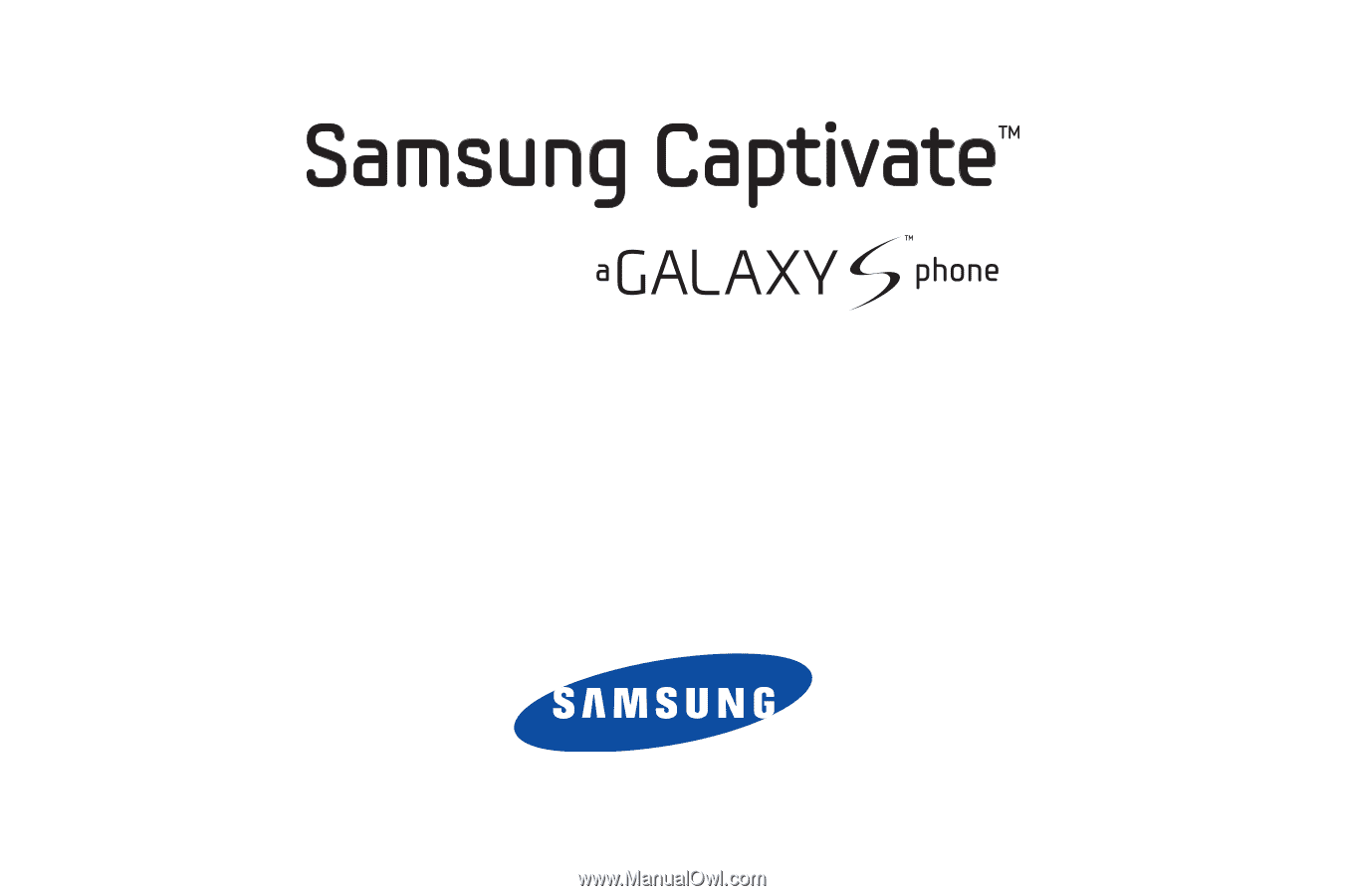
P
O
RTA
B
L
E
QUA
D
-
BA
N
D
M
O
B
I
LE
P
H
O
N
E
User Manual
Please read this manual before operating your
phone, and keep it for future reference.