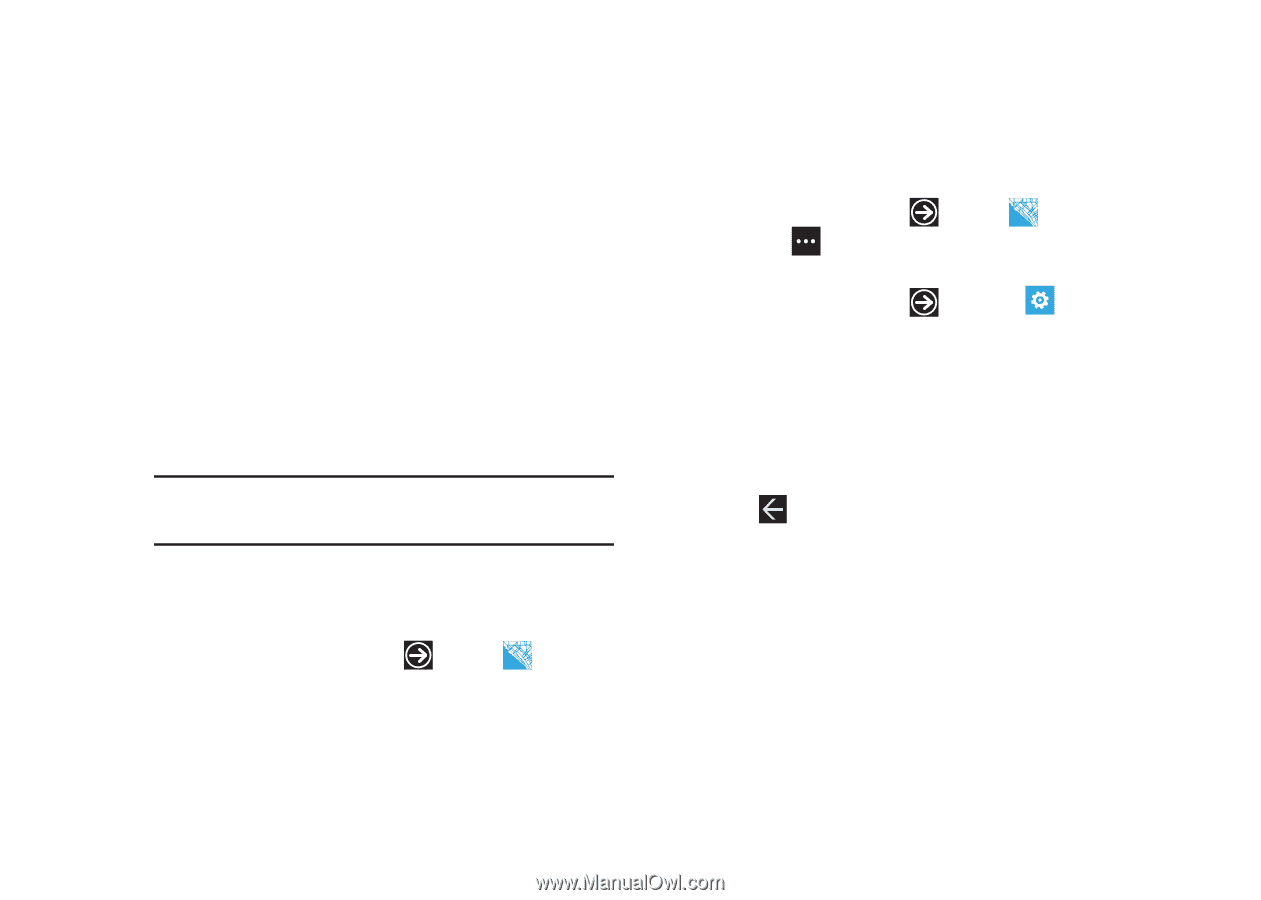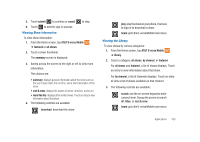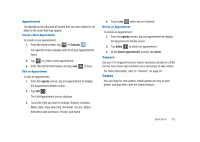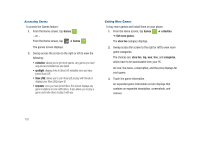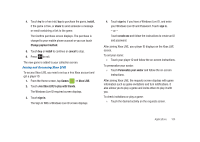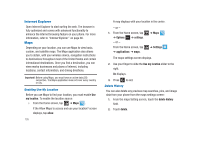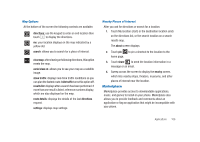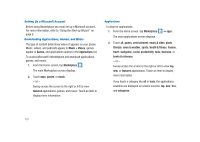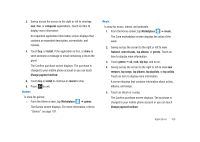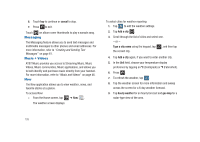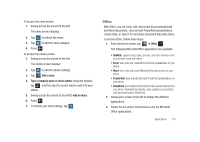Samsung SGH-I917 User Manual (user Manual) (ver.f6) (English) - Page 110
Internet Explorer, Maps, Enabling Use My Location, Delete History - back cover
 |
UPC - 635753486537
View all Samsung SGH-I917 manuals
Add to My Manuals
Save this manual to your list of manuals |
Page 110 highlights
Internet Explorer Open Internet Explorer to start surfing the web. The browser is fully optimized and comes with advanced functionality to enhance the Internet browsing feature on your phone. For more information, refer to "Internet Explorer" on page 86. Maps Depending on your location, you can use Maps to view basic, custom, and satellite maps. The Maps application also allows you to obtain, with your wireless device, navigation instructions to destinations throughout most of the United States and certain international destinations. Once you find a destination, you can view nearby businesses and places of interest, including locations, contact information, and driving directions. Important!: Before using Maps, you must have an active data (3G) connection. The Maps application does not cover every country or city. Enabling Use My Location Before you use Maps to find your location, you must enable Use my location. To enable the location source: © From the Home screen, tap ➔ Maps . If the Allow Maps to access and use your location? screen displays, tap allow. 105 A map displays with your location in the center. - or - 1. From the Home screen, tap ➔ Options ➔ settings. - or - From the Home screen, tap ➔ applications ➔ maps. ➔ Maps ➔ Settings The maps settings screen displays. 2. Use your finger to slide the Use my location slider to the right. On displays. 3. Press to exit. Delete History You can also delete any previous map searches, pins, and image data from your phone from the maps settings screen: 1. From the maps Setting screen, touch the delete history field. 2. Touch delete.