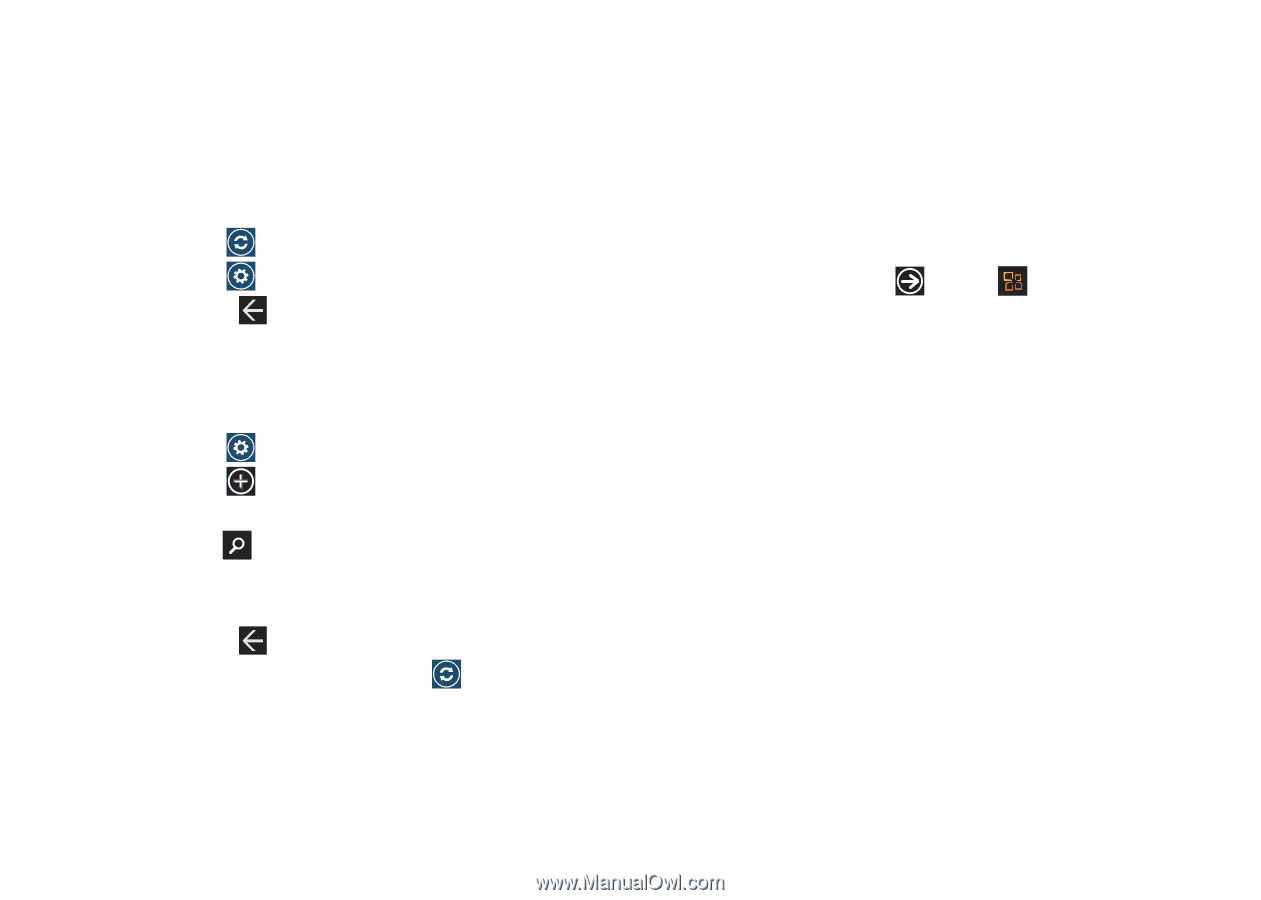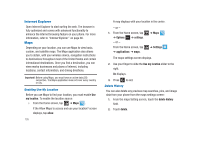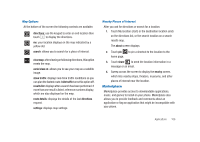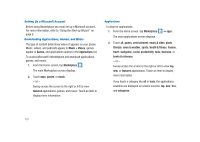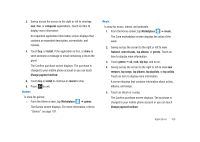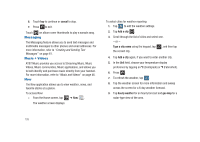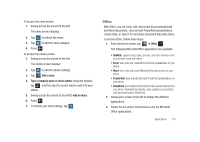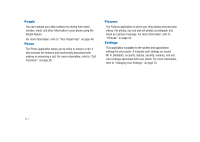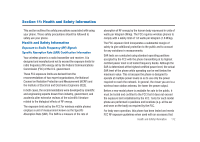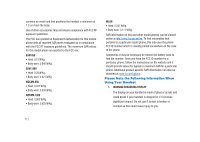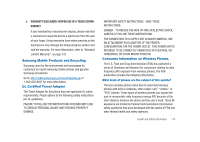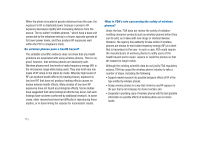Samsung SGH-I917 User Manual (user Manual) (ver.f6) (English) - Page 115
Office - update download
 |
UPC - 635753486537
View all Samsung SGH-I917 manuals
Add to My Manuals
Save this manual to your list of manuals |
Page 115 highlights
To access the news screen: 1. Sweep across the screen to the left. The news screen displays. 2. Tap 3. Tap 4. Press to refresh the news. to edit the news category. . To access the stocks screen: 1. Sweep across the screen to the left. The stocks screen displays. 2. Tap to edit the stocks settings. 3. Tap Add a stock. 4. Type a company name or stock symbol using the keypad, tap , and then tap the correct stock to add it to your stocks. 5. Sweep across the screen to the left to Add an index. 6. Press . 7. To refresh your stock listings, tap . Office With Office, you can view, edit, and create Excel spreadsheets and Word documents, view and edit PowerPoint presentations, create notes, or search for and share document files with others. To access Office, follow these steps: 1. From the Home screen, tap ➔ Office . The following Microsoft Office applications are available: • OneNote: capture notes, ideas, pictures, and voice memos on the go and share notes with others. • Excel: view, edit, and create Microsoft Excel spreadsheets on your phone. • Word: view, edit, and create Microsoft Word documents on your phone. • PowerPoint: view and edit Microsoft PowerPoint presentations on your phone. • SharePoint: Access Microsoft SharePoint documents and lists from your phone. Download documents, make updates on your phone, and save them back to SharePoint. 2. Sweep your screen to the left to display the different applications. 3. Follow the on-screen instructions to use the Microsoft Office applications. Applications 110