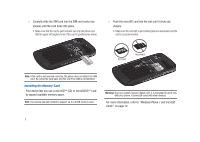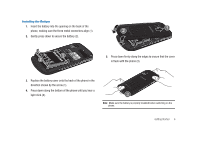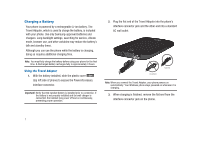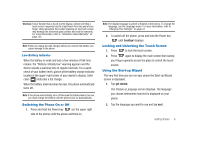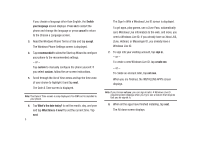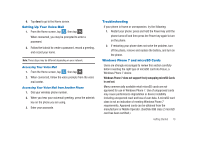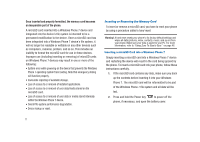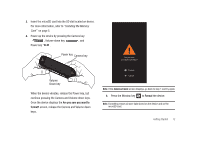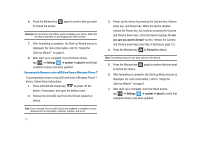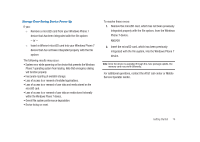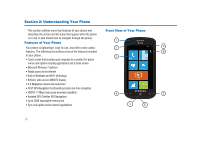Samsung SGH-I917 User Manual (user Manual) (ver.f6) (English) - Page 15
Setting Up Your Voice Mail, Troubleshooting, Windows Phone 7 and microSD Cards - focus review
 |
UPC - 635753486537
View all Samsung SGH-I917 manuals
Add to My Manuals
Save this manual to your list of manuals |
Page 15 highlights
9. Tap done to go to the Home screen. Setting Up Your Voice Mail 1. From the Home screen, tap , then tap . When connected, you may be prompted to enter a password. 2. Follow the tutorial to create a password, record a greeting, and record your name. Note: These steps may be different depending on your network. Accessing Your Voice Mail 1. From the Home screen, tap , then tap . 2. When connected, follow the voice prompts from the voice mail center. Accessing Your Voice Mail from Another Phone 1. Dial your wireless phone number. 2. When you hear your voicemail greeting, press the asterisk key on the phone you are using. 3. Enter your passcode. Troubleshooting If your phone is frozen or unresponsive, try the following: 1. Restart your phone: press and hold the Power key until the phone turns off and then press the Power key again to turn on the phone. 2. If restarting your phone does not solve the problem, turn off the phone, remove and replace the battery, and turn on the phone. Windows Phone 7 and microSD Cards Users are strongly encouraged to review this section carefully before inserting the right type of microSD card into Focus, a Windows Phone 7 device. Windows Phone 7 does not support freely swapping microSD Cards in and out. Many commercially available retail microSD cards are not approved for use in Windows Phone 7. Use of unapproved cards may cause performance degradation or device instability including unexpected reset and loss of user data. A microSD card class is not an indication of meeting Windows Phone 7 requirements. Approved cards can be obtained from the manufacturer or Mobile Operator. (SanDisk 8GB class 2 microSD card has been certified.) Getting Started 10