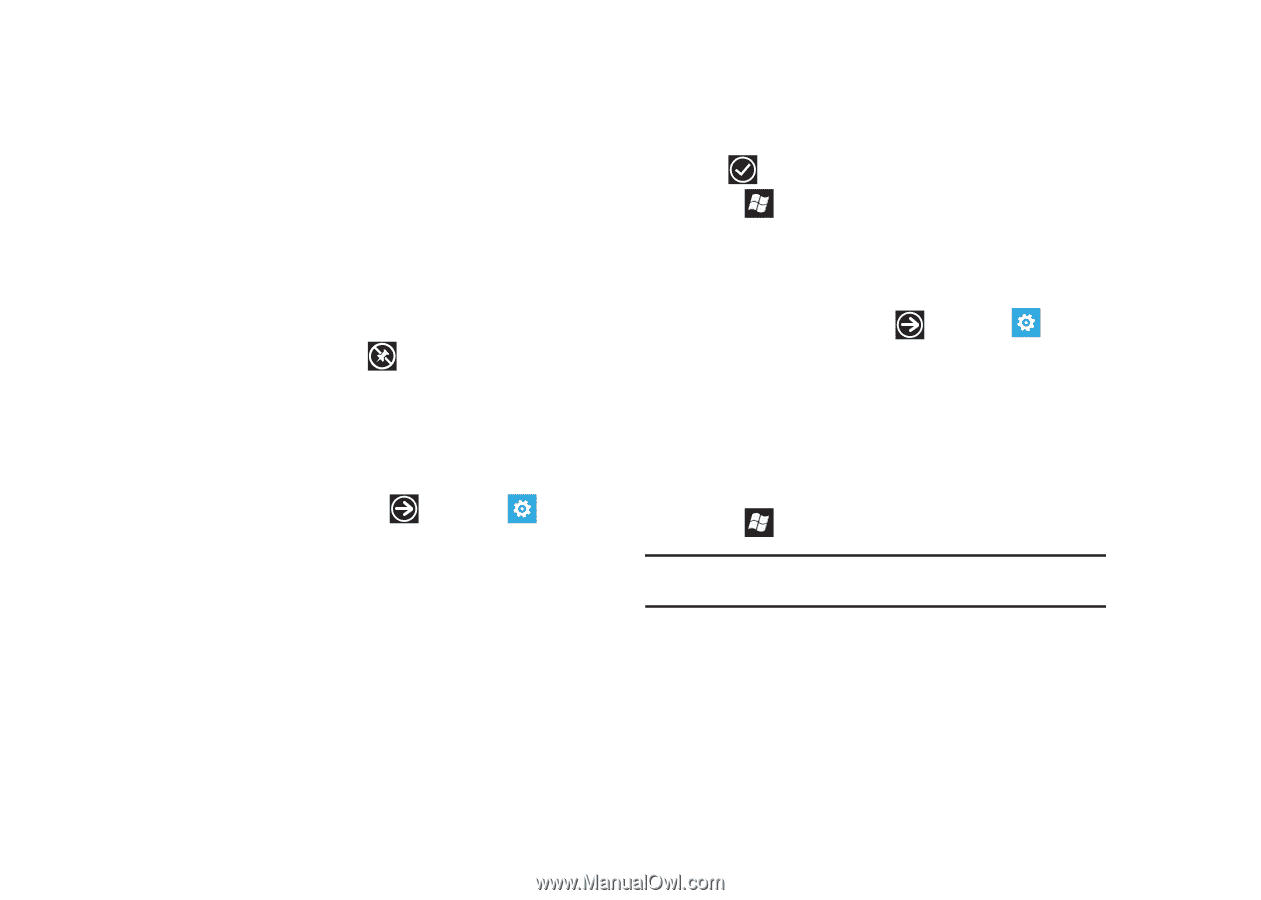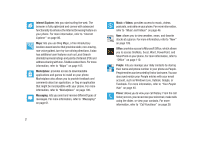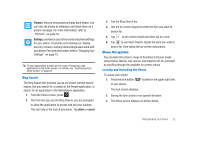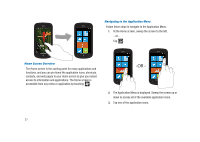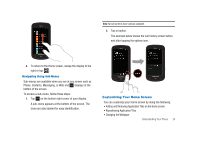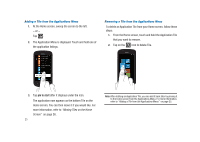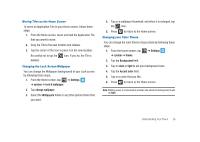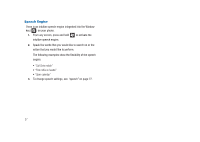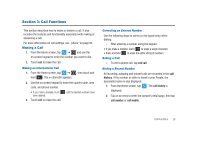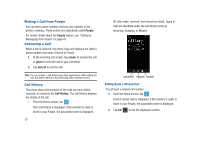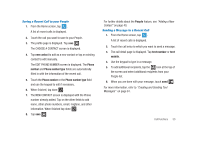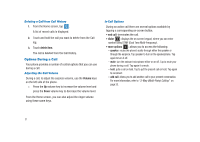Samsung SGH-I917 User Manual (user Manual) (ver.f6) (English) - Page 31
Moving Tiles on the Home Screen, Changing the Lock Screen Wallpaper, Changing your Color Theme
 |
UPC - 635753486537
View all Samsung SGH-I917 manuals
Add to My Manuals
Save this manual to your list of manuals |
Page 31 highlights
Moving Tiles on the Home Screen To move an Application Tile on your Home screen, follow these steps: 1. From the Home screen, touch and hold the Application Tile that you want to move. 2. Drag the Tile to the new location and release. 3. Tap the center of the icon to place it in the new location. Be careful not to tap the deleted. icon. If you do, the Tile is Changing the Lock Screen Wallpaper You can change the Wallpaper (background) of your Lock screen by following these steps: 1. From the Home screen, tap ➔ Settings ➔ system ➔ lock & wallpaper. 2. Tap change wallpaper. 3. Select the Wallpapers folder or any other picture folder that you want. 4. Tap on a wallpaper thumbnail, and when it is enlarged, tap the icon. 5. Press to return to the Home screen. Changing your Color Theme You can change the color theme of your phone by following these steps: 1. From the Home screen, tap ➔ Settings ➔ system ➔ theme. 2. Tap the Background field. 3. Tap on dark or light to set your background color. 4. Tap the Accent color field. 5. Tap on a color that you like. 6. Press to return to the Home screen. Note: Battery power is consumed at a faster rate when the background is set as light. Understanding Your Phone 26