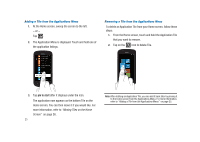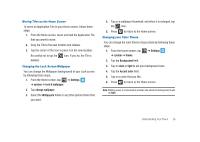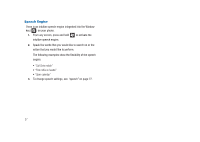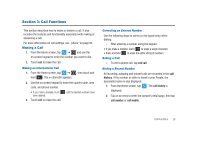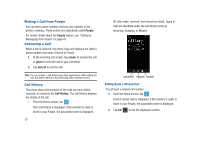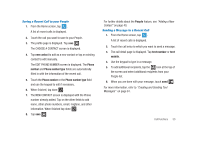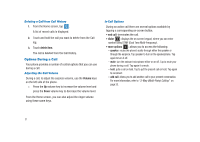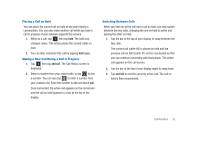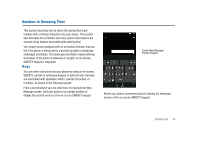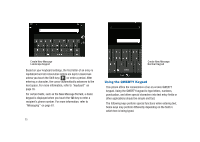Samsung SGH-I917 User Manual (user Manual) (ver.f6) (English) - Page 35
Saving a Recent Call to your People, Sending a Message to a Recent Call - ringtone
 |
UPC - 635753486537
View all Samsung SGH-I917 manuals
Add to My Manuals
Save this manual to your list of manuals |
Page 35 highlights
Saving a Recent Call to your People 1. From the Home screen, tap . A list of recent calls is displayed. 2. Touch the call you want to save to your People. 3. The profile page is displayed. Tap save . The CHOOSE A CONTACT screen is displayed. 4. Tap new contact to add as a new contact or tap an existing contact to edit manually. The EDIT PHONE NUMBER screen is displayed. The Phone number and Phone number type fields are automatically filled in with the information of the recent call. 5. Touch the Phone number or the Phone number type field and use the keypad to edit if necessary. 6. When finished, tap done . 7. The NEW CONTACT screen is displayed with the Phone number already added. Tap on the other fields to add name, other phone numbers, email, ringtone, and other information. When finished tap done . 8. Tap save . For further details about the People feature, see "Adding a New Contact" on page 40. Sending a Message to a Recent Call 1. From the Home screen, tap . A list of recent calls is displayed. 2. Touch the call entry to which you want to send a message. 3. The call detail page is displayed. Tap text number or text mobile. 4. Use the keypad to type in a message. 5. To add additional recipients, tap the icon at the top of the screen and select additional recipients from your People list. 6. When you are done with your message, touch send . For more information, refer to "Creating and Sending Text Messages" on page 61. Call Functions 30