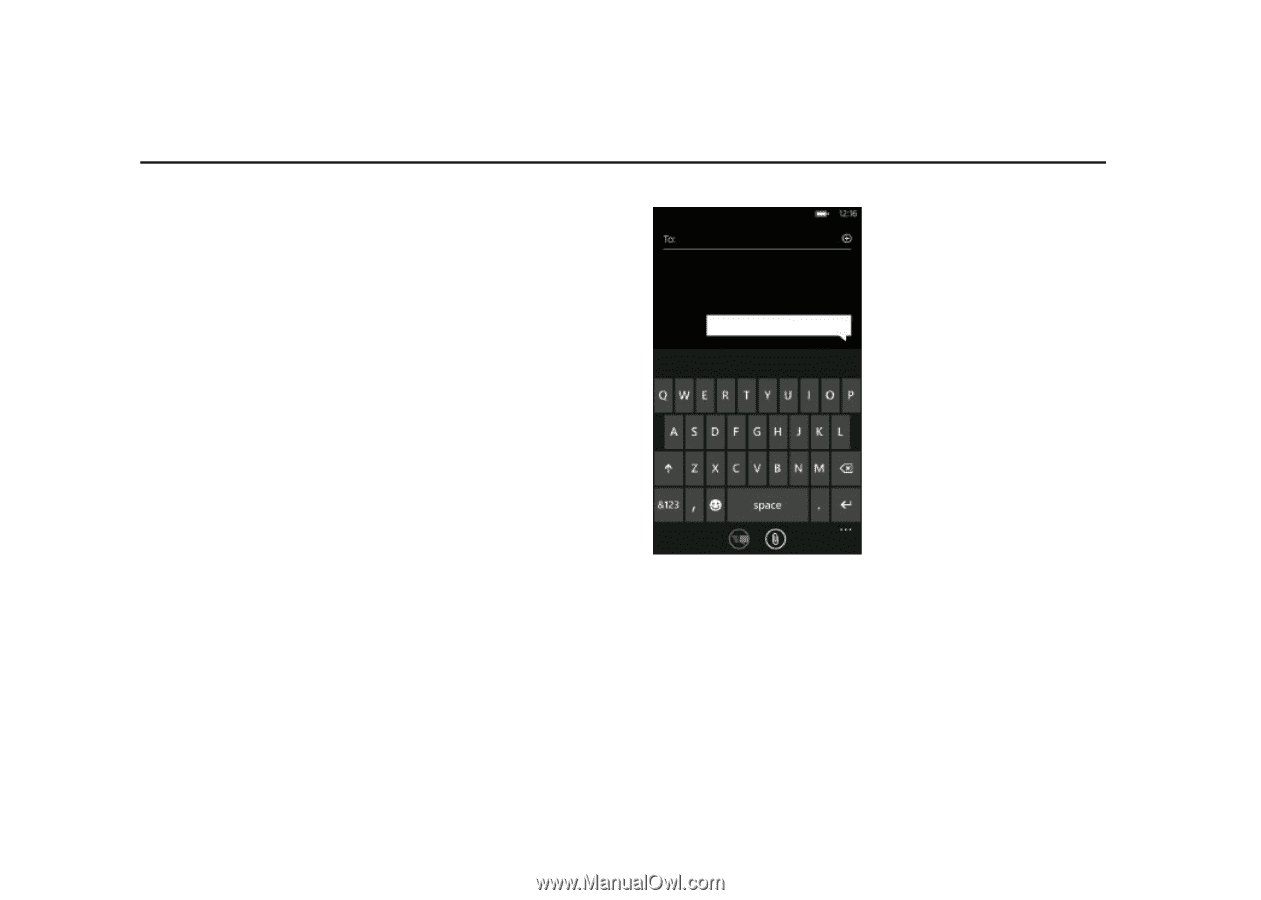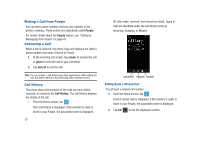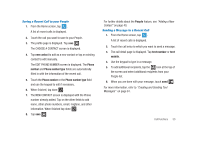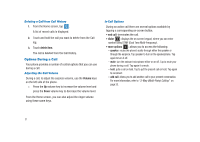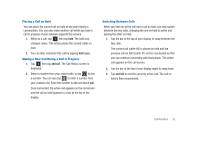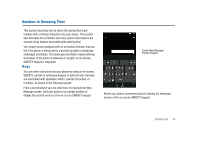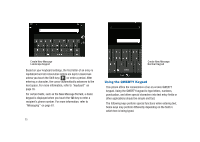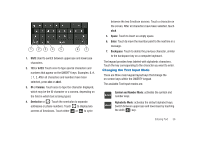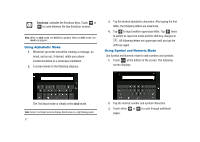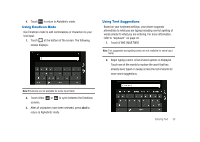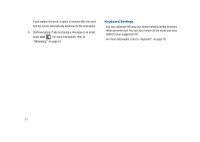Samsung SGH-I917 User Manual (user Manual) (ver.f6) (English) - Page 39
Entering Text, Keys, numbers, as shown in the following layouts.
 |
UPC - 635753486537
View all Samsung SGH-I917 manuals
Add to My Manuals
Save this manual to your list of manuals |
Page 39 highlights
Section 4: Entering Text This section describes how to select the desired text input method when entering characters into your phone. This section also describes the predictive text entry system that reduces the amount of key strokes associated with entering text. Your phone comes equipped with an orientation detector that can tell if the phone is being held in a portrait (upright) or landscape (sideways) orientation. The landscape orientation makes entering text easier. If the phone is sideways or upright, an on-screen, QWERTY keypad is displayed. Keys You can enter characters into your phone by using an on-screen, QWERTY, portrait or landscape keypad. In both formats, the keys are associated with alphabetic letters, special characters, or numbers, as shown in the following layouts. From a screen where you can enter text, for example the New Message screen, hold your phone in an upright position to display the portrait version of the on-screen QWERTY keypad. Create New Message Portrait Keypad Rotate your phone counterclockwise to display the landscape version of the on-screen QWERTY keypad. Entering Text 34