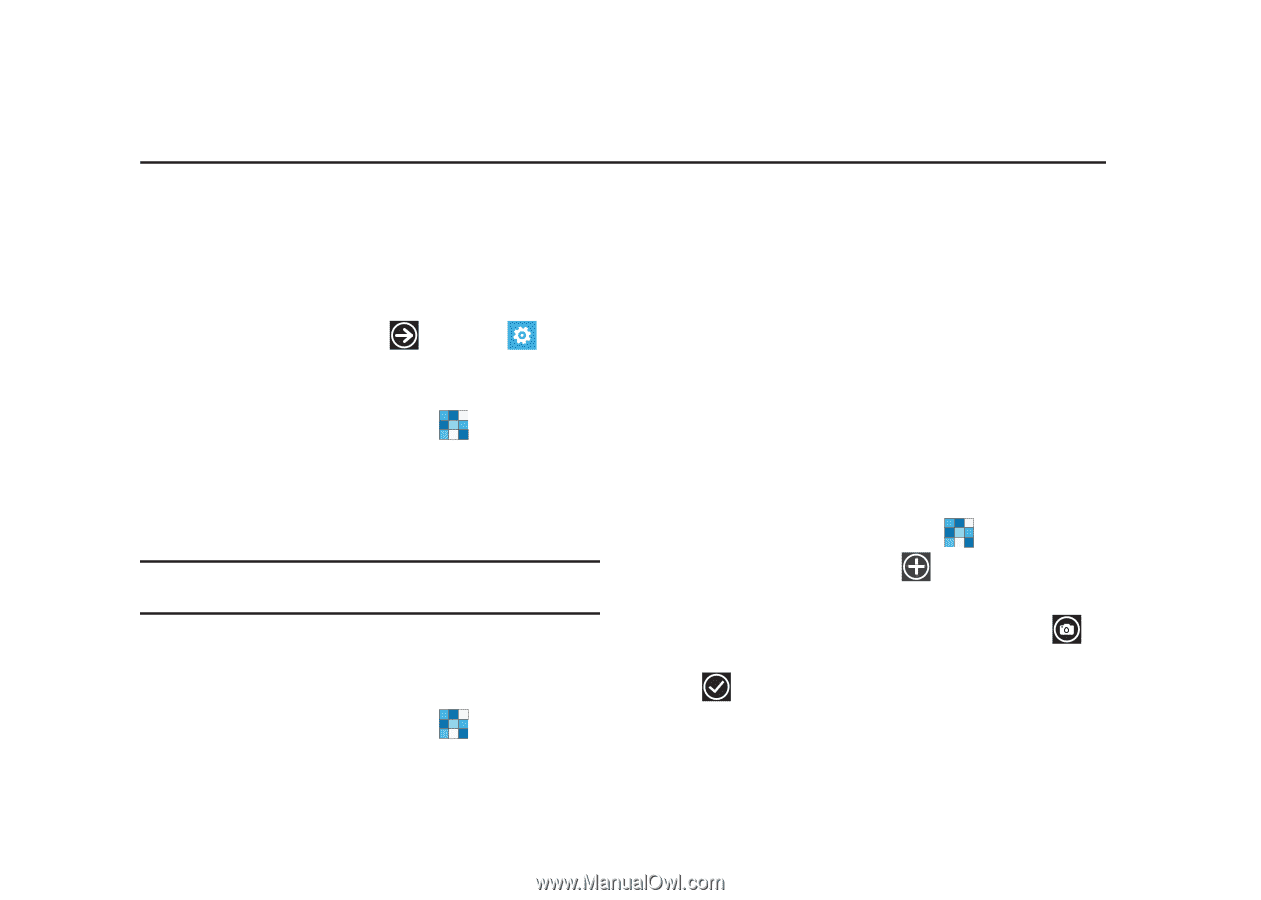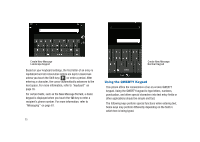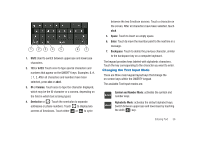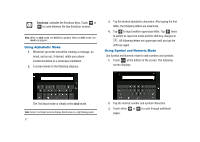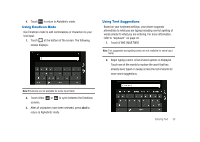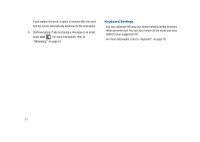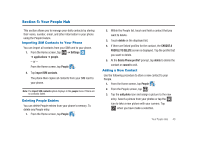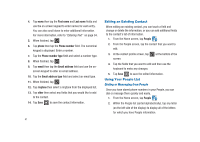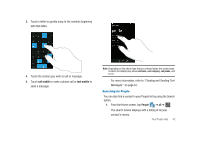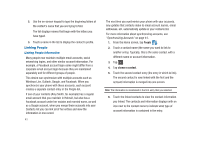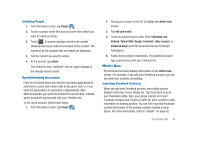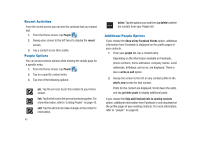Samsung SGH-I917 User Manual (user Manual) (ver.f6) (English) - Page 45
Your People Hub, Importing SIM Contacts to Your Phone, Deleting People Entries - contacts to sim card
 |
UPC - 635753486537
View all Samsung SGH-I917 manuals
Add to My Manuals
Save this manual to your list of manuals |
Page 45 highlights
Section 5: Your People Hub This section allows you to manage your daily contacts by storing their name, number, email, and other information in your phone using the People feature. Importing SIM Contacts to Your Phone You can import all contacts from your SIM card to your phone. 1. From the Home screen, tap ➔ Settings ➔ applications ➔ people. - or - From the Home screen, tap People . 2. Tap import SIM contacts. The phone then copies all contacts from your SIM card to your phone. Note: The import SIM contacts option displays in the people menu if there are no contacts listed. Deleting People Entries You can delete People entries from your phone's memory. To delete any People entry: 1. From the Home screen, tap People . 2. Within the People list, touch and hold a contact that you want to delete. 3. Touch delete on the displayed list. 4. If there are linked profiles for the contact, the CHOOSE A PROFILE TO DELETE screen is displayed. Tap the profile that you want to delete. 5. At the Delete Phone profile? prompt, tap delete to delete the contact or cancel to exit. Adding a New Contact Use the following procedure to store a new contact to your People. 1. From the Home screen, tap People . 2. From the People screen, tap . 3. Tap the add photo icon and assign a picture to the new entry. Select a picture from your photos or tap the icon to take a new picture with your camera. Tap when you have made a selection. Your People Hub 40