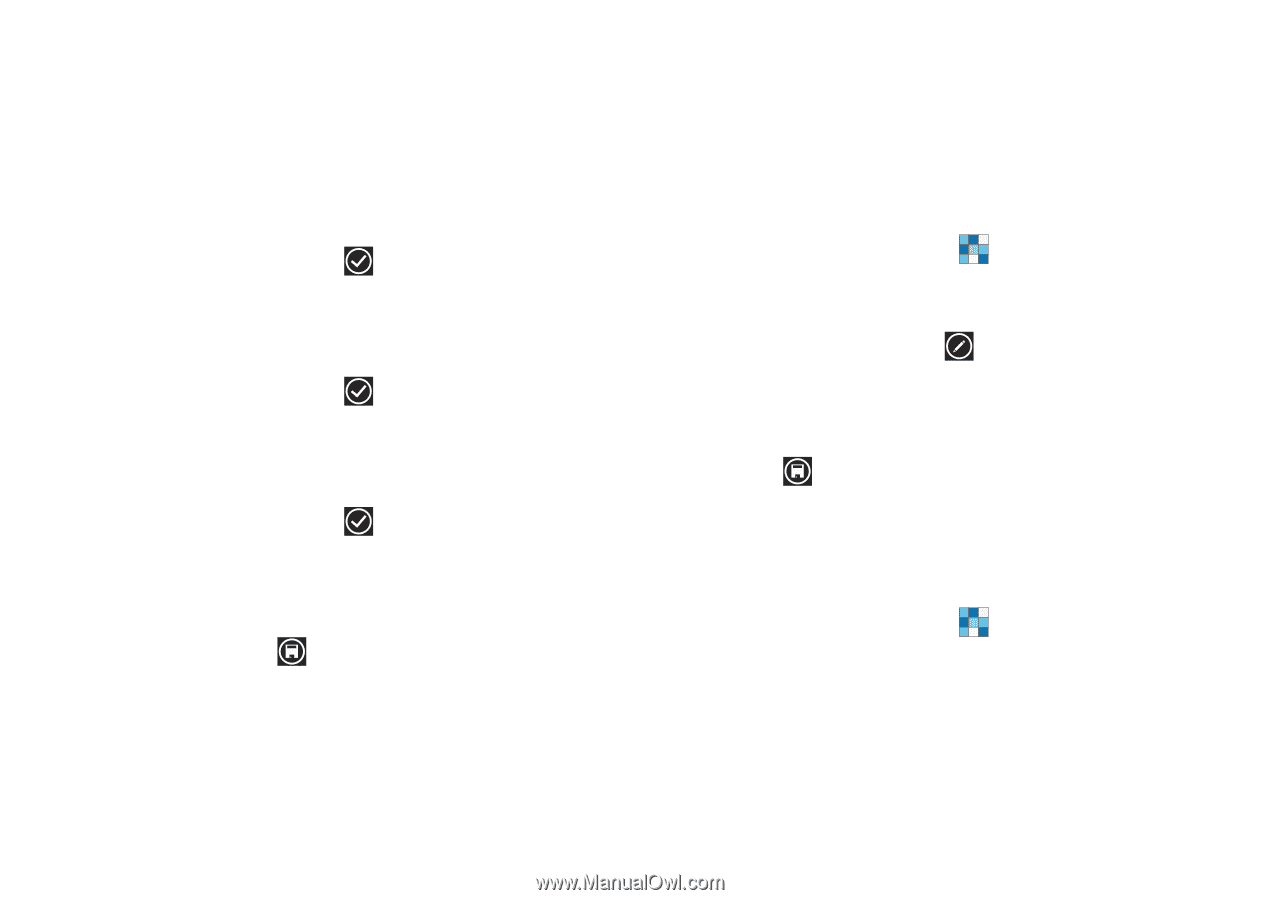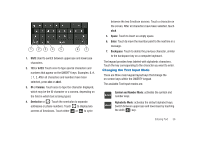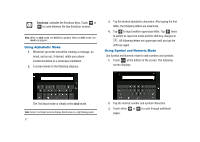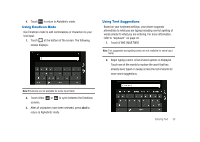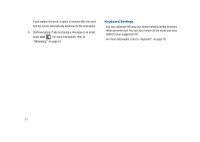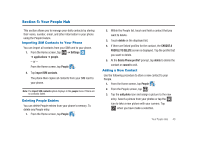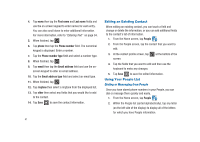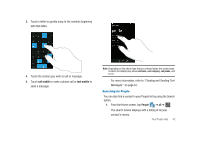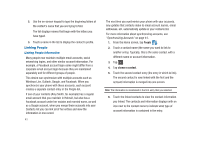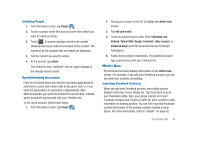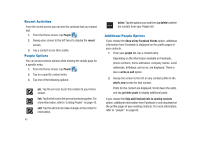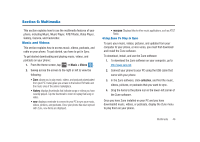Samsung SGH-I917 User Manual (user Manual) (ver.f6) (English) - Page 46
Editing an Existing Contact, Using Your People List, First name, phone, Phone number, email
 |
UPC - 635753486537
View all Samsung SGH-I917 manuals
Add to My Manuals
Save this manual to your list of manuals |
Page 46 highlights
4. Tap name then tap the First name and Last name fields and use the on-screen keypad to enter names for each entry. You can also scroll down to enter additional information. For more information, refer to "Entering Text" on page 34. 5. When finished, tap . 6. Tap phone then tap the Phone number field. The numerical keypad is displayed. Enter a number. 7. Tap the Phone number type field and select a number type. 8. When finished, tap . 9. Tap email then tap the Email address field and use the on- screen keypad to enter an email address. 10. Tap the Email address type field and select an email type. 11. When finished, tap . 12. Tap ringtone then select a ringtone from the displayed list. 13. Tap other then select any fields that you would like to add to the contact. 14. Tap Save to save the contact information. 41 Editing an Existing Contact When editing an existing contact, you can touch a field and change or delete the information, or you can add additional fields to the contact's list of information. 1. From the Home screen, tap People . 2. From the People screen, tap the contact that you want to edit. 3. At the contact profile screen, tap screen. at the bottom of the 4. Tap the fields that you want to edit and then use the keyboard to make any changes. 5. Tap Save to save the edited information. Using Your People List Dialing or Messaging from People Once you have stored phone numbers in your People, you can dial or message them quickly and easily. 1. From the Home screen, tap People . 2. Within the People list (sorted alphabetically), tap any letter (on the left side of the display) to display all of the letters for which you have People information.