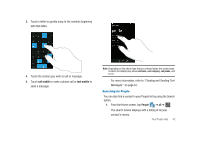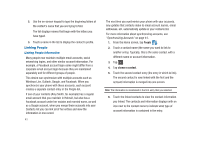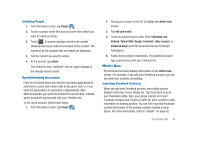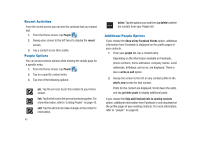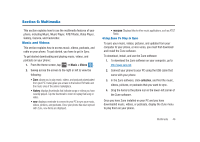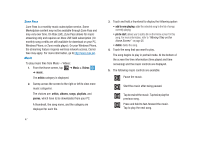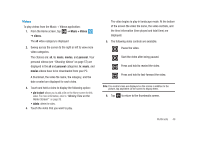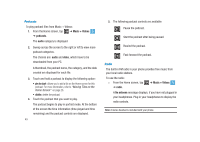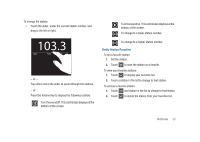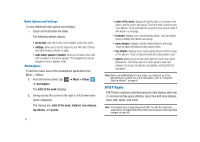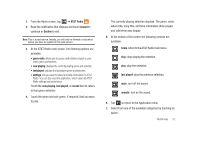Samsung SGH-I917 User Manual (user Manual) (ver.f6) (English) - Page 52
Music + Videos, music, artists, albums, songs, playlists, genres, Windows Phone - downloads
 |
UPC - 635753486537
View all Samsung SGH-I917 manuals
Add to My Manuals
Save this manual to your list of manuals |
Page 52 highlights
Zune Pass Zune Pass is a monthly music subscription service. Some Marketplace content may not be available through Zune Pass and may vary over time. On Xbox LIVE, Zune Pass allows for music streaming only and requires an Xbox LIVE Gold subscription (10 monthly song credits are still available for download on your PC, Windows Phone, or Zune media player). On your Windows Phone, the streaming feature requires wireless network access. Carrier fees may apply. For more information, go to http://www.zune.net. Music To play music files from Music + Videos: 1. From the Home screen, tap ➔ Music + Videos TM ➔ music. The artists category is displayed. 2. Sweep across the screen to the right or left to view more music categories. The choices are: artists, albums, songs, playlists, and genres, which have to be downloaded from your PC. A thumbnail, the song name, and the category are displayed for each file. 47 3. Touch and hold a thumbnail to display the following option: • add to now playing: adds the selected song to the list of songs currently playing. • pin to start: allows you to add a tile on the Home screen for this song. For more information, refer to "Moving Tiles on the Home Screen" on page 26. • delete: delete the song. 4. Touch the song that you want to play. The song begins to play in portrait mode. At the bottom of the screen the time information (time played and time remaining) and the music controls are displayed. 5. The following music controls are available: Pause the music. Start the music after being paused. Tap to rewind the music. Tap twice play the previous song. Press and hold to fast-forward the music. Tap to play the next song.