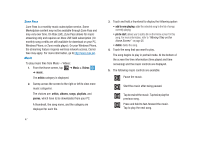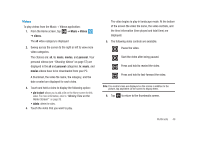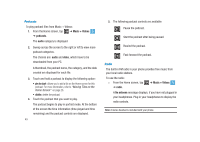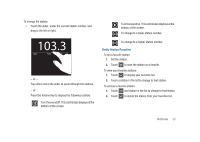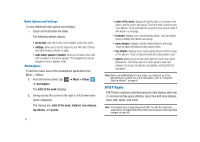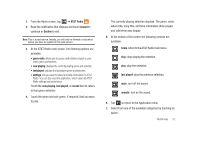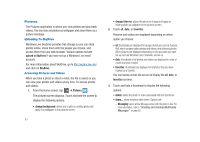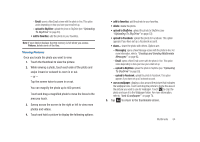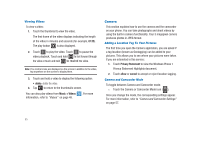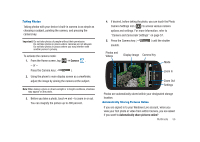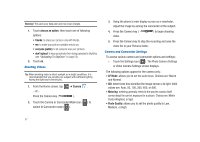Samsung SGH-I917 User Manual (user Manual) (ver.f6) (English) - Page 57
AT&T Radio, Accept, Decline, now playing, last played, recent, unmute - reset
 |
UPC - 635753486537
View all Samsung SGH-I917 manuals
Add to My Manuals
Save this manual to your list of manuals |
Page 57 highlights
1. From the Home screen, tap ➔ AT&T Radio . 2. Read the notification that displays and touch Accept to continue or Decline to exit. Note: This is a paid service. Initially, you will only be allowed a trial period before you have to register for the paid service. 3. At the AT&T Radio main screen, the following options are available: • genre radio: allows you to access radio stations based on your music genre preferences. • now playing: displays the currently playing genre and selection. • last played: displays the last played genre and selection. • settings: lets you view the about and help information for AT&T Radio. You can also reset the application, which clears all AT&T Radio settings and preferences. Touch the now playing, last played, or recent item to return to that genre selection. 4. Touch the genre and sub-genre, if required, that you want to play. The currently playing selection displays. The genre, artist, album title, song title, and time information (time played and total time) also display. 5. At the bottom of the screen the following controls are available: home: return to the AT&T Radio main menu. stop: stop playing the selection. play: play the selection. last played: play the previous selection. mute: turn off the sound. unmute: turn on the sound. 6. Tap to return to the Application menu. 7. Select from one of the available categories by touching an option. Multimedia 52