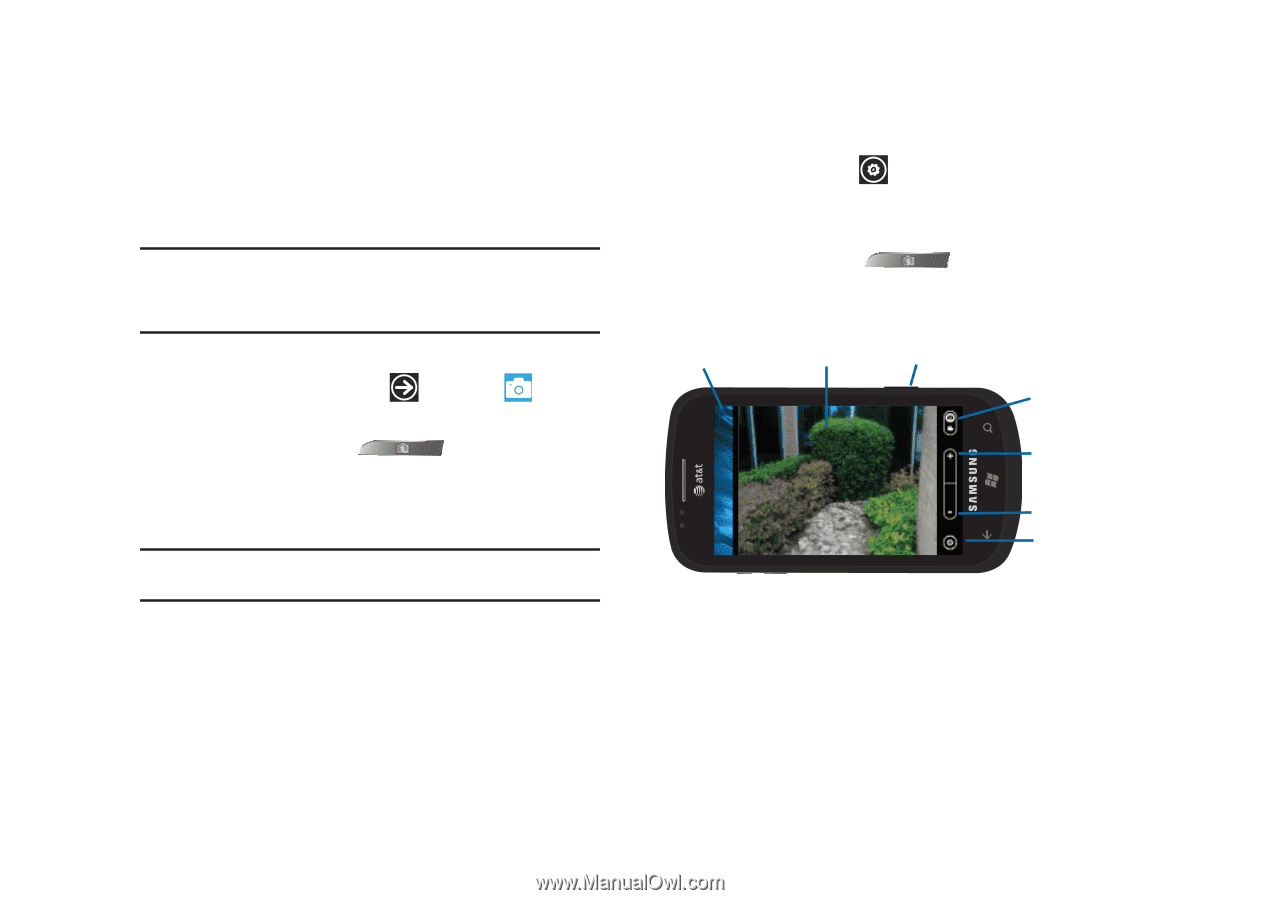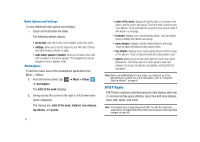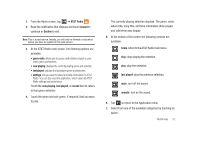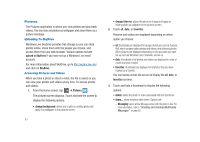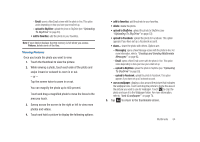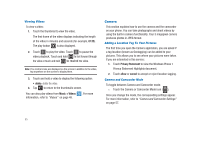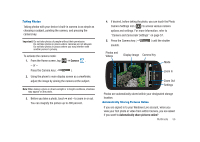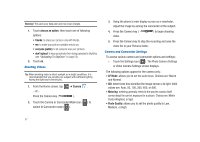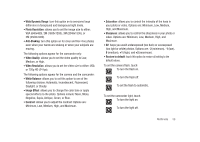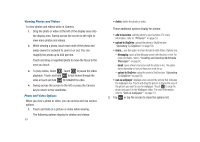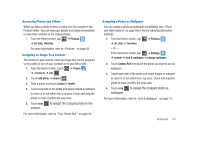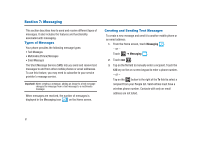Samsung SGH-I917 User Manual (user Manual) (ver.f6) (English) - Page 61
Camera, Automatically share pictures online?, Camera and Camcorder Settings
 |
UPC - 635753486537
View all Samsung SGH-I917 manuals
Add to My Manuals
Save this manual to your list of manuals |
Page 61 highlights
Taking Photos Taking photos with your device's built-in camera is as simple as choosing a subject, pointing the camera, and pressing the camera key. Important!: Do not take photos of people without their permission. Do not take photos in places where cameras are not allowed. Do not take photos in places where you may interfere with another person's privacy. To activate the camera mode: 1. From the Home screen, tap - or - Press the Camera key ( ➔ Camera . ). 2. Using the phone's main display screen as a viewfinder, adjust the image by aiming the camera at the subject. Note: When taking a photo in direct sunlight or in bright conditions, shadows may appear on the photo. 3. Before you take a photo, touch + and - to zoom in or out. You can magnify the picture up to 400 percent. 4. If desired, before taking the photo, you can touch the Photo Camera Settings icon ( ) to access various camera options and settings. For more information, refer to "Camera and Camcorder Settings" on page 57. 5. Press the Camera key ( sounds. ) until the shutter Photos and Videos Display Image Camera Key Mode Zoom In Zoom Out Settings Photos are automatically stored within your designated storage location. Automatically Sharing Pictures Online If you are signed in to your Windows Live account, when you view your first photo or video from within Camera, you are asked if you want to Automatically share pictures online? Multimedia 56