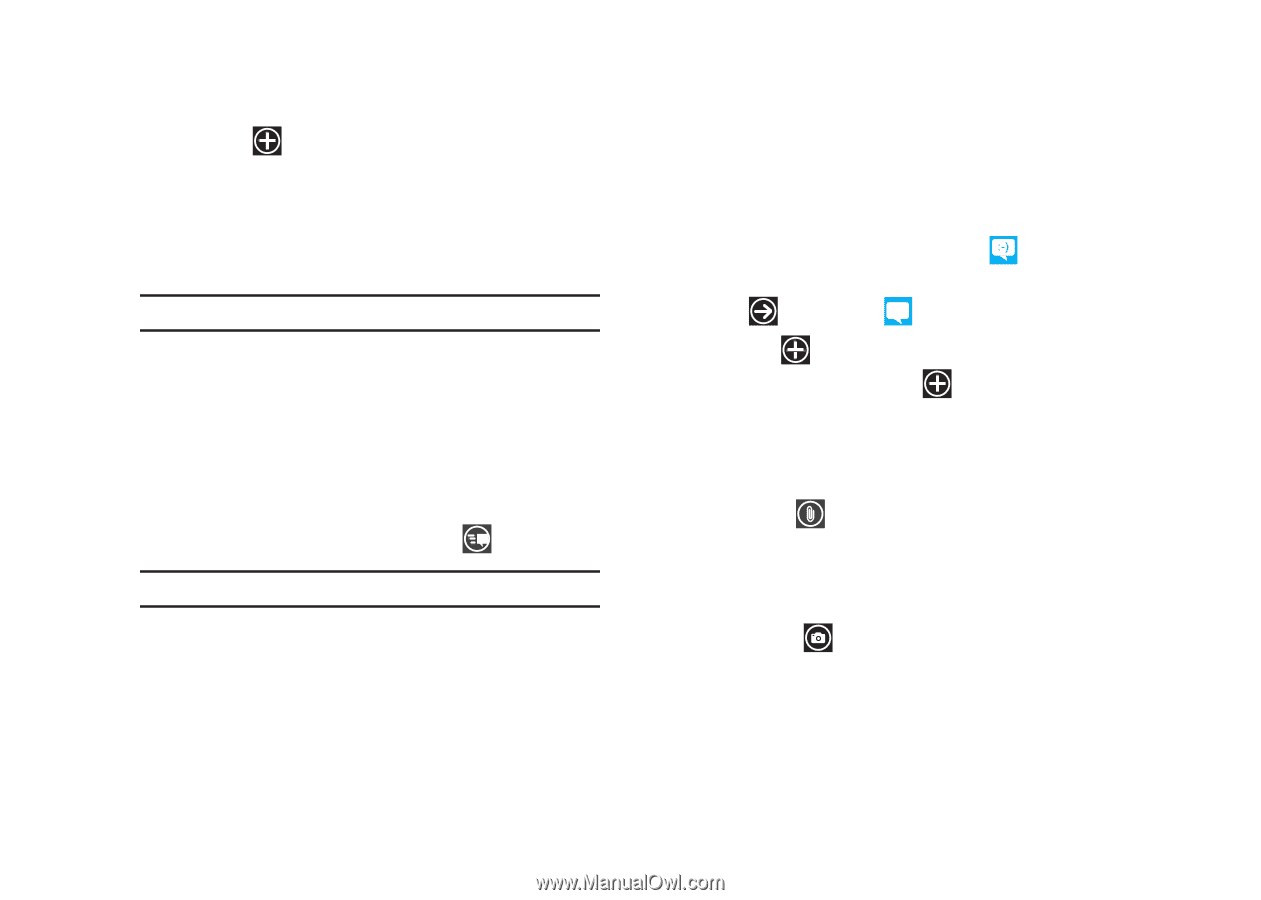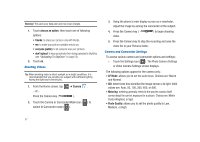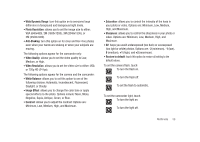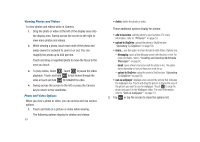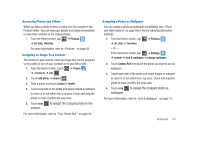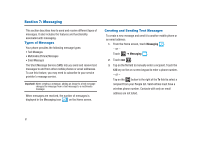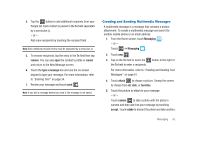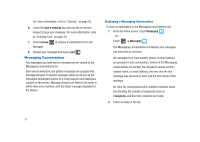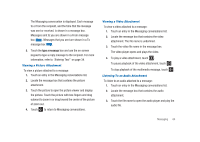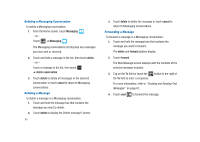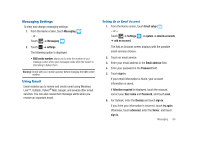Samsung SGH-I917 User Manual (user Manual) (ver.f6) (English) - Page 67
Creating and Sending Multimedia Messages, remove, cancel, type a message, Messaging, attach, favorites - reviews
 |
UPC - 635753486537
View all Samsung SGH-I917 manuals
Add to My Manuals
Save this manual to your list of manuals |
Page 67 highlights
4. Tap the button to add additional recipients from your People list. Each contact is placed in the To field separated by a semicolon (;). - or - Add more recipients by touching the recipient field. Note: Each additional recipient entry must be separated by a semicolon (;). 5. To remove recipients, tap the entry in the To field then tap remove. You can also open the contact's profile or cancel and return to the New Message screen. 6. Touch the type a message box and use the on-screen keypad to type your message. For more information, refer to "Entering Text" on page 34. 7. Review your message and touch send . Note: If you exit a message before you send it, the message is not saved. Creating and Sending Multimedia Messages A multimedia message is a message that contains a picture attachment. To create a multimedia message and send it to another mobile phone or an email address: 1. From the Home screen, touch Messaging . - or - Touch ➔ Messaging . 2. Touch new . 3. Tap on the To field or touch the the To field to enter a recipients. button to the right of For more information, refer to "Creating and Sending Text Messages" on page 61. 4. Touch attach to choose a picture. Sweep the screen to choose from all, date, or favorites. 5. Touch the picture to attach to your message. - or - Touch camera to take a photo with the phone's camera and then add it to your message by touching accept. Touch retake to discard the photo and take another. Messaging 62