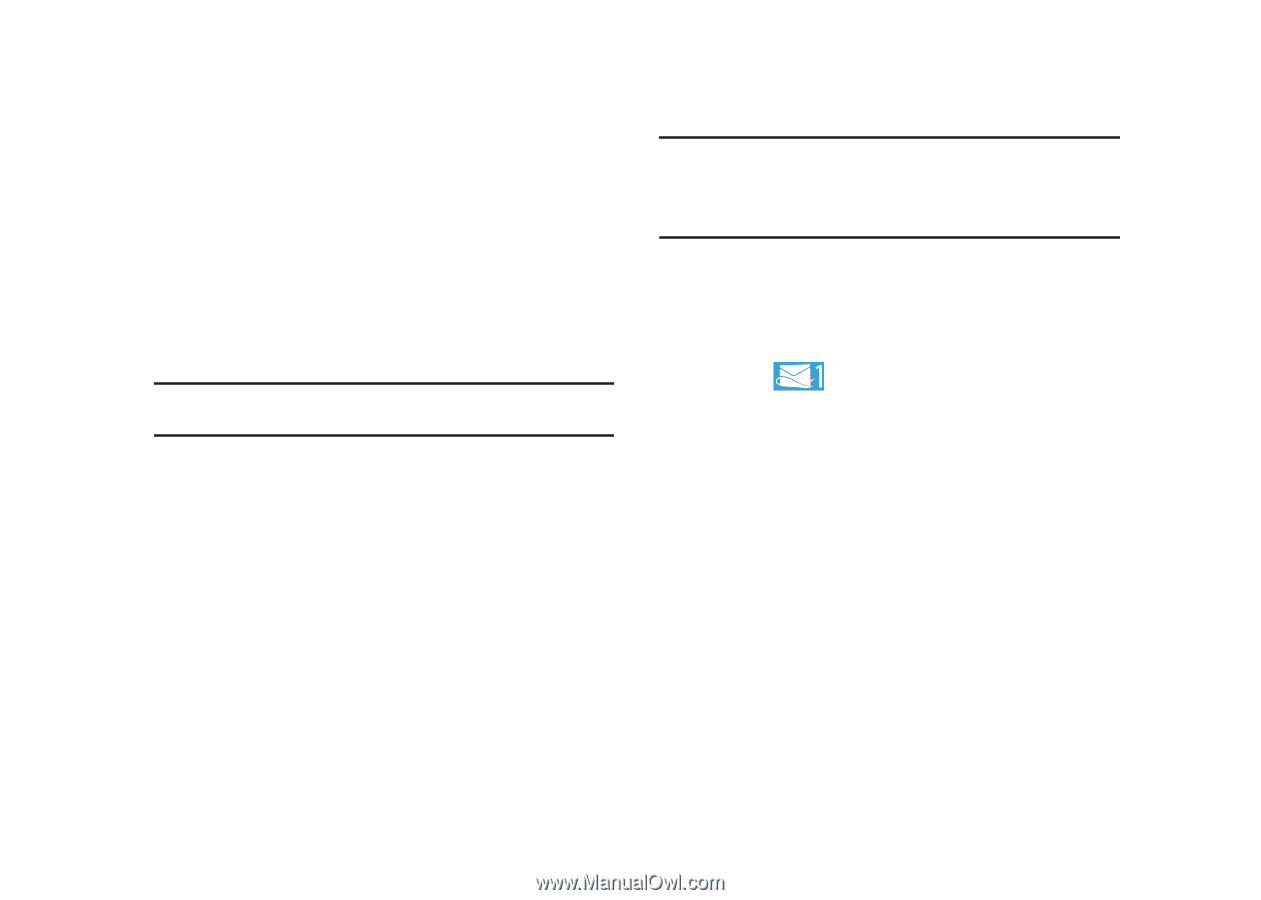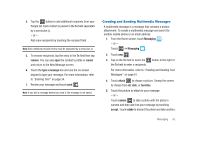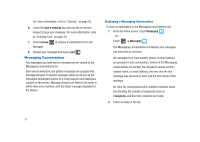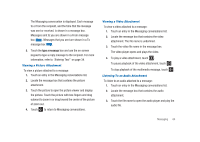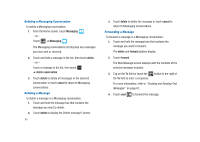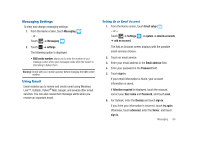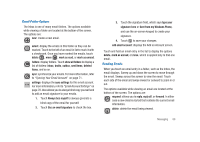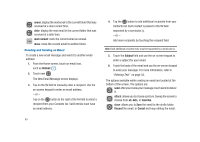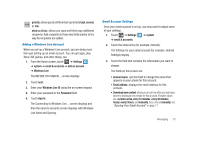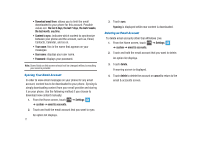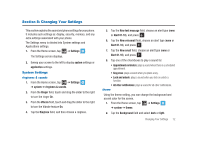Samsung SGH-I917 User Manual (user Manual) (ver.f6) (English) - Page 72
advanced setup, Exchange ActiveSync, Internet email account, Domain, Server, Incoming, email server
 |
UPC - 635753486537
View all Samsung SGH-I917 manuals
Add to My Manuals
Save this manual to your list of manuals |
Page 72 highlights
Advanced Email Setup For some email accounts, such as Outlook, entering your email address and password may not be enough information. You may need to enter additional information. 1. Touch advanced setup. The Advanced Setup screen is displayed. 2. Touch Exchange ActiveSync or Internet email account, depending on the kind of account you want to set up. Note: If you are not sure which option to choose, check with your service provider. 3. On the Exchange ActiveSync screen, enter the Domain and Server information and adjust any other information as necessary. - or - On the Internet email account screen, enter the Incoming email server and Account type information and adjust any other information as necessary. 4. Touch sign in. Important!: Only some "Plus" accounts include POP access allowing this program to connect. If you are not able to sign in with your correct email address and password, you may not have a paid "Plus" account. Launch the Web browser to access your account. Checking Your Email When you have new email, a number is displayed in the Email icon on the Home screen. To check your email: 1. From the Home screen, touch the email icon (for example, Hotmail ) of the account you want to check. The Inbox screen displays all emails in your inbox. 2. Touch all, unread, or urgent to view specific emails. - or - Sweep the screen to display all, unread, or urgent emails. A list of emails is displayed. For each email, the sender's name, the day the email was sent, the subject of the email, and the first words of the email are displayed. 3. Touch an entry in the list to open an email. 67