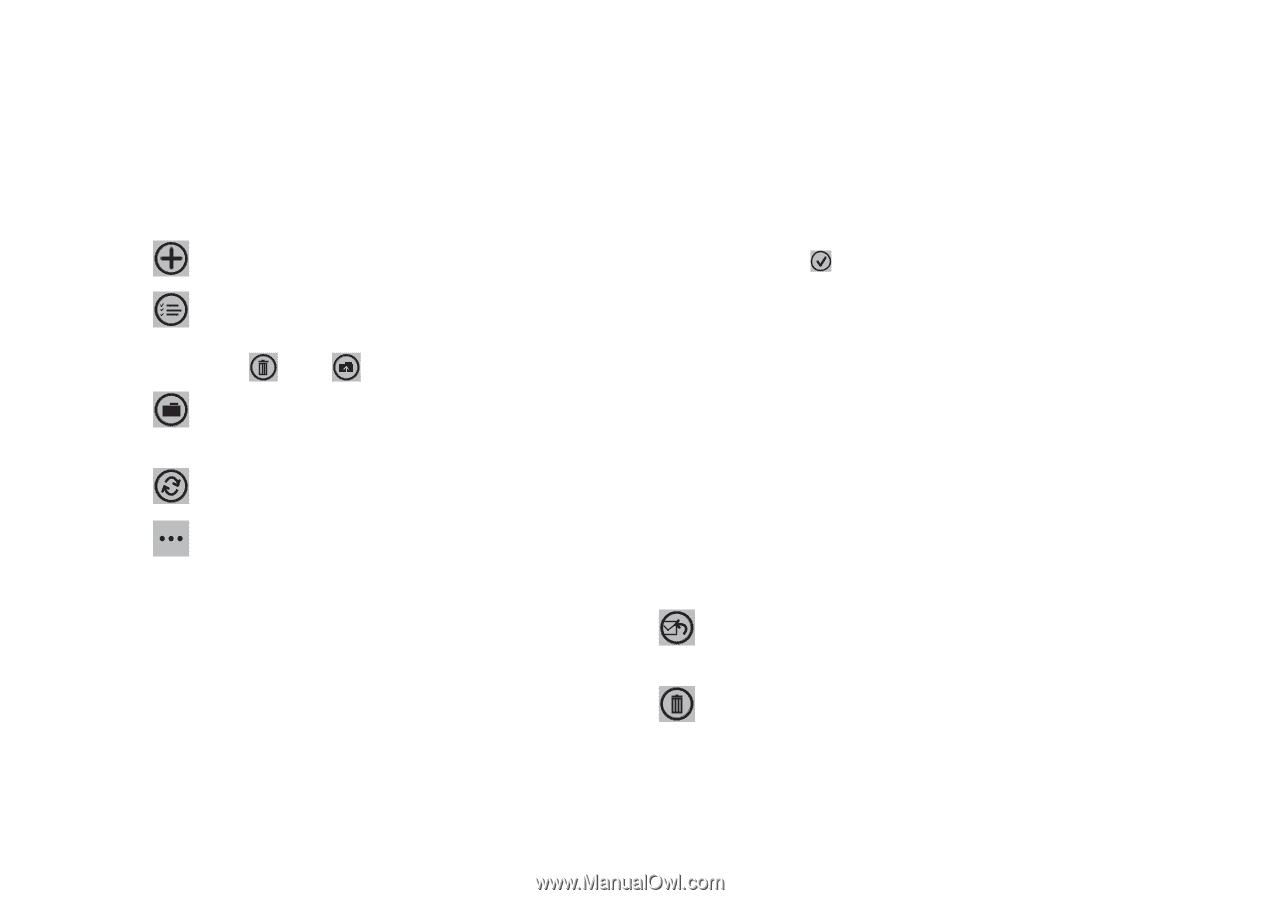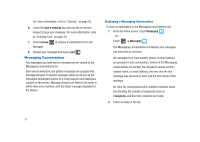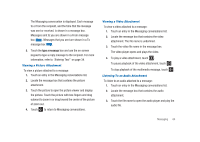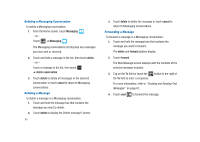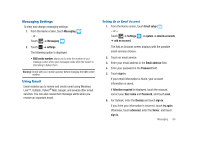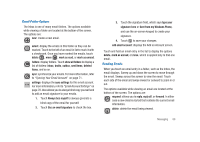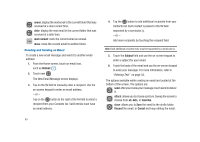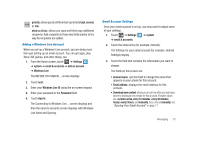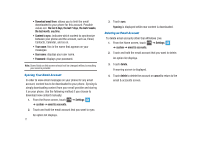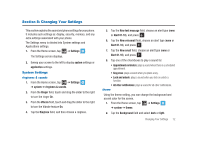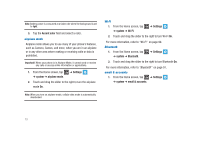Samsung SGH-I917 User Manual (user Manual) (ver.f6) (English) - Page 73
Sent from my Windows Phone, Email Folder Options, Reading Emails - case
 |
UPC - 635753486537
View all Samsung SGH-I917 manuals
Add to My Manuals
Save this manual to your list of manuals |
Page 73 highlights
Email Folder Options The Inbox is one of many email folders. The options available while viewing a folder are located at the bottom of the screen. The options are: new: create a new email. select: display the emails in this folder so they can be marked. Touch to the left of an email in list to mark it with a checkmark. Once you have marked the emails, touch: delete , move , mark as read, or mark as unread. folders: display folders. Touch show all folders to display a list of folders: inbox, drafts, outbox, sent items, deleted items, and so on. sync: synchronize your emails. For more information, refer to "Syncing Your Email Account" on page 71. settings: displays the sync settings for this email account. For more information, refer to "Email Account Settings" on page 70. Also allows you to always blind copy yourself and to add an email signature to your emails. 1. Touch Always bcc myself to always generate a blind copy of the email for yourself. 2. Touch Use an email signature to check the box. 3. Touch the signature field, which says type your signature here or Sent from my Windows Phone, and use the on-screen keypad to create your signature. 4. Touch to save your changes. add email account: displays the Add an Account screen. Touch and hold an email entry in the list to display the options delete, mark as unread, or move, which is applied only to that one email. Reading Emails When you touch an email entry in a folder, such as the Inbox, the email displays. Sweep up and down the screen to move through the email. Sweep across the screen to view the email. Touch each side of the email and swipe inward or outward to zoom in or out. The options available while viewing an email are located at the bottom of the screen. The options are: respond: allows you to reply, reply all, or forward. In either case a new email is started that contains the current email information. delete: delete the email being viewed. Messaging 68