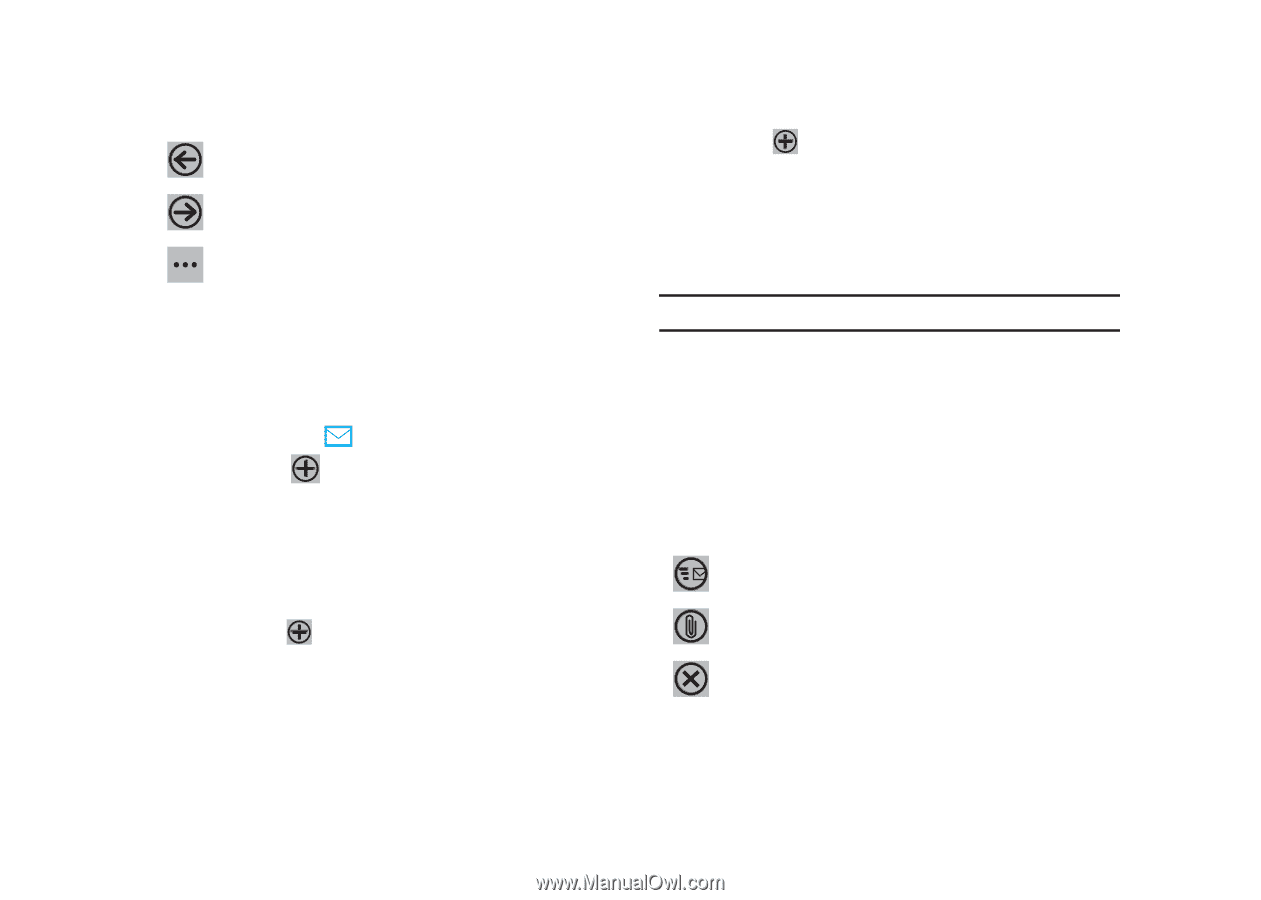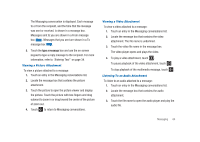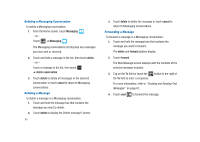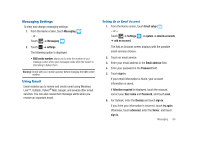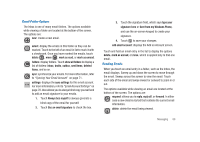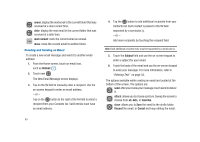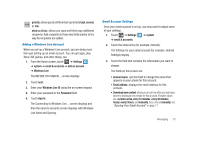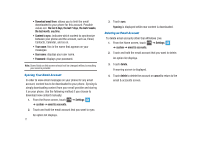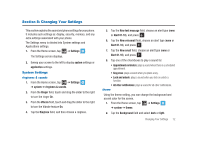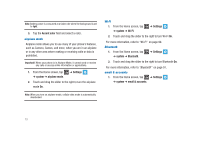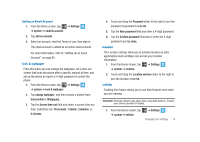Samsung SGH-I917 User Manual (user Manual) (ver.f6) (English) - Page 74
Hotmail, Subject, newer, older, mark unread, attach, favorites, close, Discard, Cancel
 |
UPC - 635753486537
View all Samsung SGH-I917 manuals
Add to My Manuals
Save this manual to your list of manuals |
Page 74 highlights
newer: display the next email in the current folder that was received at a more recent time. older: display the next email in the current folder that was received at a later time. mark unread: mark the current email as unread. move: move the current email to another folder. Creating and Sending an Email To create a new email message and send it to another email address: 1. From the Home screen, touch an email icon, such as Hotmail . 2. Touch new . The New Email Message screen displays. 3. Tap on the To field to manually enter a recipient. Use the on-screen keypad to enter an email address. - or - Tap on the button to the right of the To field to select a recipient from your Contacts list. Valid entries must have an email address. 4. Tap the button to add additional recipients from your Contacts list. Each contact is placed in the To field separated by a semicolon (;). - or - Add more recipients by touching the recipient field. Note: Each additional recipient entry must be separated by a semicolon (;). 5. Touch the Subject field and use the on-screen keypad to enter a subject for your email. 6. Touch the body of the email and use the on-screen keypad to enter your message. For more information, refer to "Entering Text" on page 34. The options available while creating an email are located at the bottom of the screen. The options are: send: after you review your message, touch send to deliver it. attach: allows you to choose a picture. Sweep the screen to choose from all, date, or favorites. close: allows you to Save the email to the drafts folder, Discard the email, or Cancel and keep editing the email. 69