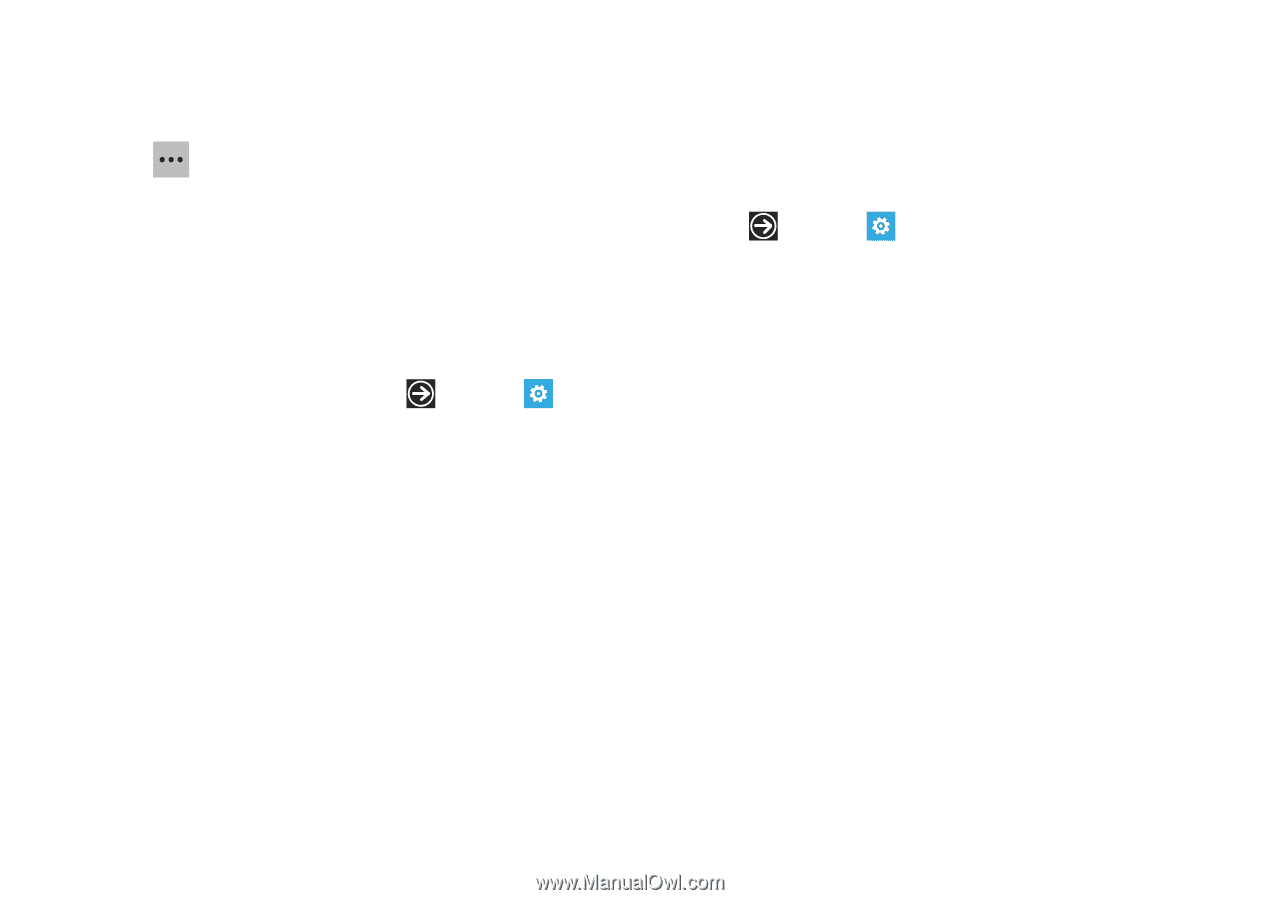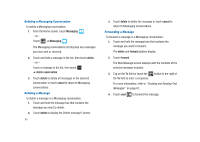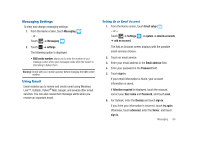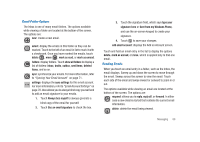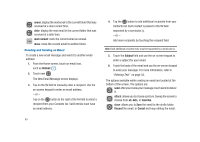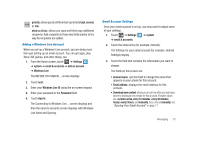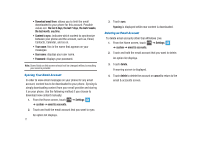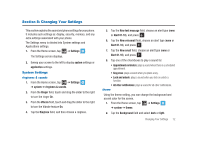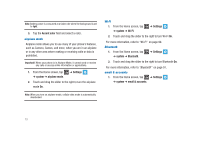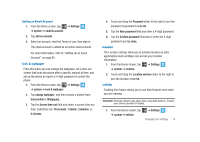Samsung SGH-I917 User Manual (user Manual) (ver.f6) (English) - Page 75
Windows Live ID - how to add apps
 |
UPC - 635753486537
View all Samsung SGH-I917 manuals
Add to My Manuals
Save this manual to your list of manuals |
Page 75 highlights
priority:allowsyoutosettheemail'sprioritytohigh,normal, or low. show cc & bcc: allows you copy and blind copy additional recipients. Add recipients in these two fields similar to the way To recipients are added. Adding a Windows Live Account When you set up a Windows Live account, you are doing more than just setting up an email account. You can get apps, play Xbox LIVE games, and other things, too. 1. From the Home screen, touch ➔ Settings ➔ system ➔ email & accounts ➔ add an account ➔ Windows Live. The BEFORE YOU SIGN IN ... screen displays. 2. Touch next. 3. Enter your Windows Live ID using the on-screen keypad. 4. Enter your password in the Password field. 5. Touch sign in. The Connecting to Windows Live ... screen displays and then the email & accounts screen displays with Windows Live listed and Syncing. Email Account Settings Once your email account is set up, you may want to adjust some of your settings. 1. Touch ➔ Settings ➔ system ➔ email & accounts. 2. Touch the email entry (for example, Hotmail). The Settings for your email account (for example, Hotmail Settings) display. 3. Touch the field that contains the information you want to change. The fields on this screen are: • Account name: use this field to change the name that appears on your phone for this account. • Email address: displays the email address for this account. • Download new content: allows you to set how often you want your phone to download new emails for this account. Possible values are: as items arrive, every 15 minutes, every 30 minutes, hourly, every 2 hours, and manually. If you choose manually, see "Syncing Your Email Account" on page 71. Messaging 70