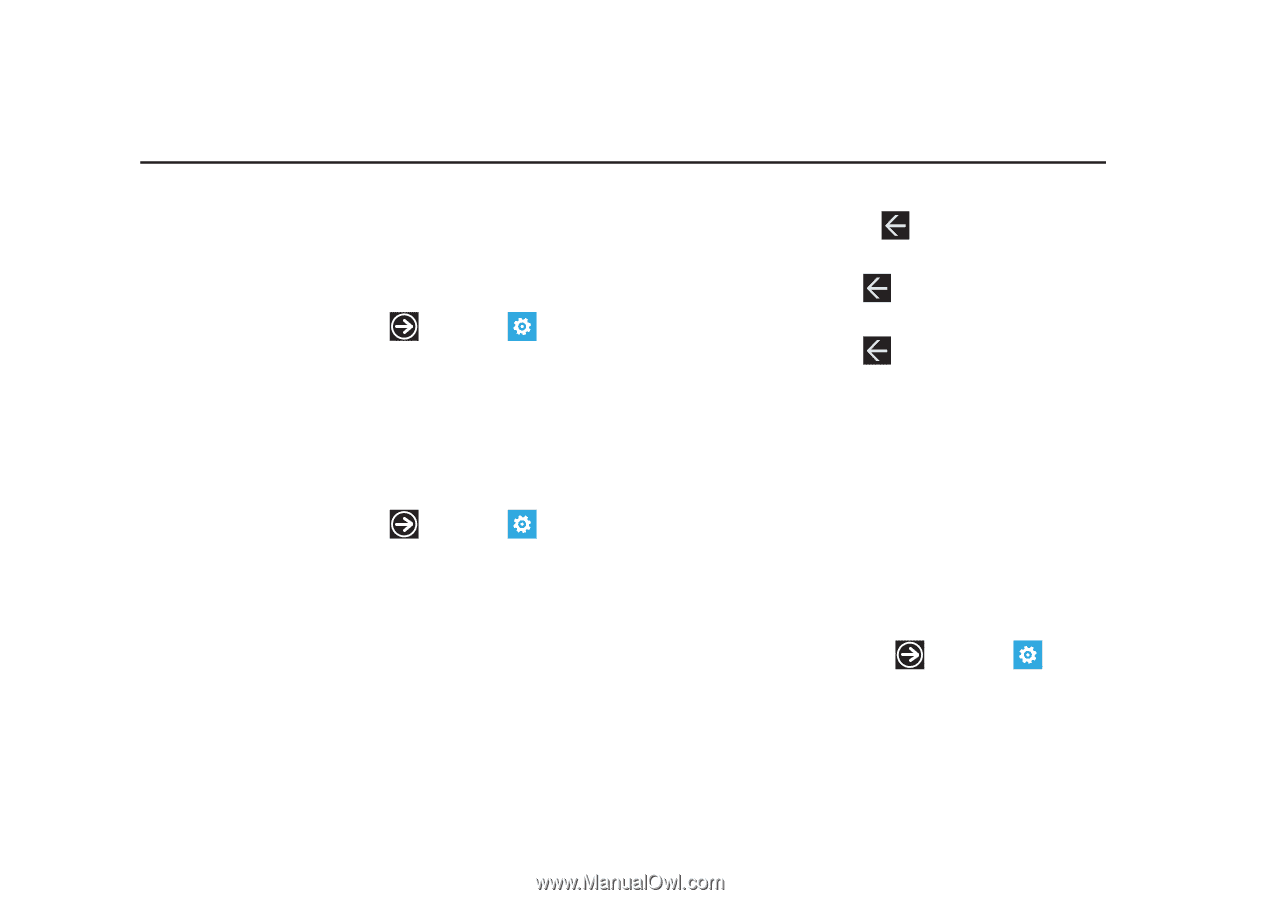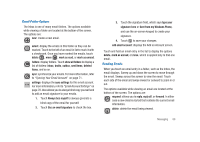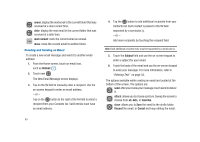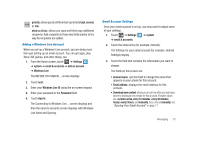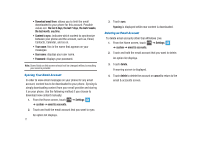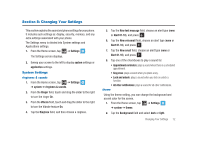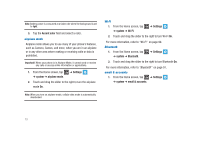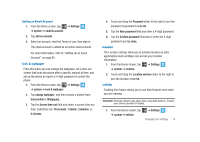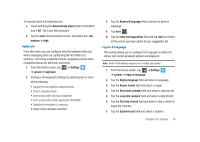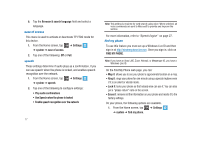Samsung SGH-I917 User Manual (user Manual) (ver.f6) (English) - Page 77
Changing Your Settings, System Settings
 |
UPC - 635753486537
View all Samsung SGH-I917 manuals
Add to My Manuals
Save this manual to your list of manuals |
Page 77 highlights
Section 8: Changing Your Settings This section explains the soundand phone settings for your phone. It includes such settings as: display, security, memory, and any extra settings associated with your phone. The Settings menu is divided into System settings and Applications settings. 1. From the Home screen, tap ➔ Settings . The Settings screen displays. 2. Sweep your screen to the left to display system settings or application settings. System Settings ringtones & sounds 1. From the Home screen, tap ➔ Settings ➔ system ➔ ringtones & sounds. 2. From the Ringer field, touch and drag the slider to the right to turn the ringer On. 3. From the Vibrate field, touch and drag the slider to the right to turn the Vibrate feature On. 4. Tap the Ringtone field, and then choose a ringtone. 5. Tap the New text message field, choose an alert type (none or Alert 01-10), and press . 6. Tap the New voicemail field, choose an alert type (none or Alert 01-10), and press . 7. Tap the New email field, choose an alert type (none or Alert 01-10), and press . 8. Tap one of the checkboxes to play a sound for: • Appointment reminders: plays a sound when there is a scheduled appointment. • Key press: plays a sound when you press a key. • Lock and unlock: plays a sound when you lock or unlock a function. • All other notifications: plays a sound for all other notifications. theme Using the theme setting, you can change the background and accent color for the screen. 1. From the Home screen, tap ➔ Settings ➔ system ➔ theme. 2. Tap the Background field and select dark or light. Changing Your Settings 72