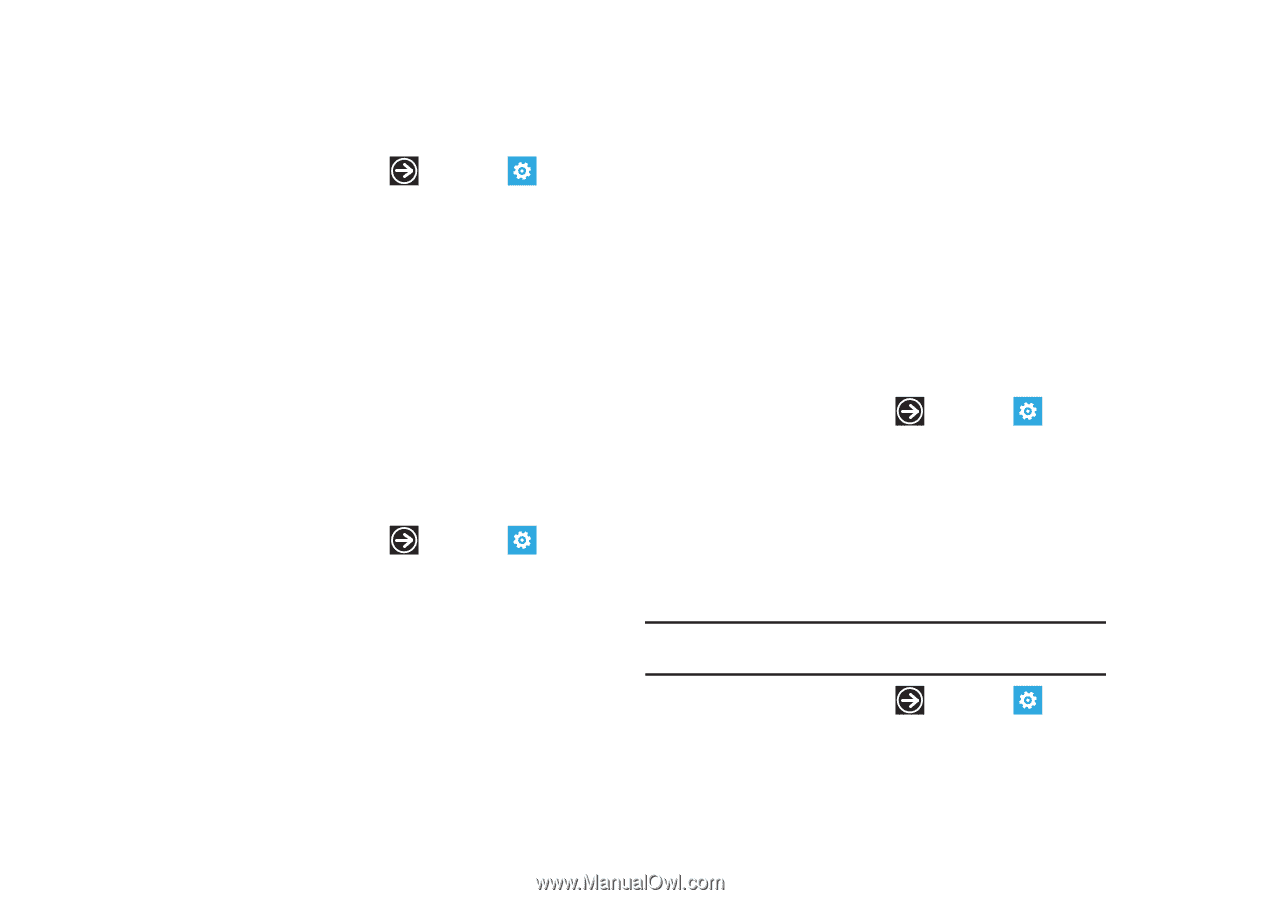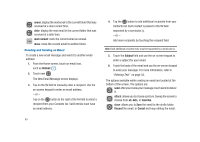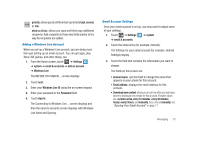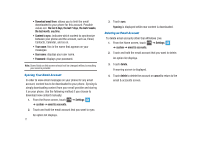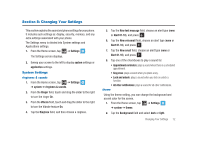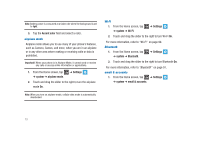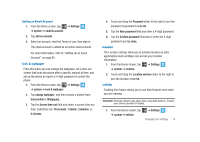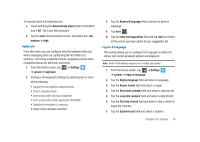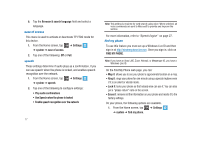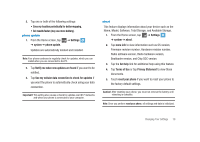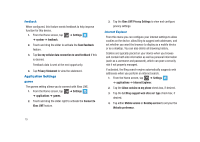Samsung SGH-I917 User Manual (user Manual) (ver.f6) (English) - Page 79
change wallpaper, lock & wallpaper
 |
UPC - 635753486537
View all Samsung SGH-I917 manuals
Add to My Manuals
Save this manual to your list of manuals |
Page 79 highlights
Adding an Email Account 1. From the Home screen, tap ➔ system ➔ email & account. ➔ Settings 2. Tap add an account. 3. Select an account, read the Terms of use, then sign in. The email account is added as an active email account. For more information, refer to "Setting Up an Email Account" on page 66. lock & wallpaper From this menu you can change the wallpaper, set a time-out screen that locks the phone after a specific amount of time, and set up the phone to require a 4-digit password to unlock the phone. 1. From the Home screen, tap ➔ Settings ➔ system ➔ lock & wallpaper. 2. Tap change wallpaper, and then choose a picture from Camera Roll or Wallpapers. 3. Tap the Screen time-out field and select a screen time-out time. Selections are: 30 seconds, 1 minute, 3 minutes, or 5 minutes. 4. Touch and drag the Password slider to the right to turn the password requirement mode On. 5. Tap the New password field and enter a 4-digit password. 6. Tap the Confirm password field and re enter the 4-digit password and tap done. location The Location settings allow you to activate location so other applications (such as Maps) can access your location information. 1. From the Home screen, tap ➔ Settings ➔ system ➔ location. 2. Touch and drag the Location services slider to the right to turn the location mode On. cellular Enabling this feature allows you to use data features even when you are roaming. Important!: Roaming charges may apply when using data features. Contact your Service provider for details. 1. From the Home screen, tap ➔ Settings ➔ system ➔ cellular. Changing Your Settings 74