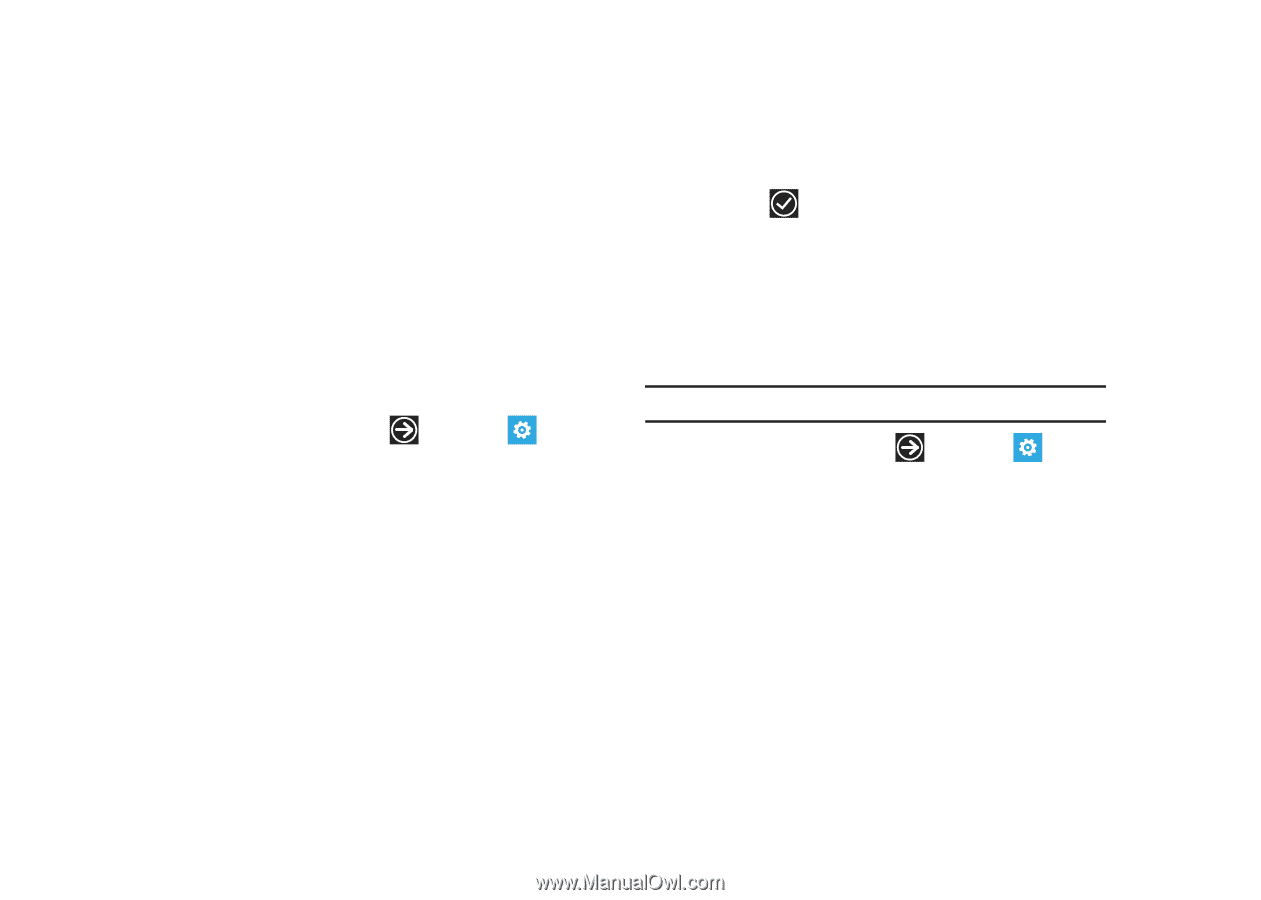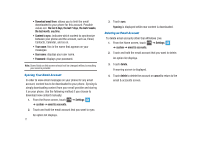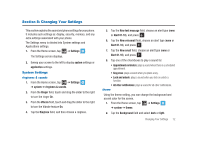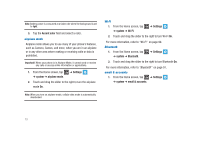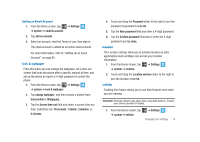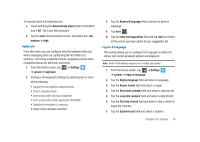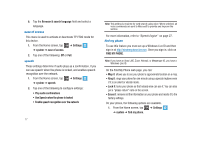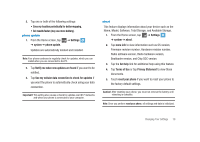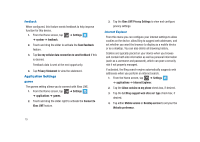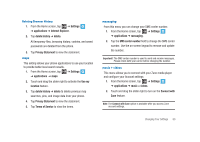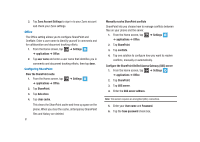Samsung SGH-I917 User Manual (user Manual) (ver.f6) (English) - Page 81
region & language, Automatically adjust
 |
UPC - 635753486537
View all Samsung SGH-I917 manuals
Add to My Manuals
Save this manual to your list of manuals |
Page 81 highlights
To manually adjust the brightness level: 1. Touch and drag the Automatically adjust slider to the left to turn it Off. The Level field activates. 2. Tap the Level field and select a level. Selections are: low, medium, or high. keyboard From this menu you can configure how the keyboard interacts when messaging (such as capitalizing the first letter of a sentence, correcting misspelled words, suggesting words when misspelled words are detected, and more). 1. From the Home screen, tap ➔ Settings ➔ system ➔ keyboard. 2. Configure the keyboard settings by selecting one or more of the following: • Suggest text and highlight misspelled words • Correct misspelled words • Insert a space after selecting a suggestion • Insert a period after double-tapping the SPACEBAR • Capitalize the first letter of a sentence A check mark indicates selection. 3. Tap the Keyboard languages field and tap the desired language. 4. Tap done . 5. Tap the reset text suggestions field and tap reset to remove all the words you have added to your suggestion list. region & language This setting allows you to configure the language in which the menus and certain keyboard options are displayed. Note: Some of the settings require you to restart your phone. 1. From the Home screen, tap ➔ Settings ➔ system ➔ region & language. 2. Tap the Display language field and select a language. 3. Tap the Region format field and select a region. 4. Tap the Short date (sample) field and select a date format. 5. Tap the Long date (sample) field and select a date format. 6. Tap the First day of week field and select a day in which to begin the calendar. 7. Tap the System locale field and select a location. Changing Your Settings 76