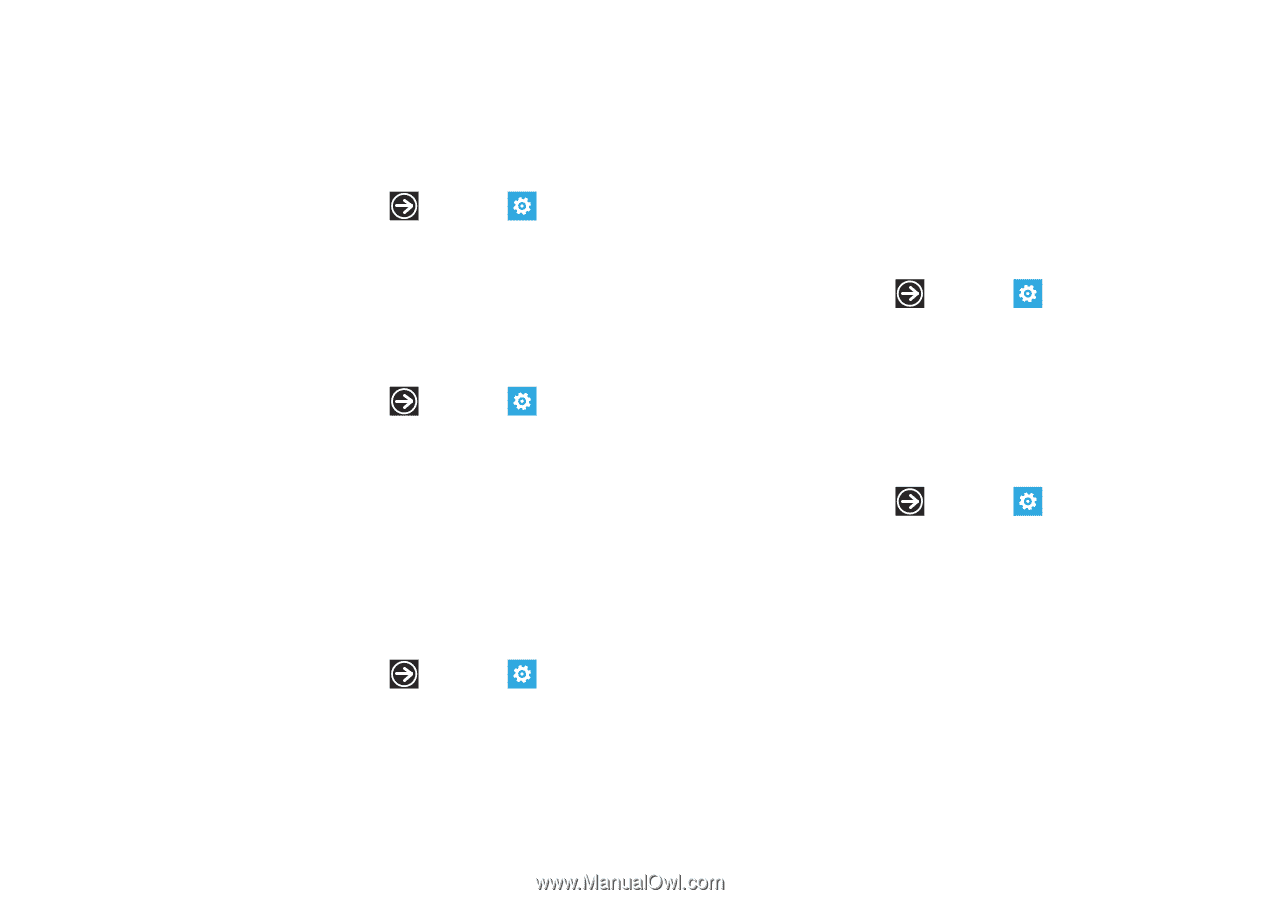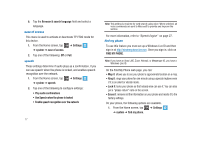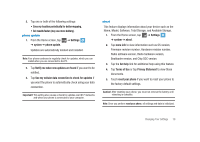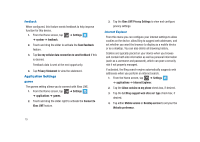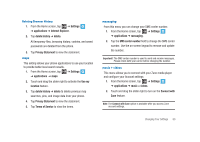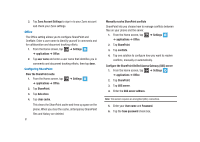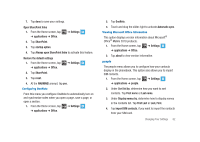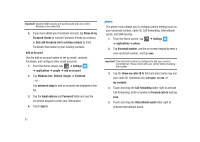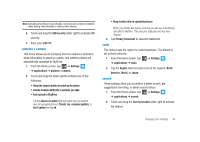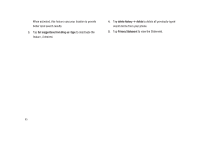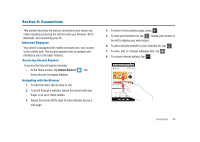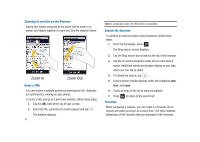Samsung SGH-I917 User Manual (user Manual) (ver.f6) (English) - Page 87
Open SharePoint links, Last, First - sim card
 |
UPC - 635753486537
View all Samsung SGH-I917 manuals
Add to My Manuals
Save this manual to your list of manuals |
Page 87 highlights
7. Tap done to save your settings. Open SharePoint links 1. From the Home screen, tap ➔ applications ➔ Office. ➔ Settings 2. Tap SharePoint. 3. Tap startup option. 4. Tap Always open SharePoint links to activate this feature. Restore the default settings 1. From the Home screen, tap ➔ applications ➔ Office. ➔ Settings 2. Tap SharePoint. 3. Tap reset. 4. At the WARNING! prompt, tap yes. Configuring OneNote From this menu you configure OneNote to automatically turn on and synchronize notes when you open a page, save a page, or open a section. 1. From the Home screen, tap ➔ Settings ➔ applications ➔ Office. 2. Tap OneNote. 3. Touch and drag the slider right to activate Automatic sync. Viewing Microsoft Office Information This option displays version information about Microsoft® Office® Mobile 2010 products. 1. From the Home screen, tap ➔ Settings ➔ applications ➔ Office. 2. Tap about to view version information. people The people menu allows you to configure how your contacts display in the phonebook. This option also allows you to import SIM contacts. 1. From the Home screen, tap ➔ Settings ➔ applications ➔ people. 2. Under Sort list by, determine how you want to sort contacts. Tap First name or Last name. 3. Under Display names by, determine how to display names in the contacts list. Tap First Last or Last, First. 4. Tap import SIM contacts, if you want to import the contacts from your SIM card. Changing Your Settings 82