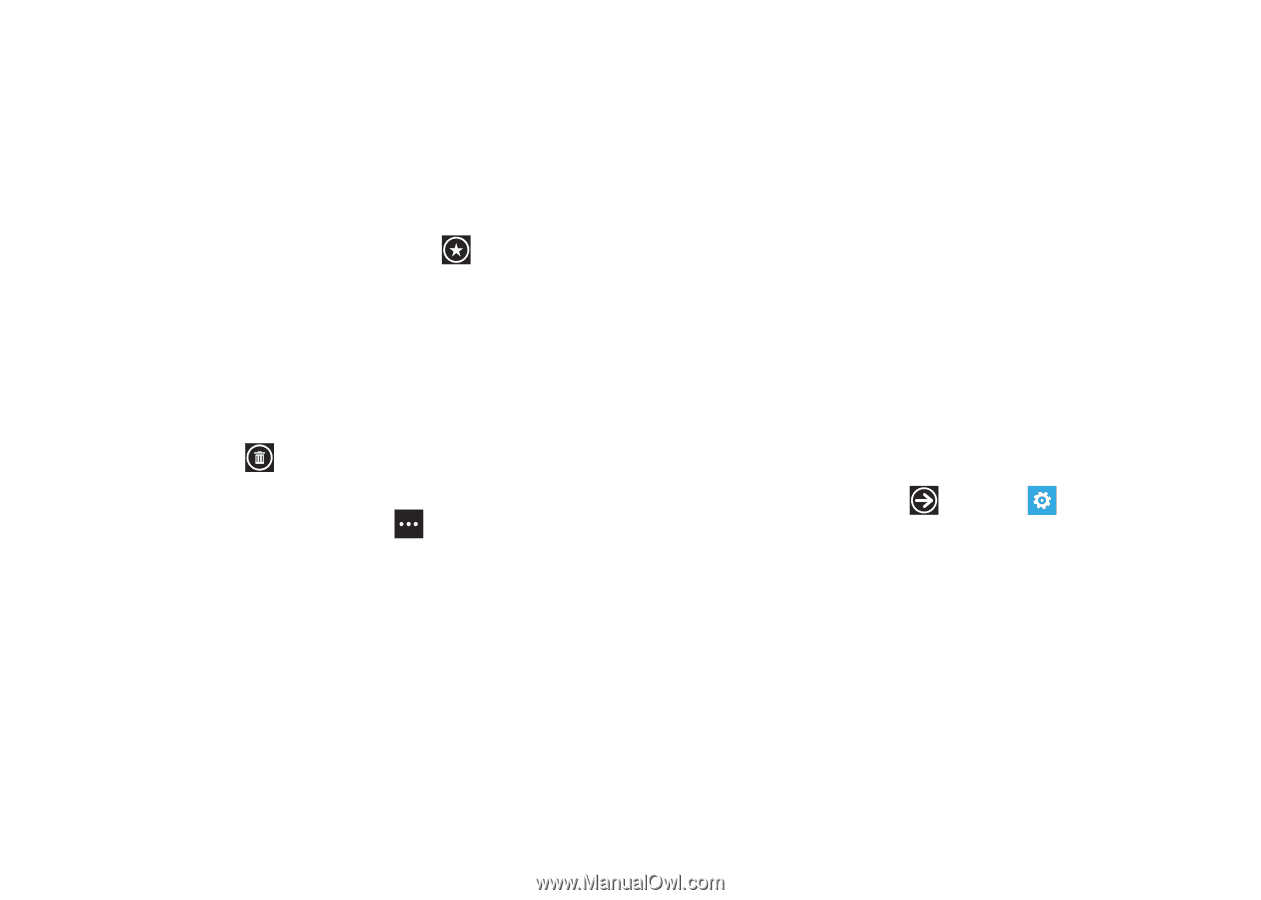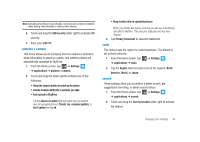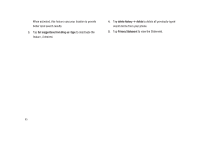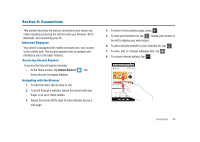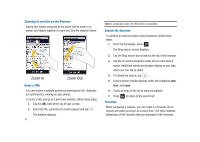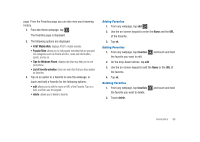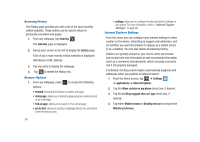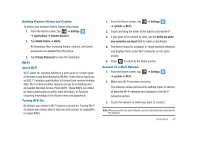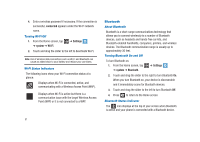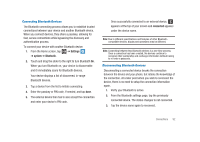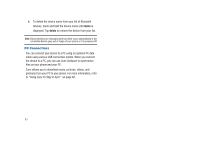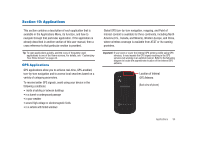Samsung SGH-I917 User Manual (user Manual) (ver.f6) (English) - Page 94
Internet Explorer, Allow cookies on my phone
 |
UPC - 635753486537
View all Samsung SGH-I917 manuals
Add to My Manuals
Save this manual to your list of manuals |
Page 94 highlights
Browsing History The History page provides you with a list of the most recently visited websites. These entries can be used to return to previously unmarked web pages. 1. From any webpage, tap favorites . The favorites page is displayed. 2. Sweep your screen to the left to display the history page. A list of your most recently visited websites is displayed with Name or URL address. 3. Tap any entry to display the webpage. 4. Tap to delete the History list. Browser Options 1. From any webpage, press to access the following options: • forward: forwards the browser to another web page. • share page: allows you to share the page using your email account or as a message. • find on page: allows you to search in the current page. • pin to start: allows you to place a webpage shortcut on your Home screen for easy access. 89 • settings: allows you to configure the Internet Explorer Settings on your phone. For more information, refer to "Internet Explorer Settings" on page 89. Internet Explorer Settings From this menu you can configure your internet settings to allow cookies on the device, allow Bing to suggest web addresses, and set whether you want the browser to display as a mobile device or as a desktop. You can also delete all browsing history. Cookies are typically placed on your device when you browse and contain both site information as well as personal information (such as a username and password), which can pose a security risk if not properly managed. If activated, the Bing search engine automatically suggests web addresses when you perform an internet search. 1. From the Home screen, tap ➔ Settings ➔ applications ➔ Internet Explorer. 2. Tap the Allow cookies on my phone check box, if desired. 3. Tap the Let Bing suggest sites as I type check box, if desired. 4. Tap either Mobile version or Desktop version to set your the Website preference.