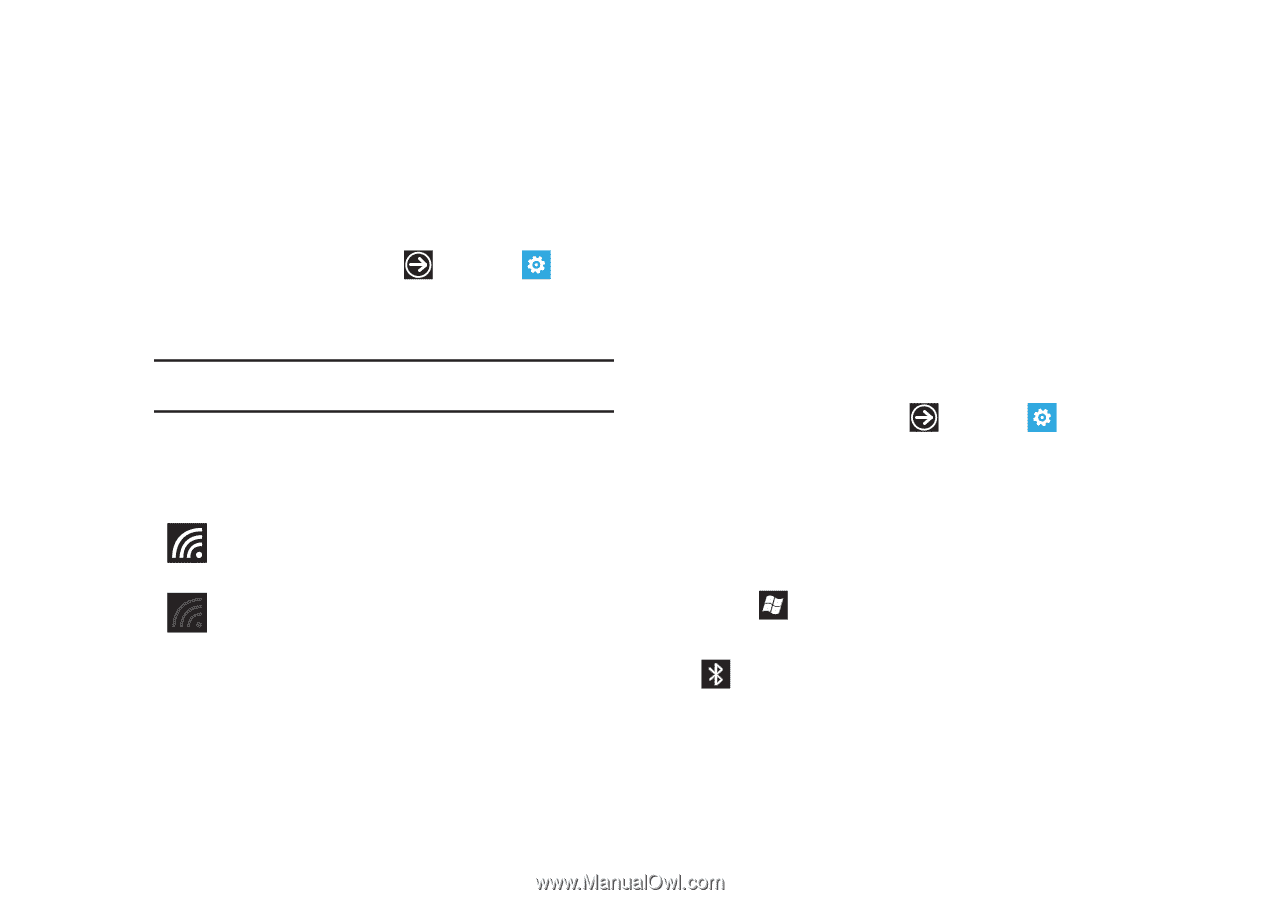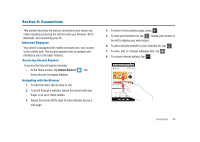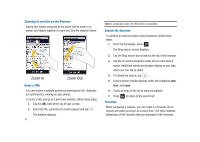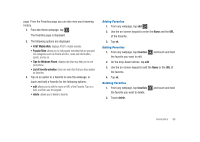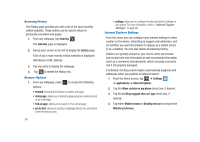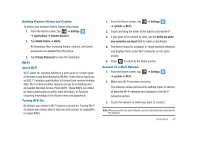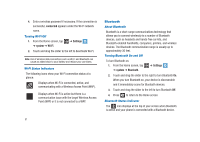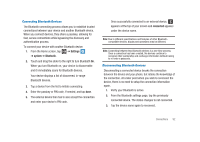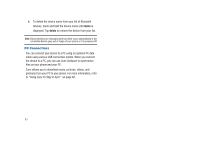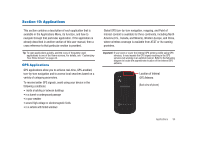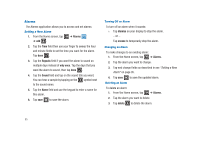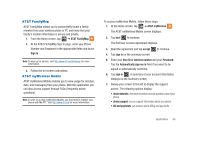Samsung SGH-I917 User Manual (user Manual) (ver.f6) (English) - Page 96
Bluetooth, Turning Wi-Fi Off, Wi-Fi Status Indicators, About Bluetooth, Turning Bluetooth On and Off
 |
UPC - 635753486537
View all Samsung SGH-I917 manuals
Add to My Manuals
Save this manual to your list of manuals |
Page 96 highlights
4. Enter a wireless password if necessary. If the connection is successful, connected appears under the Wi-Fi network name. Turning Wi-Fi Off 1. From the Home screen, tap ➔ system ➔ Wi-Fi. ➔ Settings 2. Touch and drag the slider to the left to deactivate Wi-Fi. Note: Use of wireless data connections such as Wi-Fi and Bluetooth can cause an added drain to your battery and reduce your use times. Wi-Fi Status Indicators The following icons show your Wi-Fi connection status at a glance: Displays when Wi-Fi is connected, active, and communicating with a Wireless Access Point (WAP). Displays when Wi-Fi is active but there is a communication issue with the target Wireless Access Point (WAP) or it is not connected to a WAP. Bluetooth About Bluetooth Bluetooth is a short-range communications technology that allows you to connect wirelessly to a number of Bluetooth devices, such as headsets and hands-free car kits, and Bluetooth-enabled handhelds, computers, printers, and wireless devices. The Bluetooth communication range is usually up to approximately 30 feet. Turning Bluetooth On and Off To turn Bluetooth on: 1. From the Home screen, tap ➔ Settings ➔ system ➔ Bluetooth. 2. Touch and drag the slider to the right to turn Bluetooth On. When you turn Bluetooth on, your device is discoverable and it immediately scans for Bluetooth devices. 3. Touch and drag the slider to the left to turn Bluetooth Off. 4. Press to return to the Home screen. Bluetooth Status Indicator The icon displays at the top of your screen when Bluetooth is active and your phone is connected with a Bluetooth device. 91