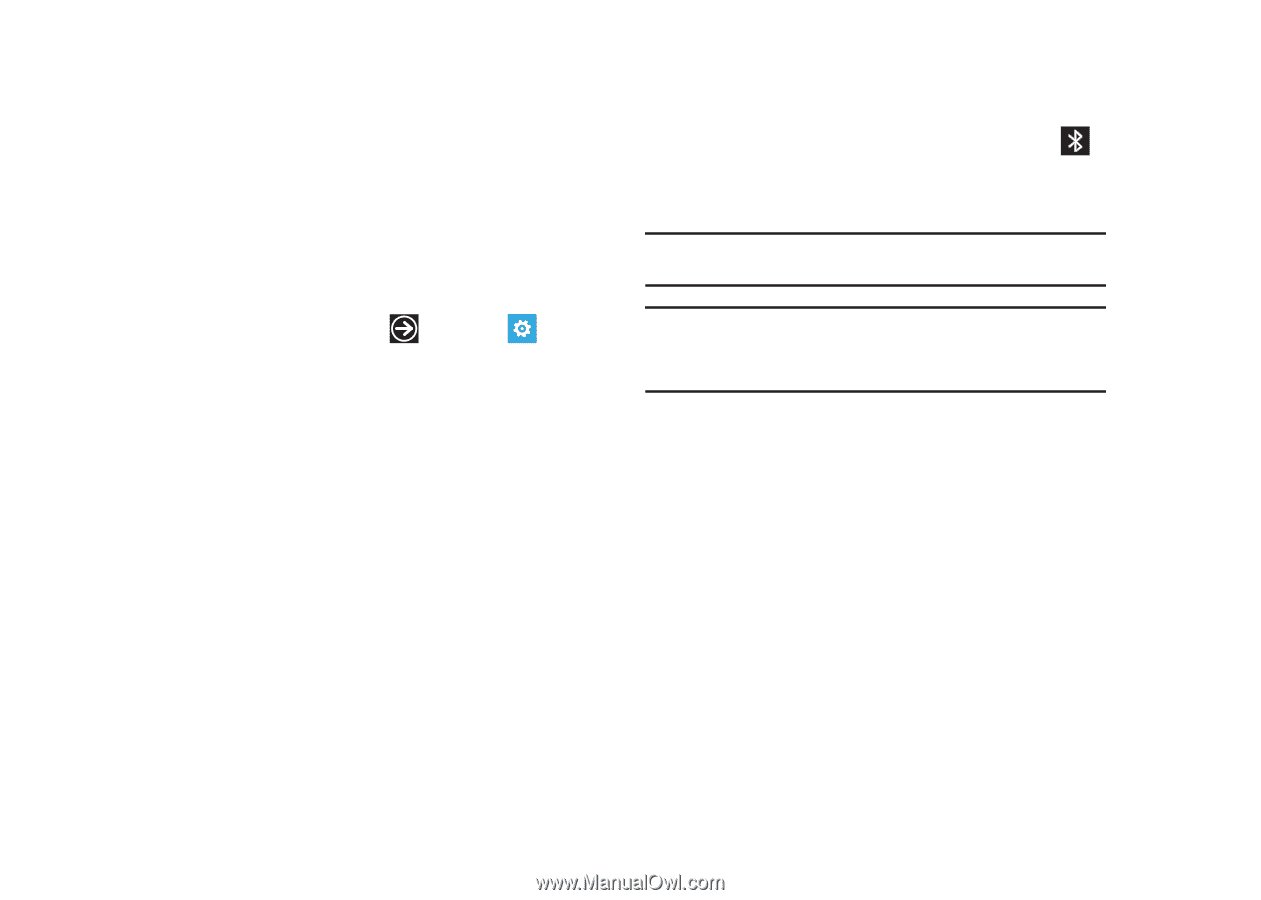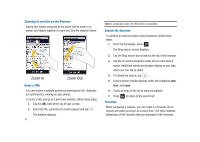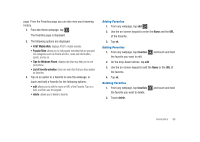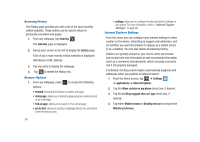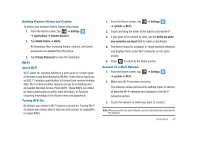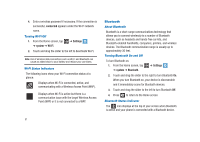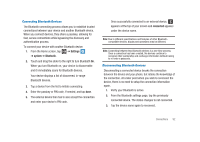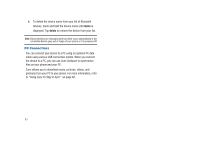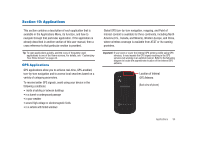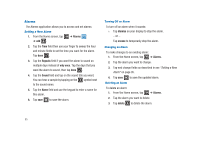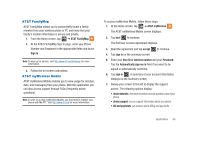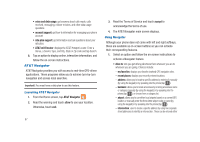Samsung SGH-I917 User Manual (user Manual) (ver.f6) (English) - Page 97
Settings, system, Bluetooth, connected, Connecting Bluetooth Devices
 |
UPC - 635753486537
View all Samsung SGH-I917 manuals
Add to My Manuals
Save this manual to your list of manuals |
Page 97 highlights
Connecting Bluetooth Devices The Bluetooth connecting process allows you to establish trusted connections between your device and another Bluetooth device. When you connect devices, they share a passkey, allowing for fast, secure connections while bypassing the discovery and authentication process. To connect your device with another Bluetooth device: 1. From the Home screen, tap ➔ Settings ➔ system ➔ Bluetooth. 2. Touch and drag the slider to the right to turn Bluetooth On. When you turn Bluetooth on, your device is discoverable and it immediately scans for Bluetooth devices. Your device displays a list of discovered, in-range Bluetooth devices. 3. Tap a device from the list to initiate connecting. 4. Enter the passkey or PIN code, if needed, and tap done. 5. The external device then has to also accept the connection and enter your device's PIN code. Once successfully connected to an external device, appears at the top of your screen and connected appears under the device name. Note: Due to different specifications and features of other Bluetoothcompatible devices, display and operations may be different. Note: Connecting between two Bluetooth devices is a one-time process. Once a connection has been created, the devices continue to recognize their partnership and exchange information without having to re-enter a passcode. Disconnecting Bluetooth Devices Disconnecting a connected device breaks the connection between the device and your phone, but retains the knowledge of the connection. At a later point when you wish to reconnect the device, there is no need to setup the connection information again. 1. Verify your Bluetooth is active. 2. From the Bluetooth settings page, tap the previously connected device. The status changes to not connected. 3. Tap the device name again to reconnect. Connections 92