Samsung SGH-P735 User Manual (ENGLISH)
Samsung SGH-P735 - Stereo Earbud Headset Manual
 |
UPC - 803831636017
View all Samsung SGH-P735 manuals
Add to My Manuals
Save this manual to your list of manuals |
Samsung SGH-P735 manual content summary:
- Samsung SGH-P735 | User Manual (ENGLISH) - Page 1
Samsung Mobile Phones have been rated number one in brand loyalty three years in row by consumers in the Brand Keys Customer Loyalty Index, now produced in partnership with Brandweek. Brand Keys, Inc. is a leading independent authority on brand loyalty. SGH p735 User Guide Samsung - Samsung SGH-P735 | User Manual (ENGLISH) - Page 2
TRI-BAND GPRS Series SGH-p735 Portable Digital Telephone User Manual Please read this manual before operating your phone, and keep it for future reference. Printed in Korea Code No.: GH68-05530A English.10/2004 UVDJ2.8_wb_101104_p735_f6 - Samsung SGH-P735 | User Manual (ENGLISH) - Page 3
Samsung or its respective suppliers relating to the SAMSUNG Phone, including but not limited to, accessories, parts, or software relating thereto (the "Phone System"), is proprietary to Samsung disassemble, or otherwise attempt to create source code from the software. No title to or ownership in the - Samsung SGH-P735 | User Manual (ENGLISH) - Page 4
Samsung Telecommunications America, L.P. U.S. Headquarters: 1301 East Lookout Drive Richardson, Texas Fax: 972-761-7501 Internet Address: http://www.samsungusa.com/ wireless ©2004 Samsung Telecommunications America. All rights reserved. No reproduction in whole or in part allowed without prior - Samsung SGH-P735 | User Manual (ENGLISH) - Page 5
iv - Samsung SGH-P735 | User Manual (ENGLISH) - Page 6
Table of contents Your Phone 11 Unpacking 11 Phone Layout 13 Display 16 Service Light 20 Camera 20 Getting Started 21 Installing the SIM Card 21 Charging the Battery 23 Using the Multimedia Card 24 Switching On or Off the Phone 26 Call Functions 27 Making a Call 27 Adjusting the Volume - Samsung SGH-P735 | User Manual (ENGLISH) - Page 7
Functions 58 Voice Messages 63 Call Records 65 Missed calls 65 Incoming calls 65 Outgoing calls 66 Delete all 66 Call time 67 Applications 69 MP3 player 69 Voice memo 71 t-zones 75 Home 75 Favorite 78 Table of contents vi - Samsung SGH-P735 | User Manual (ENGLISH) - Page 8
79 Text messages 79 Picture messages 86 Browser Messages 95 Voice mail 95 Broadcast Messages 96 Funbox 99 Games 99 Sounds 105 Images 106 Videos 106 Delete all 107 Memory Status 107 Organizer 109 Alarm 109 Calendar 110 To do list 112 Calculator 114 Currency converter 114 Camera 115 - Samsung SGH-P735 | User Manual (ENGLISH) - Page 9
133 Network services 136 Security 139 Reset settings 142 Solving problems 143 Access codes 147 Phone Password 147 PIN 147 PUK 148 PIN2 148 PUK2 149 Health and safety information 151 Exposure to radio frequency (RF) signals 151 For body operation 152 Precautions when using batteries 153 - Samsung SGH-P735 | User Manual (ENGLISH) - Page 10
Appendix C: Consumer update on wireless phones 169 STANDARD LIMITED WARRANTY 177 Glossary 183 Index 187 Table of contents ix - Samsung SGH-P735 | User Manual (ENGLISH) - Page 11
Table of contents x - Samsung SGH-P735 | User Manual (ENGLISH) - Page 12
following section contains the following information: ● Unpacking ● Phone layout ● Display ● Service Light ● Camera Unpacking Your package contains the following items: Handset Travel Charger Battery Stereo Headset User's Manuals Multimedia Card Cover Multimedia Card* (RS-MMC with extender - Samsung SGH-P735 | User Manual (ENGLISH) - Page 13
, depending on your country or service provider. You can obtain the following accessories for your phone from your local Samsung dealer: Standard battery Simple hands-free car kit Cigarette light adapter Multimedia card Extended battery Car power charger Data kit Stereo headset Your Phone 12 - Samsung SGH-P735 | User Manual (ENGLISH) - Page 14
Phone Layout The following illustrations show the main elements of your phone: Your Phone 13 - Samsung SGH-P735 | User Manual (ENGLISH) - Page 15
details about shortcuts, see page 130. In Idle mode, launches the WAP (Wireless Application Protocol) browser. In Menu mode, selects the highlighted main menu. Your Phone 14 - Samsung SGH-P735 | User Manual (ENGLISH) - Page 16
In Idle mode, recalls the most recent number dialed or received when held down. Ends a call. Also switches the phone on and off when held down. In Menu mode, cancels your input and returns to Idle mode. In Idle mode, will access the Camera Options menu. In Capture mode, takes a photo. Your Phone 15 - Samsung SGH-P735 | User Manual (ENGLISH) - Page 17
the earpiece volume. In Idle mode, with the phone open, adjusts the keypad tone volume. With the phone closed, turns the external display on when held down. In Menu mode, scroll through menu options. (on the right side of the phone) When the phone is reversed, allows you to take a photo. Display - Samsung SGH-P735 | User Manual (ENGLISH) - Page 18
Area Description Middle lines Displays messages, instructions, and any information that you enter, such as the number you are dialing. Last line Shows the current functions assigned to the two soft keys. Your Phone 17 - Samsung SGH-P735 | User Manual (ENGLISH) - Page 19
. Appears when a call is in progress. Appears when you are out of your service area. When it displays, you cannot make or receive a call. Appears when the when your SIM card is full, messages are then saved to the Phone. Appears when a new voice mail message has been received. Appears when a new - Samsung SGH-P735 | User Manual (ENGLISH) - Page 20
page 129. Appears when Mute mode is active. Shows the level of your battery. The more bars you see, the more power you have remaining. Backlight The illuminates the display and the keypad. When you press any key or open the phone, the backlight comes on. It goes off when no keys are pressed within - Samsung SGH-P735 | User Manual (ENGLISH) - Page 21
front of the phone. It flashes when services are available on the phone. To activate or deactivate the service light, use the Service light menu (Menu 9.3.6). See page 132 for further details. Camera The camera module on the back of your phone allows you to take a photo and record a video while on - Samsung SGH-P735 | User Manual (ENGLISH) - Page 22
your subscription details, such as your PIN, any optional services available and so on. Important! The plug-in SIM phone by holding down the key until the power-off image displays. 2. Remove the battery. To do so: Press the catch above the battery and hold it in that position. Slide the battery - Samsung SGH-P735 | User Manual (ENGLISH) - Page 23
Make sure the gold colored contacts of the card face into the phone. Note: When you need to remove the SIM card, slide it upwards, as shown, and take it out of the socket. 4. Replace the battery, by carefully matching the tabs on the battery with the grooves on the phone. Getting Started 22 - Samsung SGH-P735 | User Manual (ENGLISH) - Page 24
installed before switching the power on. Charging the Battery Your phone is powered by a rechargeable Li-ion battery. A travel adapter comes with your phone for charging the battery. Use only approved batteries and adapters. Ask your local Samsung dealer for further details. The travel adapter - Samsung SGH-P735 | User Manual (ENGLISH) - Page 25
on the display. In this case, your phone turns off the backlight to conserve the remaining battery power. If the battery level becomes too low, the phone automatically turns off. Using the Multimedia Card You can save images, sounds, and MP3 files downloaded from the wireless web on a memory - Samsung SGH-P735 | User Manual (ENGLISH) - Page 26
memory card may be ejected from the card slot if your phone is jolted. Be careful not to lose the multimedia card a multimedia card, slide the multimedia card into the slot located on the right side of the phone. To remove the multimedia card, press and release the card so that it is disengaged from - Samsung SGH-P735 | User Manual (ENGLISH) - Page 27
the factory. For further details, see page 147. 4. If the phone asks for a PIN, enter the PIN and press the OK soft key or key. For further details , see page 147. The phone searches for your network and, after finding it, the idle screen appears on the - Samsung SGH-P735 | User Manual (ENGLISH) - Page 28
. See page 130 for further details. Making an International Call 1. Press and hold the 0 key. The + character appears. 2. Enter the country code, area code, and phone number and press the key. Correcting the Number To clear Press the the last digit displayed C key. any other digit in the number - Samsung SGH-P735 | User Manual (ENGLISH) - Page 29
Redialing the Last Number The phone stores the numbers of the calls you've dialed, received, or missed, if the call recipient or confirm. Press the Yes soft key again to verify confirmation. Making a Call from Phonebook You can store phone numbers that you use regularly on the SIM card or in the - Samsung SGH-P735 | User Manual (ENGLISH) - Page 30
page 49. Dialling a Number from the Phonebook Once you have stored phone numbers in Phonebook, you can dial them easily and quickly by using Number from the SIM card: 1. In Idle mode, enter the location number for the phone number you want to dial and press the key. The list of entries in the SIM - Samsung SGH-P735 | User Manual (ENGLISH) - Page 31
Adjusting the Volume During a call, if you want to adjust the earpiece volume, use the Volume keys on the left side of the phone. Press the key to increase the volume level and the key to decrease the level. In Idle mode, you can also adjust the keypad tone - Samsung SGH-P735 | User Manual (ENGLISH) - Page 32
number of calls you have missed displays on the idle screen immediately after a call is missed. To view a missed call immediately: 1. If the phone is closed, open the phone. 2. Press the View soft key or key. The number for the most recent missed call displays, if available. To Press the scroll - Samsung SGH-P735 | User Manual (ENGLISH) - Page 33
calls menu (Menu 2.1). For further details, see page 65. Quickly switching to Silent mode Silent mode is convenient when you wish to prevent the phone from ringing when it is inappropriate. In Idle mode, press and hold the key until the "Silent mode" message and the Vibration icon ( ) display - Samsung SGH-P735 | User Manual (ENGLISH) - Page 34
in which the number is to be stored. Three categories are available: 1. Mobile number 2. Work number 3. Home number To select the category, press the Up change phones, any numbers stored in your SIM card memory are automatically available with the new phone, whereas any numbers stored in the phone's - Samsung SGH-P735 | User Manual (ENGLISH) - Page 35
To Press the use the entry options Options soft key. place the call key or key. return to the idle screen key. Call Functions 34 - Samsung SGH-P735 | User Manual (ENGLISH) - Page 36
Selecting Functions and Options Your phone offers a set of functions that allows customization. These functions are arranged in menus and sub-menus, accessed using the two soft keys, and . Each menu - Samsung SGH-P735 | User Manual (ENGLISH) - Page 37
. without changing the settings In some functions, you may be asked for a password or PIN. Enter the code and press the OK soft key or key. Note: When you access a list of options, your phone highlights the currently active option. If, however, there are only two options, such as On/Off or - Samsung SGH-P735 | User Manual (ENGLISH) - Page 38
storing a name in Phonebook, creating your personal greeting or scheduling events on your calendar. You can enter alphanumeric characters by using your phone's keypad. Your phone has the following text input modes: T9 mode This mode allows you to enter words with only one keystroke per letter. Each - Samsung SGH-P735 | User Manual (ENGLISH) - Page 39
Changing the Text Input Mode When you are in a field that allows characters to be entered, you will notice the text input mode indicator on the display. Example: Writing a text message To select T9 mode Alphabet mode Number mode Symbol mode Press the right soft key until displays. See page 38. - Samsung SGH-P735 | User Manual (ENGLISH) - Page 40
Down key repeatedly to display alternative word choices for the keys that you have pressed. Example: Both "OF" and "ME" use the 6 and 3 keys. The phone displays the most commonly used choice first. 4. Insert a space by pressing the key and start entering the next word. To add a new word into the - Samsung SGH-P735 | User Manual (ENGLISH) - Page 41
● You can move the cursor by pressing the Left or Right key. To delete letters, press the C key. Press and hold the C key to clear the display. Using Alphabet Mode Use the 1 - 0 keys to enter your text. 1. Press the keys labeled with the letter you want: - Once for the first letter - Twice for the - Samsung SGH-P735 | User Manual (ENGLISH) - Page 42
Refer to the following table for further details about available characters: Note: The characters available in Alphabet mode may be different, depending the selected language. ● To insert a space, press the key. ● To shift case in Alphabet mode, use the key. There are three cases; Initial Capital ( - Samsung SGH-P735 | User Manual (ENGLISH) - Page 43
Using Number Mode Number mode enables you to enter numbers into a text message. Press the keys corresponding to the digits you want to enter. Using Symbol Mode Symbol mode enables you to insert symbols into a text message. To Press the select a symbol display more symbols clear the symbol(s) - Samsung SGH-P735 | User Manual (ENGLISH) - Page 44
a call in progress if your network supports this service. To place a call on hold, simply press the Hold soft key. You can reactivate the call whenever you want, by pressing the Resume soft key. To make a call while you have a call in progress: 1. Enter the phone number that you wish to dial or - Samsung SGH-P735 | User Manual (ENGLISH) - Page 45
the Microphone (Mute) You can temporarily switch your phone's microphone off so that the other person on the phone cannot hear you. Example: You wish to say to person in the room, but do not want the person on the phone to hear you. To switch the microphone off temporarily: 1. Press the Options - Samsung SGH-P735 | User Manual (ENGLISH) - Page 46
tones off or on. If the Mute keys option is selected, your phone does not transmit the DTMF (Dual Tone Multi-Frequency) tones of the password or an account number when you call an automated system, like a banking service. To send the DTMF tones: 1. While connected to the teleservice system, press - Samsung SGH-P735 | User Manual (ENGLISH) - Page 47
you wish to reach and press the key. Call Waiting You can answer an incoming call while you have a call in progress, if your network supports this service and you have set the Call waiting menu (Menu 9.5.2) to Activate; see page 137. You are notified of an incoming call by a call waiting - Samsung SGH-P735 | User Manual (ENGLISH) - Page 48
up to six people to take part simultaneously in a multi-party or conference call. For further details about subscribing to this service, contact your service provider. Setting up a Multi-party Call 1. Call the first participant in the normal way. 2. Call the second participant in the normal - Samsung SGH-P735 | User Manual (ENGLISH) - Page 49
call with that participant ends, but you can continue to talk to the others. 4. When you want to end the multi-party call, close the phone or press the key. Options During a Call 48 - Samsung SGH-P735 | User Manual (ENGLISH) - Page 50
memories. They are physically separate but are used as a single entity, called Phonebook. Notes: • Depending on your particular SIM card, the maximum number of phone numbers the SIM card can store may differ. • You can quickly enter this menu by pressing the Ph.Book soft key in Idle mode. Search - Samsung SGH-P735 | User Manual (ENGLISH) - Page 51
: changes the name of the entry. Copy: allows you to copy the number to another location. You can select the memory location, either SIM or Phone, and the location number. Paste: allows you to paste the number into the normal dialing mode. Use this option to dial a number similar to one - Samsung SGH-P735 | User Manual (ENGLISH) - Page 52
. 4. Enter the number or address you want to store. 5. Press the Save soft key or number. key to store the name and After storing, the phone displays the Phonebook entry or name you just created. To use the entry options Press the Options soft key. For further details, see page 50 - Samsung SGH-P735 | User Manual (ENGLISH) - Page 53
To Press the return to the idle screen key. Group search You can search Phonebook entries by a group. 1. Enter the first few letters of the group name that you want to find. The caller groups are listed, starting with the first group matching your input. 2. If necessary, scroll to a group by - Samsung SGH-P735 | User Manual (ENGLISH) - Page 54
, see page 37. 4. After changing the setting, press the Select or OK soft key or the key. Speed dial You can assign up to eight phone numbers from your Phonebook list that you use most frequently to the number keys (2 to 9), and then dial them easily whenever you want, simply by - Samsung SGH-P735 | User Manual (ENGLISH) - Page 55
remove the check mark by pressing the key again. 2. Press the Delete soft key to delete the entries in the selected memory location(s). 3. Enter the phone password and press the OK soft key or key. Note: The password is preset to "00000000" at the factory. To change this password, see page - Samsung SGH-P735 | User Manual (ENGLISH) - Page 56
Memory status You can check how many names and numbers are stored in Phonebook, in both the SIM card and the phone's memory. Press the Up or Down key to view the number of entries you stored and the total number of the entries you can store - Samsung SGH-P735 | User Manual (ENGLISH) - Page 57
Phonebook 56 - Samsung SGH-P735 | User Manual (ENGLISH) - Page 58
Using the Menus The phone offers a range of functions that allow you to tailor it to and press the Select soft key or key. 3. Scroll using the Up or Down key to reach a main menu, Phone settings for example. Press the Select soft key or key. 4. If the menu contains sub-menus, Language for example - Samsung SGH-P735 | User Manual (ENGLISH) - Page 59
, use the 0 key. Example: Accessing the Language menu 1. Press the Menu soft key. 2. Press the 9 key for Settings. 3. Press the 2 key for Phone settings. 4. Press the 1 key for Language. The languages available display. List of Menu Functions The following list shows the menu structure and indicates - Samsung SGH-P735 | User Manual (ENGLISH) - Page 60
2.5.4 Life time 2.5.5 Reset timers 3. Applications (see page 69) 3.1 MP3 player 3.2 Voice memo 3.2.1 Record voice 3.2.2 Voice list 3.2.3 Delete all 3.2.4 Memory status 4. t-zones (see page 75) 4.1 Home 4.2 Favorite 4.3 http:// 4.4 Clear cache 5. Messages (see page 79) 5.1 Text - Samsung SGH-P735 | User Manual (ENGLISH) - Page 61
server number 5.5 Broadcast Messages* 6. Funbox (see page 99) 6.1 Games 6.2 Sounds 6.3 Images 6.4 Videos 6.5 Delete all 6.6 Memory status 6.6.1 Games 6.6.2 Sounds 6.6.3 Images 6.6.4 Videos 7. Organizer (see page 109) 7.1 Alarm 7.1.1 Once 7.1.2 Daily 7.1.3 Morning call 7.1.4 Remove 7.1.5 Autopower - Samsung SGH-P735 | User Manual (ENGLISH) - Page 62
Set date 9.1.3 World time 9.1.4 Time format 9.1.5 Auto update 9.2 Phone settings 9.2.1 Language 9.2.2 Greeting message 9.2.3 Infrared activate 9.2.4 Short cut Sub LCD 9.3.3 Menu style 9.3.4 Brightness 9.3.5 Back light 9.3.6 Service light 9.3.7 Graphic logo 9.4 Sound settings 9.4.1 Ring tone 9.4.2 - Samsung SGH-P735 | User Manual (ENGLISH) - Page 63
9.5.3 Network selection 9.5.4 Caller ID 9.5.5 Band selection 9.6 Security 9.6.1 PIN check* 9.6.2 Change PIN* 9.6.3 Phone lock 9.6.4 Change password 9.6.5 Privacy 9.6.6 FDN mode* 9.6.7 Change PIN2* 9.7 Reset settings * Shows only if supported by your SIM card. 10. Using the Menus 62 - Samsung SGH-P735 | User Manual (ENGLISH) - Page 64
up to 30 seconds and then immediately send it by a MMS (Multimedia Message Service) message. When you access this menu, a timer appears on the screen. 1. messages. Phone number: allows you to enter the phone number you want. E-Mail: allows you to enter the e-mail address of the recipient. Phone book - Samsung SGH-P735 | User Manual (ENGLISH) - Page 65
can change or delete it. 8. When you have finished entering the destinations, press the Select soft key or the key when Send message highlights. Your phone sends the message. Voice Messages 64 - Samsung SGH-P735 | User Manual (ENGLISH) - Page 66
. Notes: • You can access the call records of all 3 types of calls by pressing the key in Idle mode. • The number of call records the phone can store may vary, depending on your SIM card. Missed calls This menu lets you view the 20 most recent calls you received, but did - Samsung SGH-P735 | User Manual (ENGLISH) - Page 67
Edit: allows you to edit the number, if available, and dial it or Save it in Phonebook. Delete: deletes the selected call from the list. You can also dial the number by pressing the key. Outgoing calls This menu lets you view the 20 most recent calls you dialed. The number or name, if already - Samsung SGH-P735 | User Manual (ENGLISH) - Page 68
soft key or key to confirm. 3. When the phone asks for confirmation again, press the Yes soft key or key. Call time This menu lets you view the time log for calls made and received. Note: The actual time invoiced by your service provider may vary, depending on network features, rounding-off - Samsung SGH-P735 | User Manual (ENGLISH) - Page 69
Call Records 68 - Samsung SGH-P735 | User Manual (ENGLISH) - Page 70
Up or Down key to highlight Phone or MMC. Press the Select soft key or the key. Playing MP3 files 1. On the MP3 player screen, press the Up key downloaded files may be deactivated on the list if their format is not supported. 3. Press the Options soft key. The following options are available: Play - Samsung SGH-P735 | User Manual (ENGLISH) - Page 71
shows you information about the file(s). Copy to MMC: allows you to move the file(s) from the phone's memory to an optional multimedia card. This option is only available for MP3 files stored in the phone's memory. Copy to phone: allows you to move the file(s) from an optional multimedia card to the - Samsung SGH-P735 | User Manual (ENGLISH) - Page 72
Free memory amounts for Photos, Videos, and MP3s, collectively. Press the Next soft key to view memory space in use for Photos, and for Videos and for MP3s select the default memory location, the phone's memory or memory card, from which to play downloaded MP3 files. Voice memo You can record - Samsung SGH-P735 | User Manual (ENGLISH) - Page 73
For further details about how to enter characters, see page 37. 6. Press the OK soft key or key. The memo is saved and then the display shows the memo information. 7. Press the Options soft key or memo options: key to access the following Send: allows you to send the memo to other people by - Samsung SGH-P735 | User Manual (ENGLISH) - Page 74
When the phone asks for confirmation again, press the Yes soft key or key. Memory status You can check the amount of memory being used and the memory remaining for voice memos. The display shows the Total, Free, and Used memory for voice memos. You can also view the number of memos you - Samsung SGH-P735 | User Manual (ENGLISH) - Page 75
Applications 74 - Samsung SGH-P735 | User Manual (ENGLISH) - Page 76
(Wireless Application Protocol) browser to allow you to access and navigate the Wireless Web using your phone. Home Selecting this menu connects the phone to the network and loads the homepage of the Wireless Web service provider. You can also press the key in Idle mode to launch the browser. The - Samsung SGH-P735 | User Manual (ENGLISH) - Page 77
Navigating the WAP browser To scroll through browser items select a browser item return to the previous page return to the startup homepage Press the Up or Down key Options soft key and choose the Select option. C key. Options soft key and select the Home option. For further details about this - Samsung SGH-P735 | User Manual (ENGLISH) - Page 78
bookmarked page. Reload: reloads the current page. Home: takes you back at any time to the home page of the Wireless Web service provider. Goto URL: allows you to manually enter the URL address of a Web page. After entering an address, press the OK soft key to go there directly. Show URL - Samsung SGH-P735 | User Manual (ENGLISH) - Page 79
and name. Delete: deletes the address. http:// This menu allows you to manually enter the URL address of a Web site that you wish to access. For . Clear cache You can clear the information stored in the cache, the phone's temporary memory in which the most recently accessed Web pages are stored. - Samsung SGH-P735 | User Manual (ENGLISH) - Page 80
(SMS) allows you to send and receive short text messages to and from other GSM mobile phones. In addition, your phone supports the Enhanced Messaging Service (EMS), which enables you to include photos, melodies, and animated images in your messages. To use this feature, you must subscribe to your - Samsung SGH-P735 | User Manual (ENGLISH) - Page 81
want to just save the message, select Save only. After saving the message, the phone returns to the Text messages menu screen. 4. If you select a save option, choose the OK soft key or key. The message is sent. Note: When the phone fails to send the message, it asks you if you want to retry. Press - Samsung SGH-P735 | User Manual (ENGLISH) - Page 82
choose an item received from other sources, such as the Internet or other phones. Note: When you add media items to a message, the number of this menu, the list of messages in the box displays with the senders' phone numbers or names, if available in your Phonebook. 1. Select a message from - Samsung SGH-P735 | User Manual (ENGLISH) - Page 83
reply to the sender. Forward: allows you to forward this message to another phone. Delete: allows you to delete the message. Call back: allows you to menu, a list of messages in the box displays with the recipients' phone numbers or names, if available in your Phonebook. 1. Select a message from - Samsung SGH-P735 | User Manual (ENGLISH) - Page 84
79. Save address: allows you to extract the destination number and URL, e-mail addresses, or phone numbers from the message text. Move to phone: allows you to move the message from the SIM card to the phone's memory. This option is only available for messages stored in the SIM card. Move to SIM - Samsung SGH-P735 | User Manual (ENGLISH) - Page 85
of your SIM card. Notes: • The setting options available in this menu may vary, depending on your service provider. • The last setting you accessed is automatically activated for sending messages. T-Mobile/Setting x (where x is the setting group number): each group has its own sub-menu. Setting name - Samsung SGH-P735 | User Manual (ENGLISH) - Page 86
you a reply through your message center, if your network supports this service. Delivery reports: allows you to activate or deactivate the support: allows you to choose a character type from GSM-Alphabet, Uni-Code, or Automatic. If you select Uni-code and your recipient's phone does not support - Samsung SGH-P735 | User Manual (ENGLISH) - Page 87
sounds and images you downloaded from the Internet, and voice memos you recorded. This function is available only if it is supported by your service provider. Only phones that offer multimedia messaging features can receive and display multimedia messages. Create This menu allows you to create a new - Samsung SGH-P735 | User Manual (ENGLISH) - Page 88
or select one of photos. Add My Video: allows you to add a video. You can record a new video or select one of videos. Add picture: allows you to add an image. You can add downloaded images if they are in the correct format and your service provider supports them. Add sound: allows you to add - Samsung SGH-P735 | User Manual (ENGLISH) - Page 89
another one, select an item and press the Options soft key or the key. You can access the following options: Edit text/image/picture/sound/video: allows you to change the text or replace the image or sound with another one. Add page: allows you to add more pages. After you - Samsung SGH-P735 | User Manual (ENGLISH) - Page 90
log: allows you to select a number or an address from the 10 last destinations you entered for sending the last messages. Phone number: allows you to enter the phone number you want. E-Mail: allows you to enter the e-mail address of the recipient. Phonebook: allows you to retrieve a number from - Samsung SGH-P735 | User Manual (ENGLISH) - Page 91
message has been delivered. Read reply: when this option is enabled, your phone sends a request for a reply along with your message to the recipient. to choose the category to save the message. Options provided are Picture, Video, and Sound. Delete: deletes the message. Callback: allows you to - Samsung SGH-P735 | User Manual (ENGLISH) - Page 92
. Viewing a message from the inbox When you access the Inbox menu (Menu 5.2.2), a list of multimedia messages you have received displays with the senders' phone numbers, if they are available in your Phonebook, or subjects. The icons on the left tell you the status of the messages: : Messages that - Samsung SGH-P735 | User Manual (ENGLISH) - Page 93
receipt. See the previous section. When you are reviewing a message retrieved from the MMS server, the the applicable file format. Options are Picture, Video, and Sound. Delete: deletes the message. currently being sent : Messages sent : Messages your phone couldn't send : Messages to be sent : Messages - Samsung SGH-P735 | User Manual (ENGLISH) - Page 94
key or key: Delete: deletes the message. Save address: allows you to extract the destination numbers or e-mail addresses and URL, e-mail addresses or phone numbers from the message text. Send: allows you to send/resend the message. Edit message: allows you to change the message contents, sound - Samsung SGH-P735 | User Manual (ENGLISH) - Page 95
the Delete soft key to delete the marked messages. 2. When a confirmation message displays, press the Yes soft key or the key to confirm. 3. When the phone asks for confirmation again, press the Yes soft key or the key. Messages 94 - Samsung SGH-P735 | User Manual (ENGLISH) - Page 96
shows the total space, including used and free space. It also shows how much space phone receives web messages. Choose from Never or Always. Delete all: allows you to delete all of the web messages. Voice mail This menu allows you to access your voice mailbox, if your network supports this service - Samsung SGH-P735 | User Manual (ENGLISH) - Page 97
provider for further details. Broadcast Messages This network service allows you to receive text messages on various topics, such as the weather or traffic. Cell Broadcast (CB) messages display as soon as they are received, provided that: ● the phone is in Idle mode. ● the Receive option is set - Samsung SGH-P735 | User Manual (ENGLISH) - Page 98
Delete: use to remove a channel from the list. Edit: use to change the ID and title of an existing channel. Language: allows you to select your preferred language to display cell broadcast messages. Please contact your service provider for further details. Messages 97 - Samsung SGH-P735 | User Manual (ENGLISH) - Page 99
Messages 98 - Samsung SGH-P735 | User Manual (ENGLISH) - Page 100
videos downloaded from the Wireless Web. Games You can download games and MIDlets (Java applications that run on mobile phones) from various sources using the WAP Browser and store them in your phone games from the web site preset by your service provider using the Get More games option. Launching - Samsung SGH-P735 | User Manual (ENGLISH) - Page 101
HIGH SCORE: shows the high score table. This option may not be available for some games. HOW TO PLAY: shows how to play the game and the key functions for the game. OPTION: allows you to switch the game sound on or off. 3. Press the key to confirm your selection. While you are playing a game, to - Samsung SGH-P735 | User Manual (ENGLISH) - Page 102
. 3D games In this menu, you can enjoy 3D games stored on your phone. Bomb 1. On the Games list, select Bomb and press the Select soft to move through the choices and press the 5 or key to select one. The phone displays the following options: Start Game: allows you to start a new game. High Score - Samsung SGH-P735 | User Manual (ENGLISH) - Page 103
The following key options available are: Key 1 2 3 4 5 6 8 Function displays option (resume game/restart/high score/ sound on/ go to menu) while pausing the game for a seconds. performs same function as the Up navigation key. while playing the game, returns you to the main menu of the game. - Samsung SGH-P735 | User Manual (ENGLISH) - Page 104
key to launch the game. 3. Press one of the Navigation keys to move through the choices and press the 5 or key to select one. The phone displays the following options: START GAME: allows you to start a new game. HIGH SCORE: shows you the high score table. OPTION: allows you to choose - Samsung SGH-P735 | User Manual (ENGLISH) - Page 105
key. 2. Press the Up or Down key, or the 2 or 8 key to move through the choices and press the 5 or key to select one. The phone displays the following options: New Game: allows you to start a new game. Load Game: allows you to restart a saved game. Best Score: shows you the - Samsung SGH-P735 | User Manual (ENGLISH) - Page 106
. You can set the downloaded sounds as the current ring tone or send them to other phones. Using the Get More MegaTones option on the Sound list, you can access the web site preset by your service provider and download new sounds. 1. Scroll to the sound you want to listen to and - Samsung SGH-P735 | User Manual (ENGLISH) - Page 107
the current background image or send them to other phones. If you set a photo as your wallpaper, you can access the web site preset by your service provider and download new images. 1. Scroll to for the idle screen. Videos In this menu, you can view the list of videos downloaded from a web server - Samsung SGH-P735 | User Manual (ENGLISH) - Page 108
, press the Yes soft key or the key to confirm. 3. When the phone asks for confirmation again, press the Yes soft key or the key. Memory Status remaining for Games, Sounds, Images and Videos. Games When you select this menu, you can view the Total, Used, and Free memory, and also number of games - Samsung SGH-P735 | User Manual (ENGLISH) - Page 109
Images When you select this menu, you can view the Total, Used, and Free memory for Images. You can also view each space used for images. Videos When you select this menu, you can view the Total, Used, and Free memory for videos. You can also view each space used for videos. Funbox 108 - Samsung SGH-P735 | User Manual (ENGLISH) - Page 110
organize your schedule. ● define a list of things to do. ● use the phone as a calculator for basic mathematical equations or currency exchange operations. ● set PIM sync or key. 2. Enter the time for the alarm to sound. Note: Your phone is preset to a 12-hour format. To change the format, see page - Samsung SGH-P735 | User Manual (ENGLISH) - Page 111
settings. Autopower: when this option is set to Enable, the alarm rings at the specified time, even if the phone is switched off. If the option is set to Disable and the phone is switched off at the specified time, the alarm does not ring. Calendar With the Calendar feature, you can - Samsung SGH-P735 | User Manual (ENGLISH) - Page 112
the previous or next month, press the Volume keys on the left side of the phone. 2. Press the key. An empty memo screen displays allowing you to enter your the the key. key, enter the time for the alarm and press Note: Your phone is preset to a 24-hour format. To change the format, see page 128. - Samsung SGH-P735 | User Manual (ENGLISH) - Page 113
Viewing a memo When you select a day on which more than one memo exists, the latest memo for that day displays. In that case, press the Up or Down key to scroll to the previous or next memo. You can access the following options by pressing the Options soft key or the key: New: allows you to add a - Samsung SGH-P735 | User Manual (ENGLISH) - Page 114
5. Enter your deadline and press the key. If you do not want to set a deadline, press the Skip soft key. Editing the To do list When you select the To do list menu (Menu 7.3), the current contents display with a check mark, indicating whether a task has been done, and its priority level; for High, - Samsung SGH-P735 | User Manual (ENGLISH) - Page 115
Calculator With this feature, you can use the phone as a calculator. The calculator provides basic arithmetic functions: addition, subtraction, multiplication, and division. 1. Enter the first number using the numeric keys. Notes: • To move the - Samsung SGH-P735 | User Manual (ENGLISH) - Page 116
photos to other people in a multimedia message or set one as wallpaper or as a caller ID image for a Phonebook entry. You can also record videos using the phone as a camcorder. Note: You can access the Camera by short pressing the Camera key ( ) in Idle mode. A long press of the Camera key will - Samsung SGH-P735 | User Manual (ENGLISH) - Page 117
1. Access the Take and Send option (Menu 8.1) or from the Idle screen press the key on the front of the phone. The image to be captured appears on the display. 2. Adjust the image by aiming the camera at the subject. When you press the left soft - Samsung SGH-P735 | User Manual (ENGLISH) - Page 118
My Photos menu (Menu 8.3). Up/Down zooms in or out. Left/Right adjusts the image brightness. / flips the image vertically or horizontally. (side of phone) Using the camera options in Capture mode In Capture mode, you can use various options by pressing the left soft key. The following options - Samsung SGH-P735 | User Manual (ENGLISH) - Page 119
: allows you to view the videos you have taken. They are stored in the My Videos (Menu 8.4). Help: shows you the functions of the keys you can use. Using the camera with the phone reversed Your phone's screen can be reversed. When the phone is reversed, you can take photos using the Camera ( ) key - Samsung SGH-P735 | User Manual (ENGLISH) - Page 120
shown. You can then open the phone to take a photo of yourself. 2. To turn the camera on, press the camera ( ) key on the right side of the phone. The image to be captured appears on the display. 3. Adjust the image by aiming the camera at the subject. 4. Press the Camera ( ) key on - Samsung SGH-P735 | User Manual (ENGLISH) - Page 121
start recording. 3. When you are finished, press the Camera key or key. The phone automatically stops when the recording time expires. 4. Press the Save soft key or key mode Press the Next soft key. For further details, see below. New video soft key or C key. key. Using the keypad in Record mode - Samsung SGH-P735 | User Manual (ENGLISH) - Page 122
MMS mode and Save only mode. changes the color tone or applies a special effect to the video. selects whether or not you record audio with a video. sets the timer. switches to the My Videos menu (Menu 8.4). zooms in or out. adjusts the image brightness. flips the image vertically or horizontally - Samsung SGH-P735 | User Manual (ENGLISH) - Page 123
to the My Photos menu (Menu 8.3). Go to My Videos: switches to the My Videos menu (Menu 8.4). Help: shows you the functions of the keys you can use. My Photos This menu allows you to review your photos. When you access this menu, your phone displays them in Thumbnail mode, which shows photos as - Samsung SGH-P735 | User Manual (ENGLISH) - Page 124
, resolution, and protection status. Take photos: switches to Capture mode. Take videos: switches to Record mode. My Videos When you access this menu, the thumbnail images of the videos display. To play a video: 1. Scroll to the video you want to view using the Navigation keys. 2. Press the key to - Samsung SGH-P735 | User Manual (ENGLISH) - Page 125
file, such as the file name, size, the time and date it was saved, resolution, and protection status. Take photos: switches to Capture mode. Take videos: switches to Record mode. My Album This menu provides the ability for you to store your photos using the t-zone browser. When a photo is taken - Samsung SGH-P735 | User Manual (ENGLISH) - Page 126
also stored in the Picture Outbox. Delete all This menu allows you to delete photos or videos separately. You can also delete all of them at one time. To select an item to displays, press the Yes soft key to confirm. 3. When the phone asks for confirmation again, press the Yes soft key. Camera 125 - Samsung SGH-P735 | User Manual (ENGLISH) - Page 127
Memory status The display shows Total, Free, and Used memory for Photos, Videos, and MP3s, collectively. Press the Next soft key to view memory space in use for Photos and for Videos and for MP3s, individually. At the bottom of the screen is a sliding scale that shows the amount of memory used and - Samsung SGH-P735 | User Manual (ENGLISH) - Page 128
Settings In this menu, you can customize your phone's various settings, such as: ● time and date ● phone settings ● display settings ● sound settings ● network services ● security ● reset settings Time & Date This menu allows you to change the current time and date displayed. You can also find out - Samsung SGH-P735 | User Manual (ENGLISH) - Page 129
. Off: you need to manually set the time and date according to the current time zone using the Set time menu (Menu 9.1.1). On: the phone automatically updates the time and date according to the current time zone using the network service. Confirm first: the phone asks for a confirmation before - Samsung SGH-P735 | User Manual (ENGLISH) - Page 130
Note: Depending on your country, service provider, or the software version of the phone, the Automatic option may not display. Greeting message This menu allows you to set a greeting to be displayed briefly when the phone is switched on. For further details about how to enter characters, see page 37 - Samsung SGH-P735 | User Manual (ENGLISH) - Page 131
key. The check mark no longer displays. The following options are available: Auto redial: when this option is checked, the phone makes up to ten attempts to redial a phone number after an unsuccessful call. Note: The interval between attempts varies. Active folder: when this option is checked, you - Samsung SGH-P735 | User Manual (ENGLISH) - Page 132
Anykey answer: when this option is checked, you can answer an incoming call by pressing any key, except the key or the Reject soft key. To reject the call, press the key or the Reject soft key. When this option is unchecked, you must press the Accept soft key to answer a call. key or Display - Samsung SGH-P735 | User Manual (ENGLISH) - Page 133
receive a call or message, and remains on for the specified length of time. Service Light This menu allows you to select whether or not the service light is used. Off: the phone does not use the service light. On: the phone uses the service light. Graphic Logo This menu allows you to display your - Samsung SGH-P735 | User Manual (ENGLISH) - Page 134
The following options are available: Light only: the service light flashes; the phone neither rings nor vibrates. Melody: the phone rings using the selected ring tone or alarm melody. Vibration: the phone vibrates but does not ring. Vibra+Melody: the phone first vibrates three times and then starts - Samsung SGH-P735 | User Manual (ENGLISH) - Page 135
rings using the tone selected under the Tone option. See above. Vibration: the phone vibrates. Light only: the service light flashes. Repetition: allows you to specify how often the phone informs you of a new message. You can choose either Once or Periodic. Folder tone This menu allows you to select - Samsung SGH-P735 | User Manual (ENGLISH) - Page 136
The check mark no longer displays. The following options are available: Error tone: sets whether or not the phone informs you when a mistake is made. Minute minder: sets whether or not the phone beeps every minute during an outgoing call to keep you informed of the length of your call. Connect tone - Samsung SGH-P735 | User Manual (ENGLISH) - Page 137
already on another call. No reply: calls are forwarded when you do not answer the phone. Unreachable: calls are forwarded when you are not in an area covered by your service provider or when your phone is switched off. Cancel all: all call forwarding options are canceled. 2. Select the type of - Samsung SGH-P735 | User Manual (ENGLISH) - Page 138
code, press the 0 key until the + sign displays. The phone sends your settings to the network and the network's acknowledgement displays. 4. When you select No reply in step 1, select the length of time the network waits for before forwarding a call. Call waiting This network service - Samsung SGH-P735 | User Manual (ENGLISH) - Page 139
OK soft key or key. The phone will scan for that network and you will be connected. To automatically or manually select the network to be used when can prevent your phone number from being displayed on the phone of the person being called. Note: Some networks do not allow the user to change this - Samsung SGH-P735 | User Manual (ENGLISH) - Page 140
the band. Security The Security feature enables you to restrict the use of your phone by others and to restrict the types of calls made. Various codes and passwords are used to protect the features of your phone. They are described in the following sections. Also see pages 147-149. Settings 139 - Samsung SGH-P735 | User Manual (ENGLISH) - Page 141
you have entered a new PIN, you are asked to confirm it by entering it again. Phone Lock When the Phone Lock feature is enabled, the phone is locked and you must enter 4 to 8-digit phone password each time the phone is switched on. The password is preset to "00000000" at the factory. To change the - Samsung SGH-P735 | User Manual (ENGLISH) - Page 142
this menu, you can lock your media contents, such as Picture messages, Voice messages, My photos, My videos, Voice list, Images, Sounds, and Videos. Once you have locked the contents, you must enter the phone's password to access the associated menus. To Press the select an item to lock place or - Samsung SGH-P735 | User Manual (ENGLISH) - Page 143
FDN Mode FDN (Fixed Dial Number) mode, if supported by your SIM card, allows you to restrict your outgoing calls to a limited set of phone numbers. The following options are available: Disable: you can call any number. Enable: you can only call phone numbers stored in Phonebook. You must enter your - Samsung SGH-P735 | User Manual (ENGLISH) - Page 144
. To disable this feature, use the PIN check menu. Enter PUK The PIN code was entered incorrectly three times in succession and the phone is now blocked. Enter the PUK supplied by your service provider. "No Service," "Network Failure" or "Not Done" displays The network connection was lost. You may - Samsung SGH-P735 | User Manual (ENGLISH) - Page 145
close enough to your mouth? The microphone is located at the bottom of the phone. The phone starts beeping and "**Warning** Low Battery" flashes on the display Your battery is insufficiently charged. Recharge the battery. The audio quality of the call is poor Check the signal strength indicator on - Samsung SGH-P735 | User Manual (ENGLISH) - Page 146
If the above guidelines do not help you to solve the problem, take note of: • the model and serial numbers of your phone • your warranty details • a clear description of the problem Then contact your local dealer or Samsung after-sales service. Solving problems 145 - Samsung SGH-P735 | User Manual (ENGLISH) - Page 147
Solving problems 146 - Samsung SGH-P735 | User Manual (ENGLISH) - Page 148
! Avoid using access codes resembling emergency numbers, such as 112, so that you do not accidentally dial an emergency number. Phone Password The Phone Lock feature uses the phone password to protect your phone against unauthorized use. The phone password is supplied with the phone and is preset - Samsung SGH-P735 | User Manual (ENGLISH) - Page 149
code not, or if you have lost it, contact your service provider. To re-enable your PIN: 1. Enter the the Confirm New PIN message displays, enter the same code again and press the OK soft key or key succession, the SIM card becomes invalid. Contact your service provider for a new card. PIN2 The PIN2 (4 - Samsung SGH-P735 | User Manual (ENGLISH) - Page 150
page 142. PUK2 The 8-digit PUK2 (PIN Unblocking Key 2), supplied with some SIM cards, is required to change a disabled PIN2. If you lose the code, contact your service provider. To re-enable your PIN2: 1. Enter the PUK2 and press the OK soft key or key. 2. Enter a new PIN2 of your choice and - Samsung SGH-P735 | User Manual (ENGLISH) - Page 151
Access codes 150 - Samsung SGH-P735 | User Manual (ENGLISH) - Page 152
as Specific Absorption Rate (SAR). The SAR limit recommended by the FCC is 1.6W/kg.* *. In the U.S. and Canada, the SAR limit for mobile phones used by the public is 1.6 watts/kg (W/kg) averaged over one gram of tissue. The standard incorporates a substantial margin of safety to give additional - Samsung SGH-P735 | User Manual (ENGLISH) - Page 153
, the lower the power output of the phone. Before a new model phone is available for sale to the public, it must be tested phone has been tested and meets the FCC RF exposure guidelines when used with a Samsung-supplied or approved accessory designated for this product or when used with and accessory - Samsung SGH-P735 | User Manual (ENGLISH) - Page 154
) is noticeably shorter than normal, it is time to buy a new battery. If left unused, a fully charged battery will discharge itself over time. Use only Samsung-approved batteries and recharge your battery only with Samsung-approved chargers. When a charger is not in use, disconnect it from the power - Samsung SGH-P735 | User Manual (ENGLISH) - Page 155
. Do not dispose of batteries in a fire. Road safety Your wireless phone gives you the powerful ability to communicate by voice, almost anywhere, anytime. But an important responsibility accompanies the benefits of wireless phones, one that every user must uphold. When driving a car, driving is your - Samsung SGH-P735 | User Manual (ENGLISH) - Page 156
the emergency number in the case of fire, traffic accident or medical emergencies. Remember, it is a free call on your wireless phone! Use your wireless phone to help others in emergencies. If you see a car accident, crime in progress or other serious emergency where lives are in danger, call the - Samsung SGH-P735 | User Manual (ENGLISH) - Page 157
it may cause interference or danger. When connecting the phone or any accessory to another device, read its user's guide for detailed safety instructions. Do not connect incompatible products. As with other mobile radio transmitting equipment, users are advised that for the satisfactory operation of - Samsung SGH-P735 | User Manual (ENGLISH) - Page 158
from external RF energy. Your physician may be able to assist you in obtaining this information. Switch your phone off in health care facilities when any regulations posted in these areas instruct you to do so. Hospitals or health care facilities may be using equipment that could be sensitive to - Samsung SGH-P735 | User Manual (ENGLISH) - Page 159
explosive atmosphere and obey all signs and instructions. Sparks in such areas could cause an explosion or fire resulting in bodily injury or even death. Users are advised to switch the phone off while at a refueling point (service station). Users are reminded of the need to observe restrictions - Samsung SGH-P735 | User Manual (ENGLISH) - Page 160
explosive materials in the same compartment as the phone, its parts or accessories. For vehicles equipped with an air bag, phones in aircraft is illegal and may be dangerous to the aircraft's operation. Failure to observe these instructions may lead to the suspension or denial of telephone services - Samsung SGH-P735 | User Manual (ENGLISH) - Page 161
replacement antenna. Unauthorized antennas or modified accessories may damage the phone and violate regulations governing radio devices. If the phone, battery, charger or any accessory is not working properly, take it to your nearest qualified service facility. The personnel there will assist - Samsung SGH-P735 | User Manual (ENGLISH) - Page 162
energy and, if not installed and used in accordance with the instructions, may cause harmful interference to radio communications. However, there is reception, which can be determined by turning the equipment off and on, the user is encouraged to try to correct the interference by one or more of the - Samsung SGH-P735 | User Manual (ENGLISH) - Page 163
Increase the separation between the equipment and receiver. Connect the equipment into an outlet on a circuit different from that to which the receiver is connected. Consult the dealer or an experienced radio/ TV technician for help. Health and safety information 162 - Samsung SGH-P735 | User Manual (ENGLISH) - Page 164
, regardless of age and health. The exposure standard for wireless mobile phones employs a unit of measurement known as the Specific Absorption Rate station antenna, the lower the power output. Before a new model phone is available for sale to the public, it must be tested and certified to the - Samsung SGH-P735 | User Manual (ENGLISH) - Page 165
phone as reported to FCC are Head: 0.397W/kg, Body: 0.451W/kg in 1900. Body-worn operations are restricted to Samsung-supplied, approved or none Samsung designated accessories . In the United States and Canada, the SAR limit for mobile phones used by the public is 1.6 watts/kilogram (W/kg) averaged - Samsung SGH-P735 | User Manual (ENGLISH) - Page 166
THE NUMBERS ARE RAPIDLY GROWING. But an important responsibility accompanies those benefits, one that every wireless phone user must uphold. When driving a car, driving is your first responsibility. A wireless phone can be an invaluable tool, but good judgment must be exercised at all times while - Samsung SGH-P735 | User Manual (ENGLISH) - Page 167
attention off the road. 2. When available, use a hands free device. A number of hands free wireless phone accessories are readily available today. Whether you choose an installed mounted device for your wireless phone or a speaker phone accessory, take advantage of these devices if available to you - Samsung SGH-P735 | User Manual (ENGLISH) - Page 168
are behind the wheel of a car. Make people you are talking free call on your wireless phone! 9. Use your wireless phone to help others in emergencies. Your wireless phone call for emergency services. But you still can use your wireless phone to lend Guide to safe and responsible wireless phone use 167 - Samsung SGH-P735 | User Manual (ENGLISH) - Page 169
wireless phone users of their responsibilities as safe drivers and phone safely when driving." Cellular Telecommunications & Internet Association For more information, please call 1-888-901-SAFE. For updates: http://www.wow-com.com/consumer/issues/ driving/articles.cfm?ID =85 Appendix B: Guide - Samsung SGH-P735 | User Manual (ENGLISH) - Page 170
phone refers here to hand-held wireless phones with built-in antennas, often called cell, mobile, or PCS phones. These types of wireless phones can expose the user problems are associated with using wireless phones. There is no proof, however, that wireless phones are absolutely safe. Wireless phones - Samsung SGH-P735 | User Manual (ENGLISH) - Page 171
phones? Under the law, FDA does not review the safety of radiation emitting consumer products such as wireless phones Support needed research into possible biological effects of RF of the type emitted by wireless phones; Design wireless phones in a way that minimizes any RF exposure to the user - Samsung SGH-P735 | User Manual (ENGLISH) - Page 172
research is conducted through contracts to independent investigators. The initial research will include both laboratory studies and studies of wireless phone users. The CRADA will also include a broad assessment of additional research needs in the context of the latest research developments around - Samsung SGH-P735 | User Manual (ENGLISH) - Page 173
For example, you could use a headset and carry the wireless phone away from your body or use a wireless phone connected to a remote antenna Again, wireless phone use. 6. What about children using wireless phones? The scientific evidence does not show a danger to users of wireless phones, including - Samsung SGH-P735 | User Manual (ENGLISH) - Page 174
from wireless phones, there is no reason to believe that handsfree kits reduce risks. Hands-free kits can be used with wireless phones for convenience the user from RF absorption use special phone cases, while others involve nothing more than a metallic accessory attached to the phone. Studies - Samsung SGH-P735 | User Manual (ENGLISH) - Page 175
the IEEE in 2000. FDA continues to monitor the use of wireless phones for possible interactions with other medical devices. Should harmful interference be FDA will conduct testing to assess the interference and work to resolve the problem. 10. What are the results of the research done already? The - Samsung SGH-P735 | User Manual (ENGLISH) - Page 176
exposed the animals to RF for up to 22 hours per day. These conditions are not similar to the conditions under which people use wireless phones, so we don t know with certainty what the results of such studies mean for human health. Three large epidemiology studies have been published since December - Samsung SGH-P735 | User Manual (ENGLISH) - Page 177
Protection Board (UK): http://www.nrpb.org.uk Updated 4/3/2002: US Food and Drug Administration http:// www.fda.gov/cellphones Appendix C: Consumer update on wireless phones 176 - Samsung SGH-P735 | User Manual (ENGLISH) - Page 178
") that SAMSUNG's Phones and accessories ("Products") are free from defects in material and workmanship under normal use and service for the period commencing upon the date of purchase and continuing for the following specified period of time after that date: Phone 1 Year Batteries 1 Year - Samsung SGH-P735 | User Manual (ENGLISH) - Page 179
cover any battery if (i) the battery has been charged by a battery charger not specified or approved by SAMSUNG for charging the battery, (ii) any of the seals on the battery are broken or show evidence of tampering, or (iii) the battery has been used in equipment other than the SAMSUNG phone for - Samsung SGH-P735 | User Manual (ENGLISH) - Page 180
SPECIFICATION OR CONTRACT PERTAINING THERETO. NOTHING CONTAINED IN THE INSTRUCTION MANUAL SHALL BE CONSTRUED TO CREATE AN EXPRESS WARRANTY OF ANY LASTS, SO THE ABOVE LIMITATION MAY NOT APPLY TO YOU. IN ADDITION, SAMSUNG SHALL NOT BE LIABLE FOR ANY DAMAGES OF ANY KIND RESULTING FROM THE PURCHASE - Samsung SGH-P735 | User Manual (ENGLISH) - Page 181
BY ITS TERMS OR AS LIMITED AS THE LAW PERMITS. THE PARTIES UNDERSTAND THAT THE PURCHASER MAY USE THIRD-PARTY SOFTWARE OR EQUIPMENT IN CONJUNCTION WITH THE PRODUCT. SAMSUNG MAKES NO WARRANTIES OR REPRESENTATIONS AND THERE ARE NO CONDITIONS, EXPRESS OR IMPLIED, STATUTORY OR OTHERWISE, AS TO THE - Samsung SGH-P735 | User Manual (ENGLISH) - Page 182
or written, do not constitute warranties by SAMSUNG and should not be relied upon. Samsung Telecommunications America, L.P. 1301 East Lookout Drive Richardson, Texas 75082 Phone: 1-800-SAMSUNG Phone: 1-888-987-HELP (4357) ©2004 Samsung Telecommunications America. All rights reserved. No reproduction - Samsung SGH-P735 | User Manual (ENGLISH) - Page 183
STANDARD LIMITED WARRANTY 182 - Samsung SGH-P735 | User Manual (ENGLISH) - Page 184
the features of your mobile phone, here are a few definitions: Active folder Ability to answer a call simply by opening the phone. Call forwarding Ability Enhanced Message Service) An adaptation of the Short Message Service (SMS) that allows you to send and receive ring tones and service provider's - Samsung SGH-P735 | User Manual (ENGLISH) - Page 185
, MMS is similar to Short Message Service (SMS)-it provides automatic, immediate delivery of user-created content from phone to phone. The message addressing used is primarily phone numbers, thus the traffic goes from phone to phone. MMS also provides support for email addressing, so that messages - Samsung SGH-P735 | User Manual (ENGLISH) - Page 186
user, it reloads the page instead of forwarding the request to the Web server, which can be a time-consuming operation. PUK (PIN Unblocking Key) Security code used to unlock the phone when an incorrect PIN has been entered three times in succession. The eight-digit number is supplied by the service - Samsung SGH-P735 | User Manual (ENGLISH) - Page 187
well as the subscriber's personal data). The SIM card fits into a small slot on the back of the phone and is protected by the battery. SMS (Short Message Service) Network service sending and receiving messages to and from another subscriber without having to speak to the correspondent. The message - Samsung SGH-P735 | User Manual (ENGLISH) - Page 188
136 holding • 43 making • 27 redialing • 28 rejecting • 31 waiting • 46, 137 Camera options • 117, 121 playing videos • 123 taking photos • 115 Characters, enter • 37 Charging battery • 23 Conference call • 47 Connect tone • 135 Currency converter • 114 D Date, set • 127 Deleting calendar memo • 112 - Samsung SGH-P735 | User Manual (ENGLISH) - Page 189
• 128 Last number, redial • 28 Locking media contents • 141 phone • 140 SIM card • 142 Low battery indicator • 24 M Memory status camera • 126 downloaded items • 107 Missed calls • 31, 65 MMS (Multimedia Message Service) • 86 Morning call • 109 MP3 player • 69 Multimedia messages deleting • 92, 93 - Samsung SGH-P735 | User Manual (ENGLISH) - Page 190
Network selection • 138 Network services • 127, 136 Numbers, phone searching/dialing • 52 Problems, solve • 143 PUK • 148 PUK2 • 149 R Received calls • 65 Received messages multimedia • 90 text • 81 Recording videos • 120 voice memos • 71 Redialing automatically • 130 manually • 28 Resetting phone - Samsung SGH-P735 | User Manual (ENGLISH) - Page 191
Service) Inbox • 81 Outbox • 82 Soft keys • 35 Sound settings • 133 Sounds, downloaded • 105 Speed-dial • 53 Switching on/off microphone • 44 phone on/off • 134 ring • 133 Travel adapter • 23 V Vibration • 133 Video playing • 123 Voice mail • 95 Voice memo deleting • 72 playing • 72 recording - Samsung SGH-P735 | User Manual (ENGLISH) - Page 192
SGH-P735 GPRSTelephone Quick reference card Access the menu functions ➀ Press Press the key. End a call Briefly press the key. View missed calls immediately after missing them ➀ Open the phone and press the View soft key. ➁ Scroll using the Up and Down keys through the missed calls. ➂ To - Samsung SGH-P735 | User Manual (ENGLISH) - Page 193
. ➁ Adjust the image by aiming the camera at the subject and press the key. Play the file(s) you want stored in the phone's memory ➀ Access the MP3 player menu (Menu 3.1). ➁ Press the Up key. ➂ Select the file(s) you want to play. ➃ Press the key. ➄ Press the Options soft key. ➅ Select the Play

User Guide
Samsung Mobile Phones have been
rated number one in brand loyalty three
years in row by consumers in the Brand
Keys Customer Loyalty Index, now pro-
duced in partnership with Brandweek.
Brand Keys, Inc. is a leading independent
authority on brand loyalty.
SGH
p735
Samsung Telecommunications America
1301 East Lookout Drive
Richardson, Texas 75082
1-800-SAMSUNG
www.samsungusa.com/wireless
© 2004 Samsung Telecommunications America.
Samsung is a registered trademark of Samsung Electronics America, Inc.
and its related entities.
Specifications subject to change without notice.
GH68-05530A
10/2004. Rev.1.0