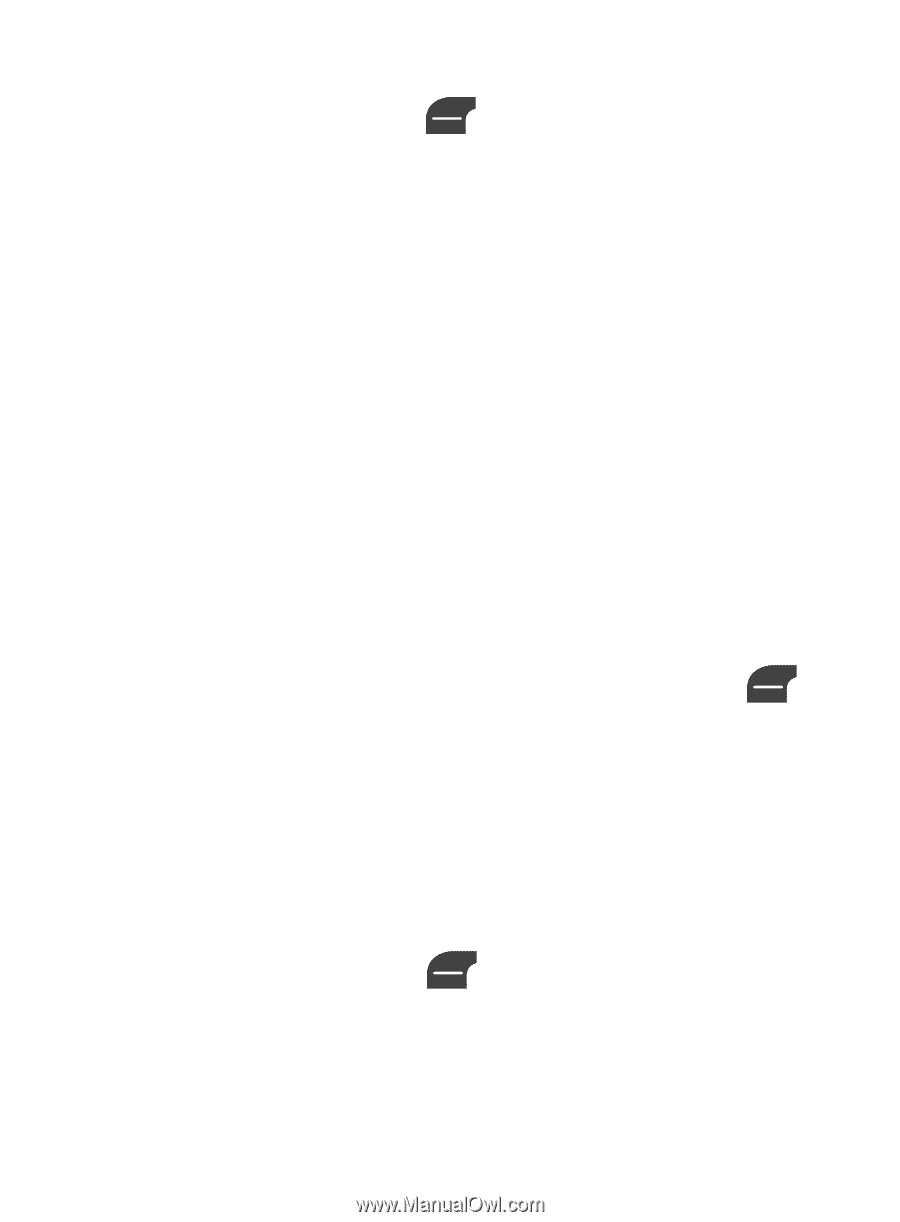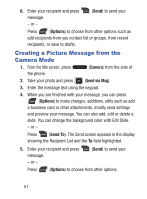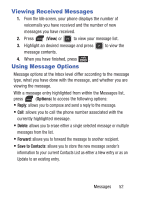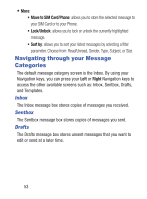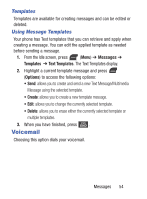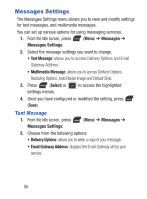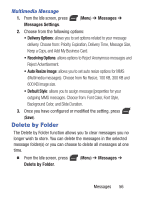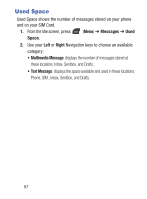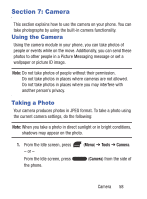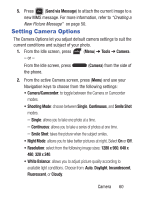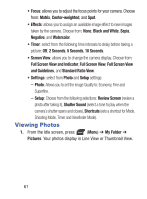Samsung SGH-S275G User Manual Ver.udlg7_f5 (English) - Page 61
Delete by Folder, Multimedia Message
 |
View all Samsung SGH-S275G manuals
Add to My Manuals
Save this manual to your list of manuals |
Page 61 highlights
Multimedia Message 1. From the Idle screen, press Messages Settings. (Menu) ➔ Messages ➔ 2. Choose from the following options: • Delivery Options: allows you to set options related to your message delivery. Choose from: Priority, Expiration, Delivery Time, Message Size, Keep a Copy, and Add My Business Card. • Receiving Options: allows options to Reject Anonymous messages and Reject Advertisement. • Auto Resize Image: allows you to set auto resize options for MMS (Multimedia messages). Choose from No Resize, 100 KB, 300 KB and 600 KB image size. • Default Style: allows you to assign message [properties for your outgoing MMS messages. Choose from: Font Color, Font Style, Background Color, and Slide Duration. 3. Once you have configured or modified the setting, press (Save). Delete by Folder The Delete by Folder function allows you to clear messages you no longer wish to store. You can delete the messages in the selected message folder(s) or you can choose to delete all messages at one time. Ⅲ From the Idle screen, press Delete by Folder. (Menu) ➔ Messages ➔ Messages 56