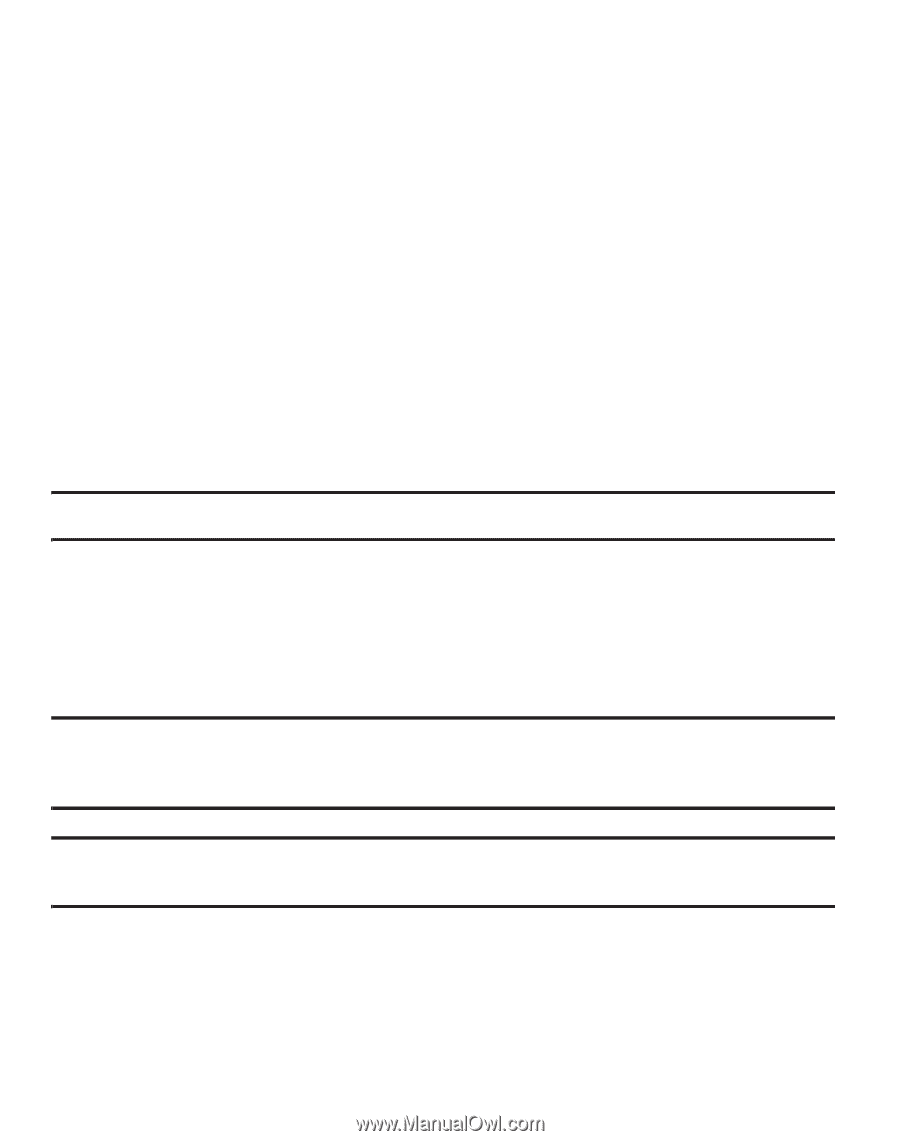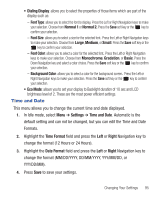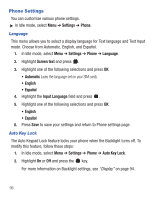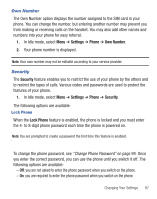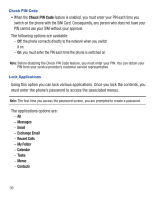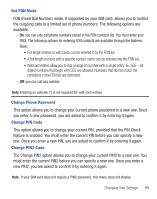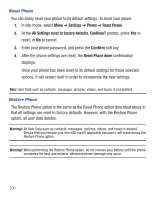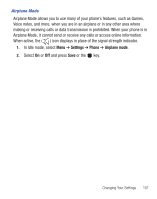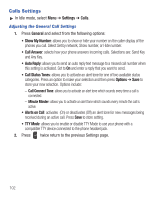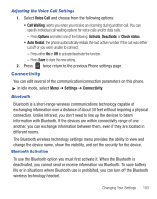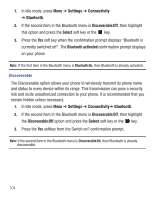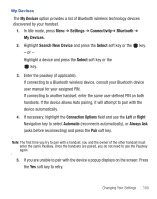Samsung SGH-S390G User Manual - Page 104
Settings, Phone, Reset Phone, All Settings reset to factory defaults. Continue?, Confirm - factory reset
 |
View all Samsung SGH-S390G manuals
Add to My Manuals
Save this manual to your list of manuals |
Page 104 highlights
Reset Phone You can easily reset your phone to its default settings. To reset your phone: 1. In Idle mode, select Menu ➔ Settings ➔ Phone ➔ Reset Phone. 2. At the All Settings reset to factory defaults. Continue? prompt, press Yes to reset, or No to cancel. 3. Enter your phone password, and press the Confirm soft key. 4. After the phone settings are reset, the Reset Phone done confirmation displays. Once your phone has been reset to its default settings for those selected options, it will restart itself in order to incorporate the new settings. Note: User Data such as contacts, messages, pictures, videos, and music is not deleted. Restore Phone The Restore Phone option is the same as the Reset Phone option described above in that all settings are reset to factory defaults. However, with the Restore Phone option, all user data deletes. Warning!: All User Data such as contacts, messages, pictures, videos, and music is deleted. Ensure that you remove your microSD card if applicable because it will erase during the Restore Phone option. Warning!: When performing the Restore Phone option, do not remove your battery until the phone completes the task and restarts, otherwise phone damage may occur. 100