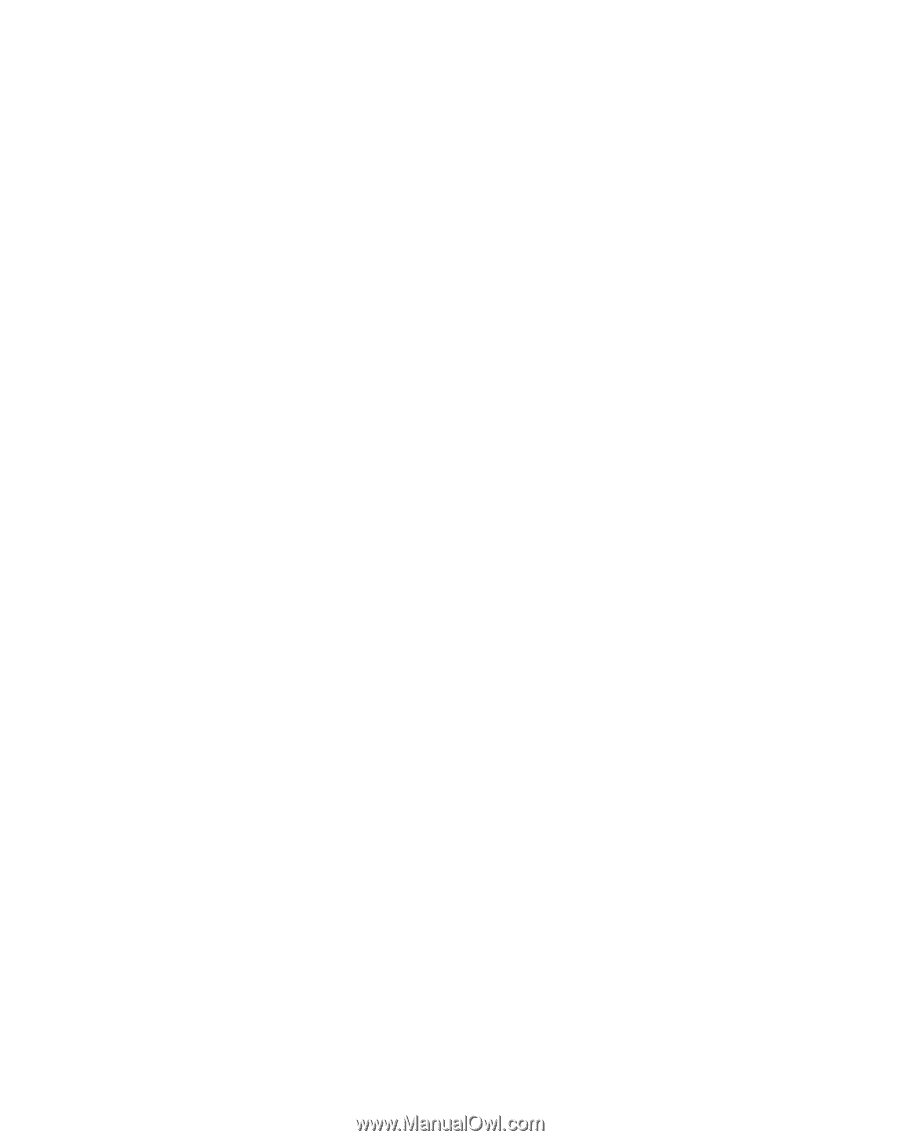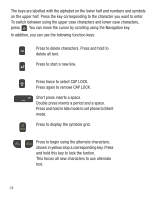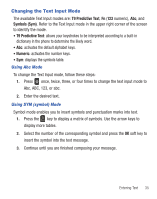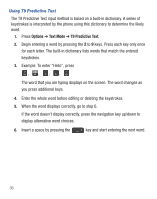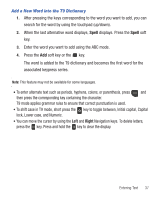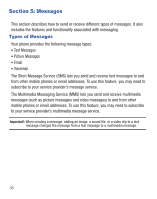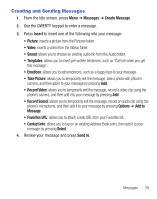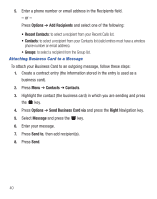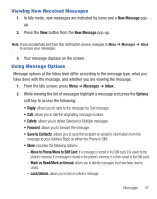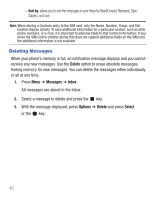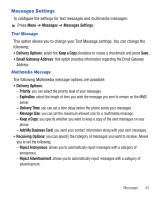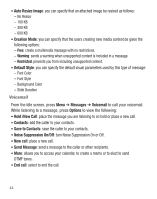Samsung SGH-S390G User Manual - Page 43
Creating and Sending Messages - reviews
 |
View all Samsung SGH-S390G manuals
Add to My Manuals
Save this manual to your list of manuals |
Page 43 highlights
Creating and Sending Messages 1. From the Idle screen, press Menu ➔ Messages ➔ Create Message. 2. Use the QWERTY keypad to enter a message. 3. Press Insert to insert one of the following into your message: • Picture: inserts a picture from the Pictures folder. • Video: inserts a video from the Videos folder. • Sound: allows you to choose an existing audio file from the Audio folder. • Templates: allows you to insert pre-written sentences, such as "Call me when you get this message". • Emoticon: allows you to add emoticons, such as a happy face to your message. • Take Picture: allows you to temporarily exit the message, take a photo with phone's camera, and then add it to your message by pressing Add. • Record Video: allows you to temporarily exit the message, record a video clip using the phone's camera, and then add it to your message by pressing Add. • Record Sound: allows you to temporarily exit the message, record an audio clip using the phone's microphone, and then add it to your message by pressing Options ➔ Add to Message. • Favorites URL: allows you to attach a web URL from your Favorites list. • Contact Info: allows you to tap on an existing Address Book entry, then add it to your message by pressing Select. 4. Review your message and press Send to. Messages 39