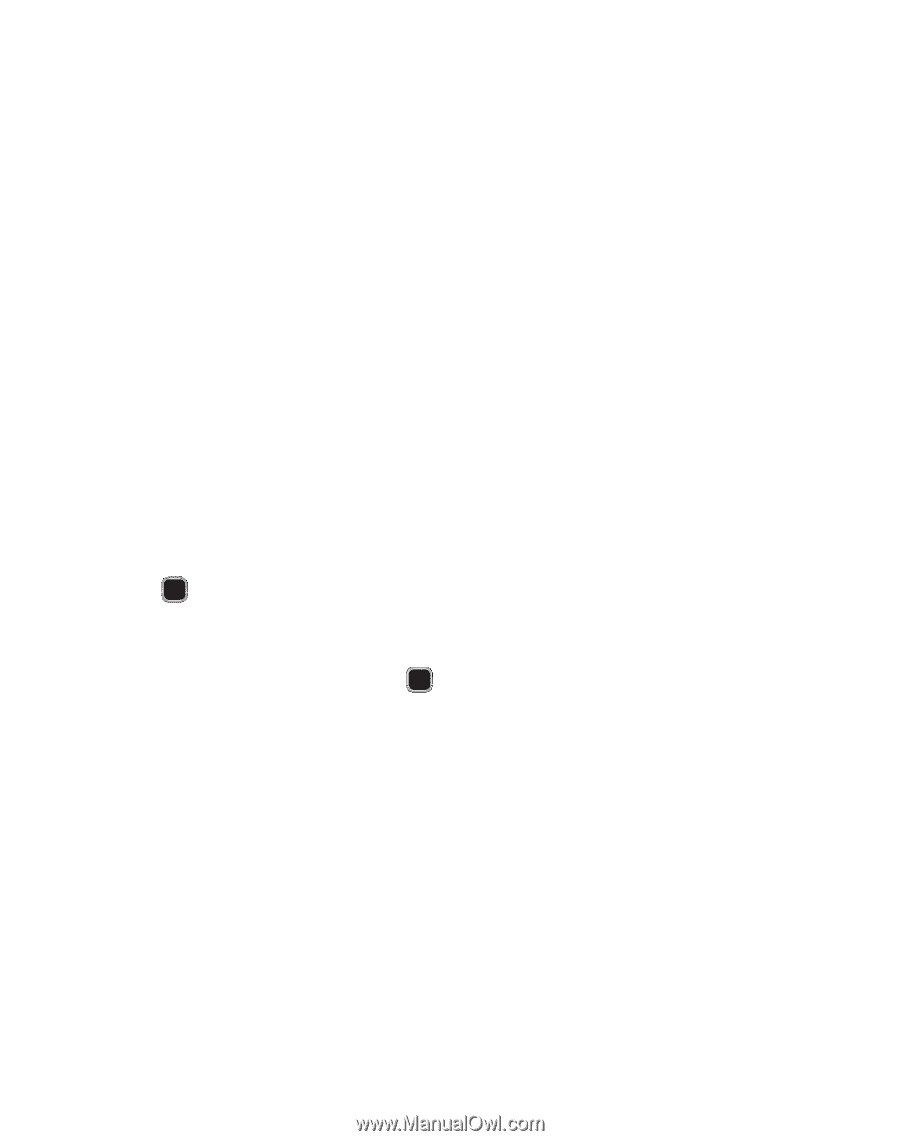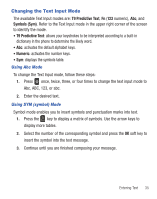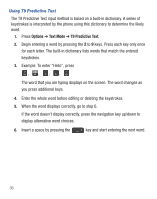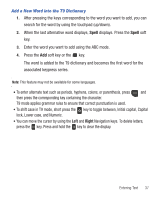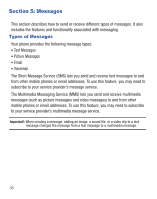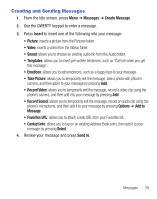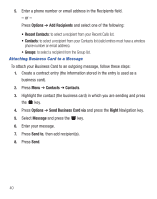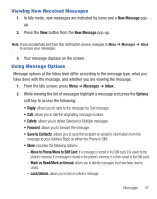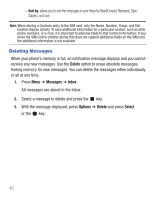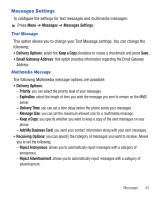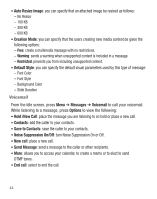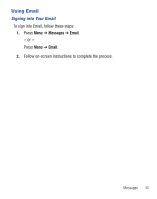Samsung SGH-S390G User Manual - Page 44
Options, Recipients, Recent Contacts, Contacts, Send Business Card via, Right, Message, Send
 |
View all Samsung SGH-S390G manuals
Add to My Manuals
Save this manual to your list of manuals |
Page 44 highlights
5. Enter a phone number or email address in the Recipients field. - or - Press Options ➔ Add Recipients and select one of the following: • Recent Contacts: to select a recipient from your Recent Calls list. • Contacts: to select a recipient from your Contacts list (valid entries must have a wireless phone number or email address). • Groups: to select a recipient from the Group list. Attaching Business Card to a Message To attach your Business Card to an outgoing message, follow these steps: 1. Create a contract entry (the information stored in the entry is used as a business card). 2. Press Menu ➔ Contacts ➔ Contacts. 3. Highlight the contact (the business card) in which you are sending and press the key. 4. Press Options ➔ Send Business Card via and press the Right Navigation key. 5. Select Message and press the key. 6. Enter your message. 7. Press Send to, then add recipient(s). 8. Press Send. 40