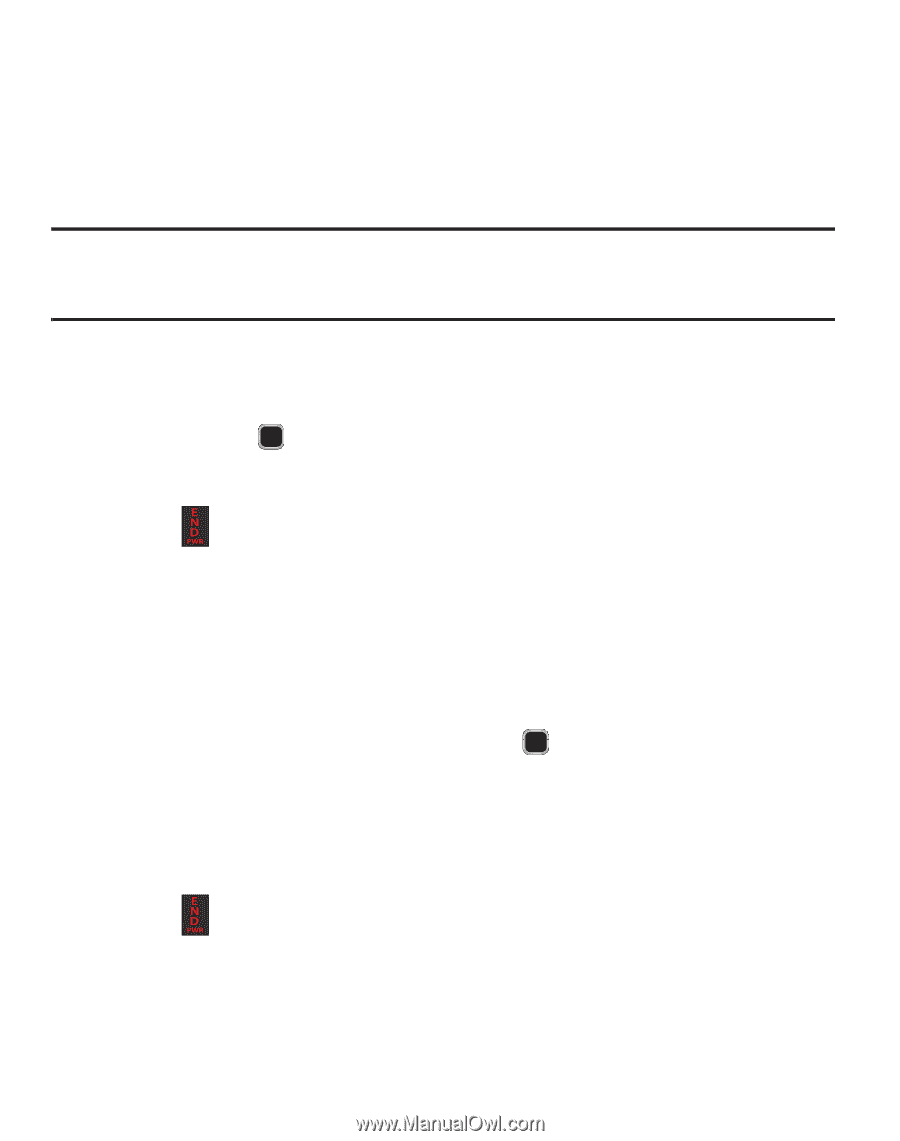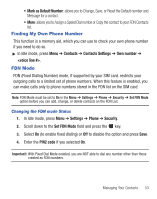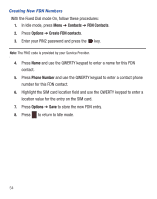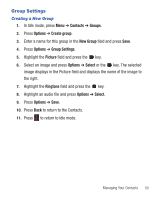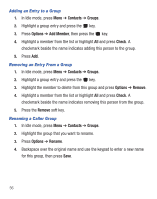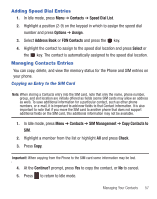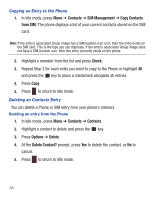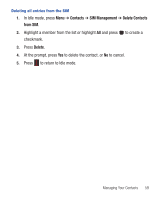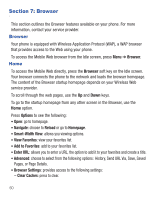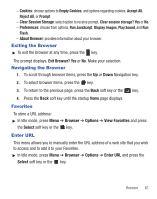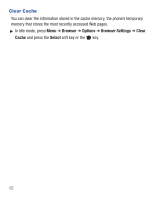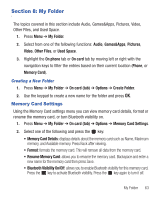Samsung SGH-S390G User Manual - Page 62
Contacts, SIM Management, Copy Contacts, from SIM, Check, Options, Delete, Delete Contact? - sim type
 |
View all Samsung SGH-S390G manuals
Add to My Manuals
Save this manual to your list of manuals |
Page 62 highlights
Copying an Entry to the Phone 1. In Idle mode, press Menu ➔ Contacts ➔ SIM Management ➔ Copy Contacts from SIM. The phone displays a list of your current contacts stored on the SIM card. Note: If the entry's associated Group image has a SIM location icon on it, then the entry exists on the SIM card. This is the type you can duplicate. If the entry's associated Group image does not have a SIM location icon, then this entry currently exists on the phone. 2. Highlight a member from the list and press Check. 3. Repeat Step 3 for each entry you want to copy to the Phone or highlight All and press the key to place a checkmark alongside all entries. 4. Press Copy. 5. Press to return to Idle mode. Deleting an Contacts Entry You can delete a Phone or SIM entry from your phone's memory. Deleting an entry from the Phone 1. In Idle mode, press Menu ➔ Contacts ➔ Contacts. 2. Highlight a contact to delete and press the key. 3. Press Options ➔ Delete. 4. At the Delete Contact? prompt, press Yes to delete the contact, or No to cancel. 5. Press to return to Idle mode. 58