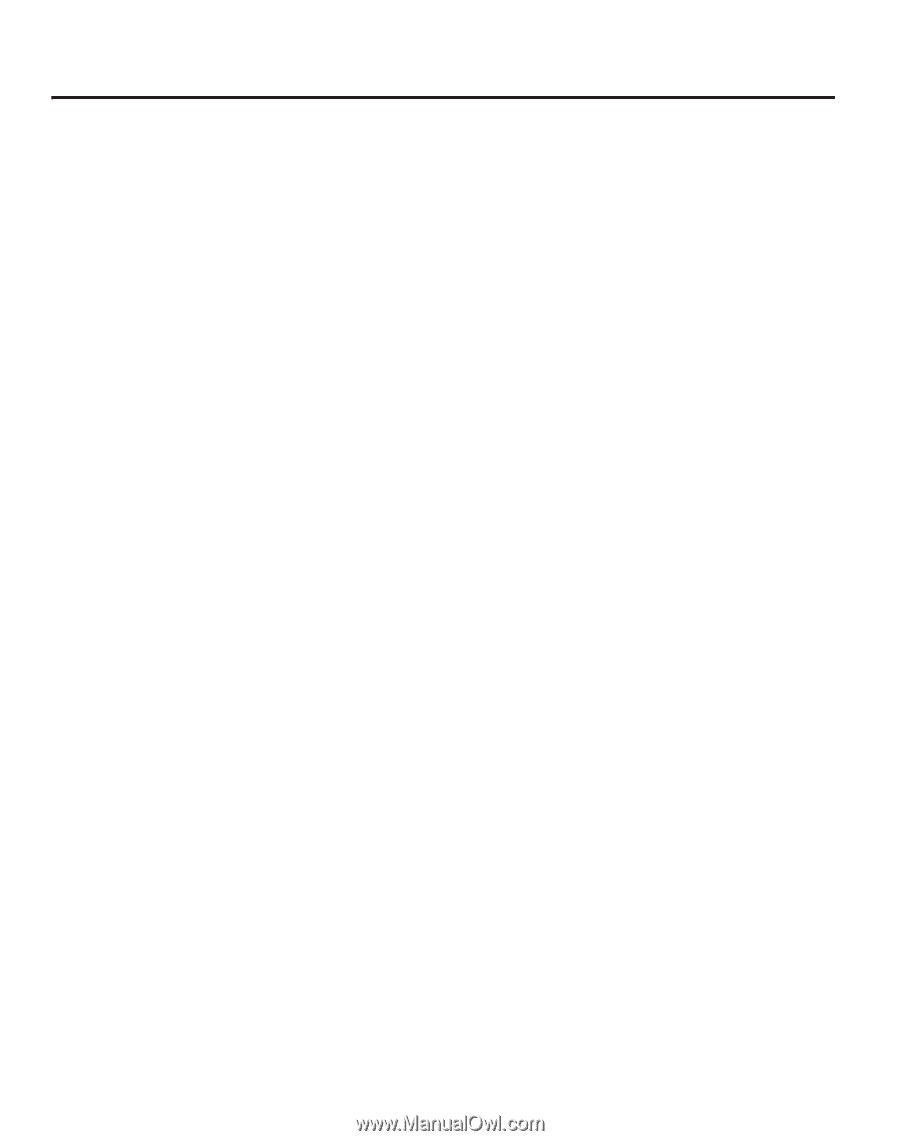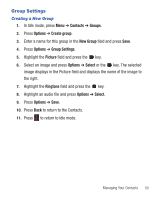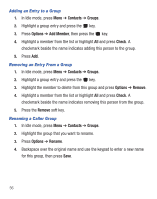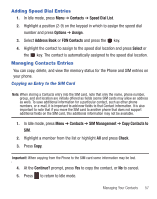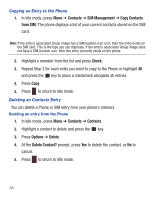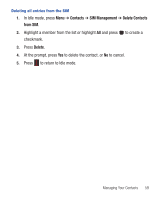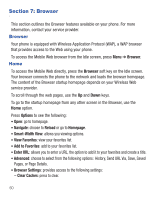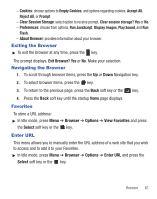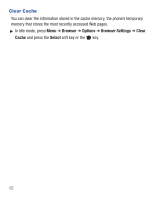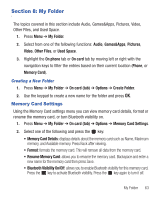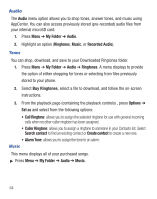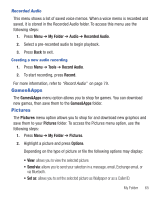Samsung SGH-S390G User Manual - Page 64
Browser, Browser, Home, Options, Navigate, Reload, Home Smart-Width View
 |
View all Samsung SGH-S390G manuals
Add to My Manuals
Save this manual to your list of manuals |
Page 64 highlights
Section 7: Browser This section outlines the Browser features available on your phone. For more information, contact your service provider. Browser Your phone is equipped with Wireless Application Protocol (WAP), a WAP browser that provides access to the Web using your phone. To access the Mobile Web browser from the Idle screen, press Menu ➔ Browser. Home To access the Mobile Web directly, press the Browser soft key on the Idle screen. Your browser connects the phone to the network and loads the browser homepage. The content of the Browser startup homepage depends on your Wireless Web service provider. To scroll through the web pages, use the Up and Down keys. To go to the startup homepage from any other screen in the Browser, use the Home option. Press Options to see the following: • Open: go to homepage. • Navigate: choose to Reload or go to Homepage. • Smart-Width View: allows you viewing options. • View Favorites: view your favorites list. • Add to Favorites: add to your favorites list. • Enter URL: allows you to enter a URL, the option to add it to your favorites and create a title. • Advanced: choose to select from the following options: History, Send URL Via, Save, Saved Pages, or Page Details. • Browser Settings: provides access to the following settings: - Clear Caches: press to clear. 60