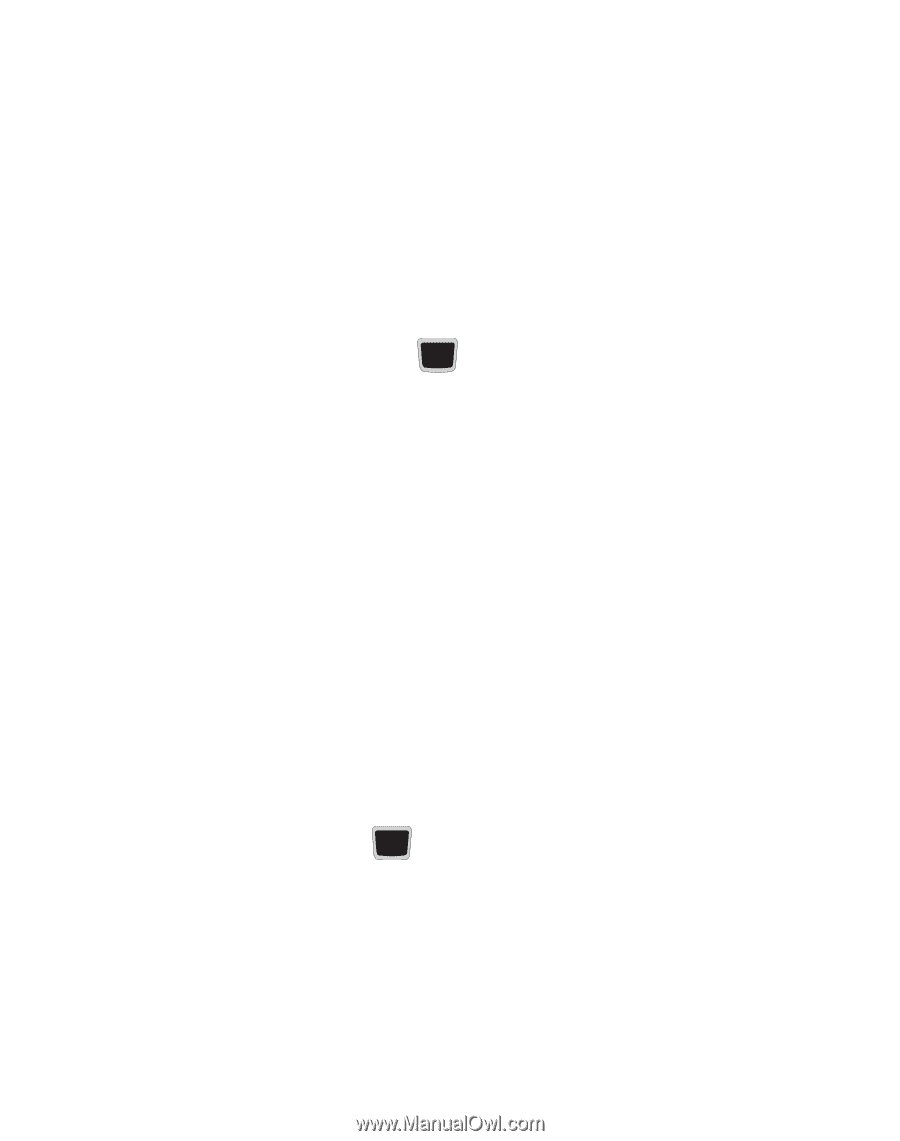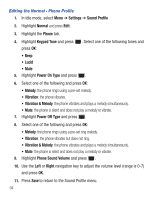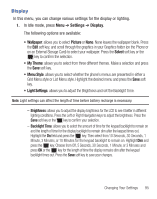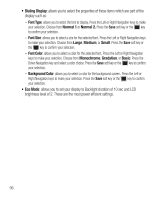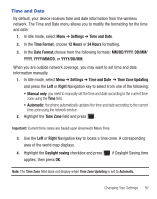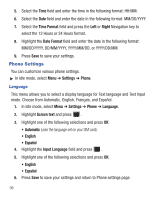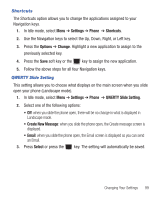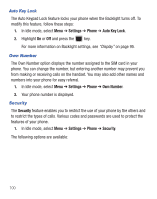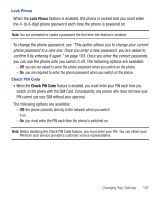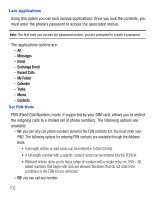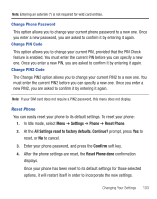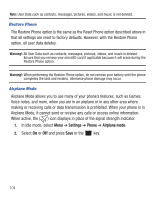Samsung SGH-S425G User Manual Ver.udlb5_f4 (English(north America)) - Page 103
Settings, Phone, Shortcuts, QWERTY, Slide Setting, Create New Message, Select, QWERTY Slide Setting
 |
View all Samsung SGH-S425G manuals
Add to My Manuals
Save this manual to your list of manuals |
Page 103 highlights
Shortcuts The Shortcuts option allows you to change the applications assigned to your Navigation keys. 1. In Idle mode, select Menu ➔ Settings ➔ Phone ➔ Shortcuts. 2. Use the Navigation keys to select the Up, Down, Right, or Left key. 3. Press the Options ➔ Change. Highlight a new application to assign to the previously selected key. 4. Press the Save soft key or the key to assign the new application. 5. Follow the above steps for all four Navigation keys. QWERTY Slide Setting This setting allows you to choose what displays on the main screen when you slide open your phone (Landscape mode). 1. In Idle mode, select Menu ➔ Settings ➔ Phone ➔ QWERTY Slide Setting. 2. Select one of the following options: • Off: when you slide the phone open, there will be no change in what is displayed in Landscape mode. • Create New Message: when you slide the phone open, the Create message screen is displayed. • Email: when you slide the phone open, the Email screen is displayed so you can send an Email. 3. Press Select or press the key. The setting will automatically be saved. Changing Your Settings 99